There are high-end cameras and storage devices to save high-quality videos but none are untouched by file corruption. Regardless of the camera or device you use, your MP4, MOV, AVI, MKV, FLV, DIVX, 3G2, WMV, MKV, or other video files can get damaged or corrupt anytime.
Read on this post to know the best ways to fix unplayable and corrupt video files.
Why your videos get corrupt or damaged?There can be many different reasons due to which the video files can get corrupt, become unplayable, or damaged. Some common reasons are shared below:
- Improper download or transfer of video files between camera, mobile phone, SD card, pen drive, etc.
- Corruption in the drive, camera SD card or other storage media
- Sudden power loss or abrupt system shutdown
If AVI, WEBM, MTS or other video files are not playing, it doesn't always imply file corruption. They may not be playing correctly because of other reasons such as unsupported codec, outdated PC drivers, incomplete download, etc.
So try the below methods to make your videos playable, before moving on to repair the damaged video file:- Download or copy video files again
- Play your video file on another media player
- Convert to another video format like MP4
- Download the supporting codecs
- Update your video drivers
- Upgrade your computer configuration to play high-quality video files
Methods to Fix or Repair Corrupt or Damaged Videos In 2020
If the above troubleshooting doesn't help to fix the video problems, your file is corrupt and needs a repair solution as below:
- Repair video files with VLC Media Player
- Use a professional video repair software (Stellar Repair)
Repair videos with VLC Media Player
You can repair corrupt and damaged videos using VLC Media Player. The open-source program has a built-in video repair feature that fixes corruption issues in video files. However, the VLC video repair feature supports the AVI file format. So if your file is other than AVI, first rename it to AVI and then repair the damaged video.
To rename MP4, MOV, MKV or other any other file, right-click on it. Select 'Rename' and change the extension to .AVI. Next, follow below the steps to repair corrupt videos:
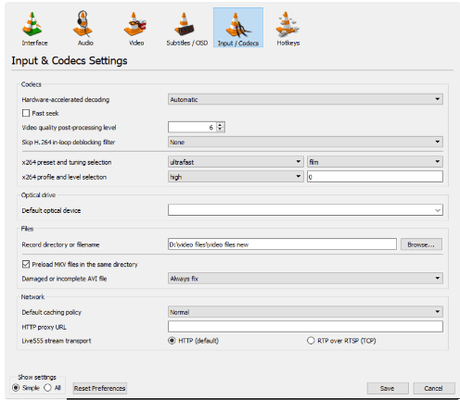
Now try to play your video. The problem should be resolved.
Note: VLC Media Player may not be able to fix severely damaged videos that may be broken, truncated, or have other issues. For severe corruption in MOV, MP4, FLV, AVI or other video file types use a professional video repair software.
Get a professional Video Repair Software
A professional and dedicated video repair software is well-equipped to fix almost all kinds of corruption issues in video files. You can repair out-of-sync, audio lag, blue screen, missing sound, truncated, blurry, flickering and other such issues with the help of a professional tool.
There are many DIY video repair software available. Carefully pick a tool that is secure and supports your video file format.
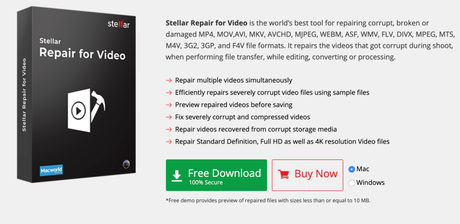
One of the recommended Stellar Repair for Video is effective and reliable software that works on both Windows and Mac computers. The software supports commonly used video file formats such as AVI, MOV, MP4, FLV, MPEG, DIVX, MTS and others from any DSLR, smartphone, iPhone, CCTV, etc.
How to repair corrupt or damaged videos With Stellar Repair
In case you see 'Advance Repair' instead of Preview against the repaired video file, it means your file is severely corrupt. The software, thus suggests the 'Advance Repair' option to repair it using the 'sample video' file. A sample video is a working video file of any size created from the same device and of the same format as your damaged video.
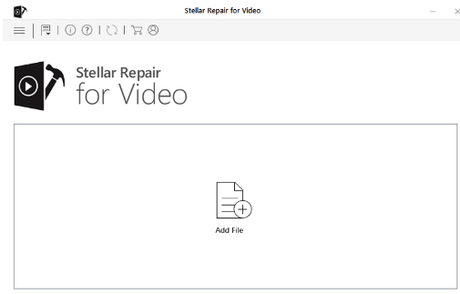
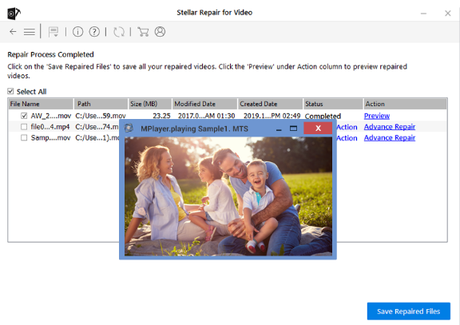
Quick Links:
Conclusion: How to Repair Damaged Videos Easily
You should not ignore the video repair capability of the VLC Media Player that is helpful in fixing minor video issues.
Professional video repair tools are effective and report a high success rate in fixing damaged or corrupt videos of MP4, MOV, WMV, MKV, MTS, and other formats. Stellar Repair can repair unlimited video files of any size simultaneously. Apart from this, an advanced repair tool can fix severe file corruption issues. The best part, Stellar Repair software is quick and easy to use.
We hope this post suits your purpose well. Feel free to share this post on trending social media platforms such as Facebook, Twitter, and LinkedIn.

