Corruption is a common reason behind the loss of digital images, most commonly stored in the form of JPEG. Typically, you will find image corruption appearing in the form of errors such as invalid image file header, no preview available, unknown JPEG format error, invalid JPEG marker type, and invalid value for a registry, etc.
Further, you might see visual indicators of JPEG corruption, such as grainy image, pixelation, blurriness, and horizontal colored bands on the picture. All these error messages and visual changes are signs of JPEG corruption. Sometimes you may not able to open a JPEG file if it's corrupt.
The end result is the permanent loss of the image, which in some cases could lead to a major loss such as losing a precious family pic, loss of image files downloaded for a project, and so forth.
In-Depth Restore the Corrupt JPEG images?
The answer is yes! And that is the subject of this blog post in which we will share an easy and sure-shot method to fix JPEG file corruption using photo repair software. The software method we outline in this post can restore JPEG as well as the original RAW file formats of various types and brands of cameras.
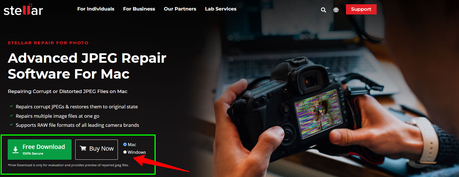
In the later part of this blog, we will also share common reasons for JPEG file corruption along with some tips to prevent image corruption.
Get Stellar Photo Recovery Software Now
So, here we go...
Before you start repairing your JPEG file, ensure you have the following:- Windows PC or Mac (min. 2GB RAM)
- Stellar Repair for Photo software (download free software demo here)
- 250 MB free space to install the software
- Run Stellar Repair for Photo demo software on your PC or Mac
- On the main user interface, Click Add File
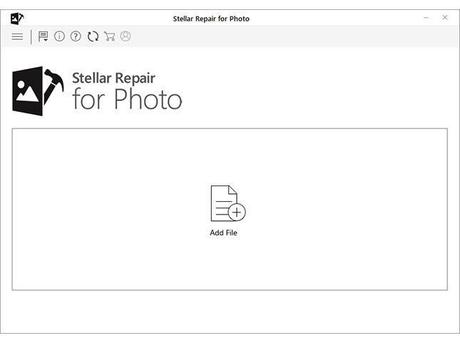
- Add File dialog box will appear.
- Browse the location and select the JPEG file. Click Open.
- The software will list down all the JPEG files on the interface
- Once the process is complete, the repaired files dialog box will appear.
1) Select the images that need to be repaired. Click Repair to start the process.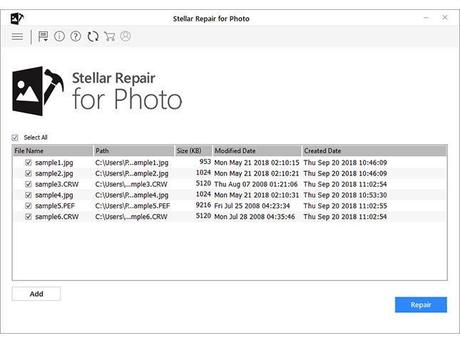
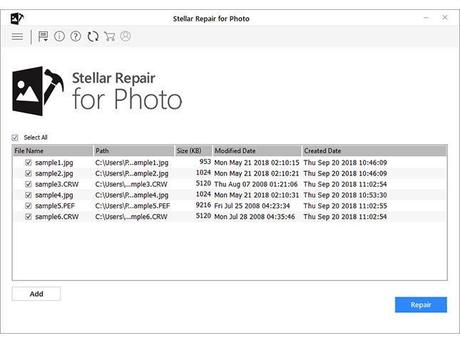
2) In the Preview pane, click on any repaired JPEG file to Preview it.
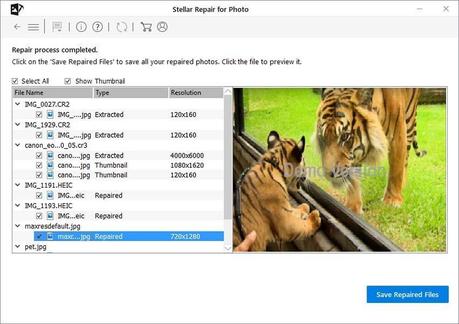
- The software will show a message for activation. Activate the software to proceed with saving the JPEG files.
- 'Select Folder' dialog box will appear for selecting the location to save the repaired JPEGs.
3) Click Save Repaired Files.
That's it. You have repaired your corrupt JPEG files.
1) Broken or Corrupted Header of the JPEG File:Common Reasons for JPEG File Corruption
2) Malware Infection in the Image or Storage Media:Following are some of the common reasons behind JPEG image corruption:
3) JPEG File Saved with Some Other Extension:If there's corruption in JPEG file header information, the image viewing application will not be able to read the image, leading to a "No preview available" error.
4) Incomplete Image Download or Encoding Issue:Virus or malware infection can damage the file system of the partition thus leading to corruption in the storage media. A virus can also infect and corrupt JPEG files leading to loss.
5) Scratched CD or DVD:Saving a JPEG file with another extension such as PNG or BMP may result in JPEG error #52. In this case, the image isn't really corrupt but has turned inaccessible.
An incompletely downloaded JPEG might turn corrupt and throw the "Invalid Marker" error. JPEG corruption errors may also crop up due to encoding or decoding problems.
Many people have photo albums archived on CD or DVD. Any scratch on the coating of optical media could corrupt the information and make it unreadable.
Tips to Prevent JPEG File Corruption?
Pricing Plan Repair Corrupt JPEG Images?
1) Eject USB Storage Drive Properly: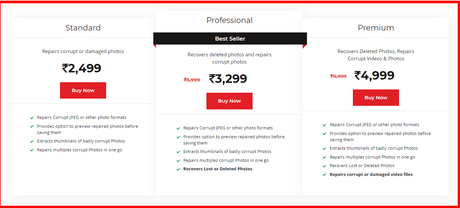
Follow these tips to prevent photo corruption:
3) Handle Your Storage Media Safely:Follow the correct procedure to eject a USB pen drive or hard drive from the computer. Always Right Click the Eject Media icon in the system tray and then physically remove the drive. This is particularly important in the case of hard drives as they are prone to corruption and physical crash.
Ensure that there's a continuous power supply and internet connectivity when downloading and saving images. This is important to minimize any chances of corruption due to interruption in the download process.
The longevity of your image files and other data would depend upon the physical and logical condition of the storage drive. So handle the storage media carefully, store them in a dry place (ideally in a case) away from heat, humidity, and magnetic objects.
Quick LinksRepair Corrupt JPEG Images & Testimonials?
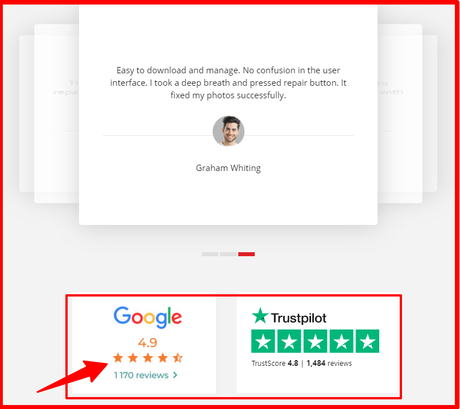
Conclusion: How to Repair Corrupt JPEG Images on PC or Mac? 2020
In this blog post, we covered the subject of JPEG file corruption, outlining the key reasons for corruption, tips to prevent image corruption, and also a software-based method to repair corrupt JPEG files.
The software, Stellar Repair for Photo, described in this blog post offers a significant capability for repairing corrupt JPEG files as well as original image formats associated with all leading camera makes and models. It repairs the images captured using DSLR, drone, Android phone, iPhone, or handy cam. And supports brands such as Nikon, Sony, Canon, Olympus, etc.

