Alright, so tell us this, "Who likes getting a lot of Ad popups and redirects"? We at the MyQuickIdea don't. You are here on this page reading this post on How to Remove Pop-up Ads and Redirects from Android Phone. So the chances are that you don't do either. Well, there is no denying the fact that there are a lot of websites out there which uses these strategies to earn. But it is quite annoying at times. No?
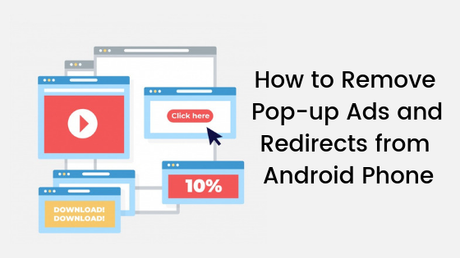
Well, you might want to remove all those pop-up ads and redirects from your Android Device. That's why you decided to search for the same on the Internet and landed on this page. Well, you are in the right place. Today, in this post, we would be covering on How to Remove Pop-up Ads and Redirects from Android Phone. Now, if that sounds interesting, let's jump right into it. Should we?
How to Remove Pop-up Ads and Redirects from Android Phone
Well, unfortunately, we don't have any control over what type of advertisements a website offers. But fortunately enough, we can Remove Pop-up Ads and Redirects from our Android Phone using certain methods. Well, it depends on what browser do you use on your Android Device. It may be Google Chrome, Mozilla Firefox or maybe you are someone who uses opera.
Whatever the case might be, the thing is that you can Remove Pop-up Ads and Redirects from your Android Phone. With that being clear, that being said, let us now first take a look at How to Remove Pop-up Ads and Redirects from Android Phone on Google Chrome. Should we?
For Google Chrome:
Now, in order to remove Pop-up Ads and Redirects on Google Chrome from your Android Phone, you need to follow these steps carefully:
- First of all, you need to open the Google Chrome browser on your Android Device.
- Now, you need to tap on the Menu icon which is to the right of the address bar on the top.
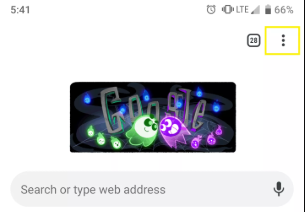
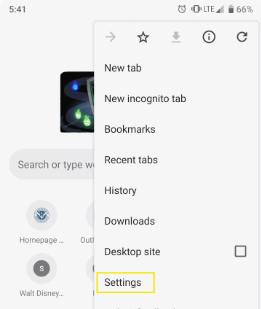
- Scroll down and tap on the Site Settings option from the list.
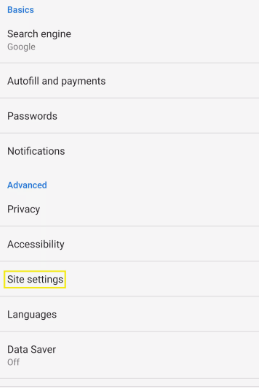
- Here, tap on the Pop-ups and redirects option and enable the Pop-ups and redirects.
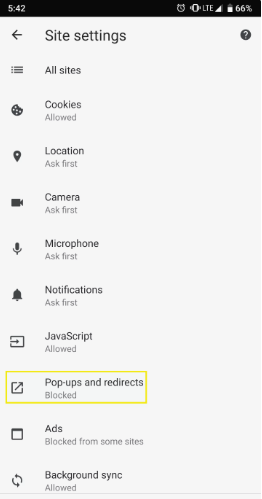
- Restart the Chrome browser on your Android Device and you should be good to go.
That's it. You have successfully removed Pop-up Ads and Redirects on Google Chrome from your Android Phone. Let us now take a look at the steps which you need to follow for the Mozilla Firefox browser on Android Device. Should we?
For Mozilla Firefox:
Now, if you are someone who is using the Mozilla Firefox as your browser and want to remove Pop-up Ads and Redirects, then you need to follow these steps carefully:
- First of all, you need to open the Firefox browser on your Android Device.
- Now, you need to tap on the Menu icon which is present to the right of the address bar.
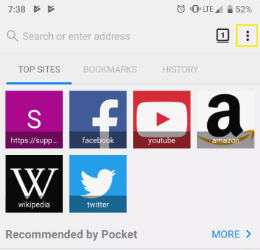
- Here, you need to tap on New private tab option.
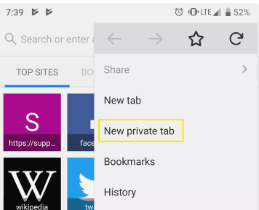
- A new tab will be opened.
- That's it! You will not face any Pop-up Ads and Redirects on your Android Device.
Yes, the above steps simply open a Private or Incognito Tab on your browser. And in Firefox, the Pop-up Ads and Redirects are automatically blocked in a Private Window. You can thank us later. Anyways, let us now take a look at the steps which you need to follow for the Stock Browser for Android Devices.
For Stock/ built-in browser:
Here are the steps which you need to follow in order to remove Pop-up Ads and Redirects on your Android Device using the Stock or built-in web browser:
- First of all, you need to open the Stock Browser on your Android Device.
- Now, you need to tap on the Menu icon which is present to the right of the address bar.
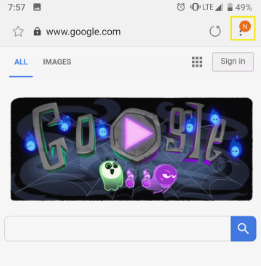
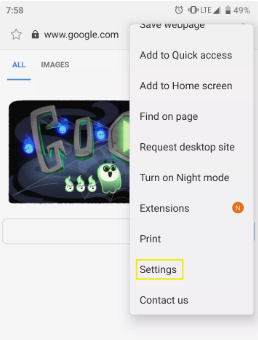
- Scroll down to find the Advanced option and tap on the same.
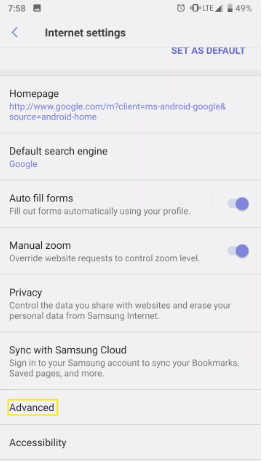
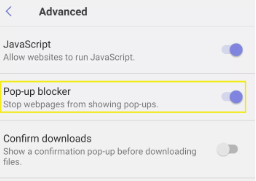
- Restart the browser and you are good to go!
That's it! You have successfully blocked Pop-up Ads and Redirects on your Android Device. Now, if you are someone who is looking for the steps to block Pop-up Ads and Redirects on Opera, then we would like to tell you that you need not to follow any steps to block Pop-up Ads and Redirects on Opera as the browser has this advantage by default.
So, guys, this was our take on How to Remove Pop-up Ads and Redirects from Android Phone. We hope that you found this guide helpful. Just in case, if you have stuck somewhere between the steps or had any questions related to the topic. Then, feel free to leave them in the comments section down below.
