Windows 10 is the computer operating system created by the Microsoft. To enhance the security and updated features Microsoft updates the operating system with the latest versions. Here in this post, we will let you know on how to remove Microsoft account from windows 10.
To explore the best features of Microsoft features you need to have a Microsoft account, and this account is powered to use Microsoft enabled features and full functioning of the Microsoft features. Here with this step, you can also know on how to remove Microsoft account from windows 10 login.
when you create a Microsoft account on your PC, it automatically asks for login password to enter the PC when you start your PC. And it only allows you to login the PC when you enter the right PIN
Steps to remove Microsoft account from Windows 10
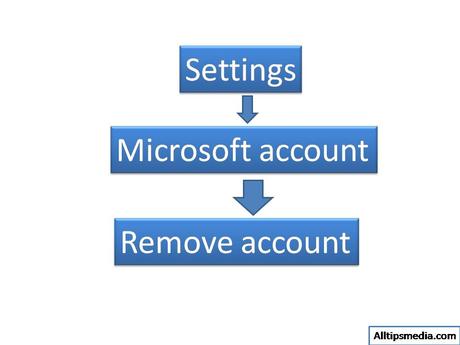
1. Start your PC, and go through the settings option
2. Now select the accounts section, click on Microsoft account
3. Choose the account you wish to remove
4. Click on remove account
5. It asks you to re-enter your password, after filling the password your Microsoft account from Windows 10 will be deleted.
Now, restart your PC, and it won’t ask you for login credentials as the account was removed.
Read: Top photo sharing sites
We hope that the post on how to remove Microsoft account from Windows 10 has helped you in solving your PC issues. If you have any alternative methods for this you can write to us through the comments section.
