If you're looking for instructions on how to remove the Grimace Shake from your videos on Capcut or TikTok, you've come to the right place.
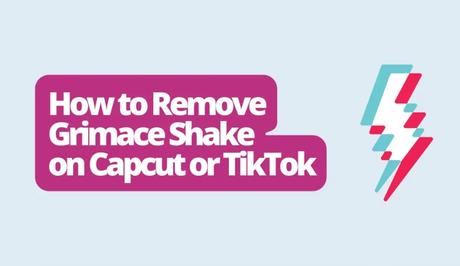
Social media is a space where current trends and challenges keep getting everyone talking. One such trend is the Grimace Shake which started as a milkshake at McDonalds. This trend started on TikTok, with users pretending to be “unconscious” after drinking the milkshake.
The Grimace Shake became popular during the Mcdonalds' Grimace Birthday Meal promotion. It gained attention on TikTok when social media influencers and regular users started sharing videos of themselves pretending to be “dead” or “unconscious” after consuming the shake.
Also, See:
- Little Miss Meme Template
- FiveM Could Not Contact Entitlement Service Status Code 530
The trend quickly went viral, with videos appearing on platforms all inspired by the original video. People were fascinated by the humor displayed in these videos resulting in a surge of user-created content across platforms.
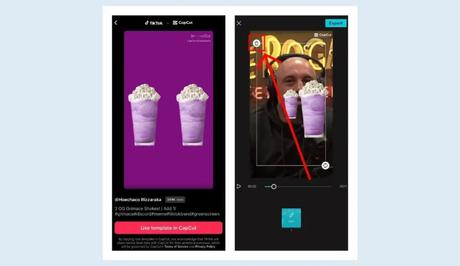
How to Remove the Grimace Shake on Capcut
Step 1: Find the Grimace Shake template on TikTok
First, you'll need to find a video that uses the Grimace Shake template on TikTok. Once you've found a video, move on to the steps.
Step 2: Go to Capcut
Now that you've found the video you want, it's time to switch over to Capcut. Choose the “Capcut – Try this template” option and then select “Use template in CapCut.”
Step 3: Apply the Grimace Shake Template
To apply the Grimace Shake effect in Capcut, select a video to work with. Then you can adjust the effect by tapping and dragging it. If you want to resize it, simply pinch it with two fingers.
Step 4: Delete the Grimace Shake Effect
To get rid of the Grimace Shake, keep resizing it until you see a trash icon. Once you spot the trash icon, tap on it to delete the shake completely.
How to Remove the Grimace Shake on TikTok
Although you can edit and delete the Grimace Shake effect on Capcut, unfortunately, it is currently impossible to do on TikTok. Once you upload a video with the Grimace Shake, removing it becomes impossible unless you go through Capcut.
If you made any edits to the video using Capcut before to uploading it, the process becomes easier. Firstly, find the video in the “Templates” section. Just like in Capcut, touch, drag and pinch the Grimace Shake effect. Once the trash icon appears, tap on it to remove the shake effect.
Conclusion
The Grimace Shake has become a trend on social media platforms. Starting off as a Mcdonalds' item and now gaining popularity on TikTok, it has truly caught the attention of many users.
If you're looking for ways to remove the Grimace Shake effect from your videos on Capcut or on TikTok, this guide will assist you with the required steps.
Similar posts:
- How to Do Run Boy Run Trend on TikTok
- Run Boy Run TikTok Trend
- What Does El Gato Means on TikTok?
- How to Remove the Rotoscope Filter on TikTok
- How to Remove Filter from TikTok Video
