Once you have all the data in your spreadsheet, you may decide it's time to format it accordingly.
Google Sheets can often be good at detecting what type of data is in your cells and formatting it properly on its own.
But if you have values that include currency formatting that you don't want, you can follow our guide below to remove the dollar sign in Google Sheets.
How to get rid of dollar sign in google spreadsheet
- Open your spreadsheet.
- Select cells to reformat.
- Click the More Formats button on the toolbar.
- Select the Number option.
Below, our article continues with more information about removing the dollar sign in Google Sheets, including images of these steps.
Modern spreadsheet applications such as Microsoft Excel and Google Sheets will make some decisions about the data you enter into your cells.
These solutions usually include data formatting to make it easier to read and save formatting time.
But if Google Sheets displays information as currency when you don't want it, you might be wondering how to remove the dollar signs that appear in front of that data.
Proper formatting of values in a spreadsheet is an important factor in making it easier for your readers to interpret the data.
This formatting can have many variations, some of which you may need to add or remove at some point in the future.
For monetary values, using a standardized format, especially one that will always use two decimal places, makes it easier to evaluate a large number of numeric values in a column.
But the Google Sheets currency formatting will put a dollar symbol in front of your cell values, which might not be what you want.
Our guide below will show you how to change this formatting so that you keep two decimal places but lose the dollar sign.
If you're looking for an easier way to access your Drive files on your computer or phone, learn more in our guide to signing into Google Drive.
How to Format Currency Without Dollar Symbol in Google Sheets (Picture Guide)
The steps in this guide are for the web browser version of Google Sheets.
These steps assume that you are seeing dollar symbols in your cells as a result of the formatting setting that is currently being applied.
If the dollar symbol is actually part of the text contained in the cell and not the result of formatting, you may need to remove those characters manually.
Step 1. Go to Google Drive at and open the spreadsheet file you want to reformat.
Step 2: Select the cells containing the dollar symbol formatting you want to remove.
Step 3: Click the More Formats button on the gray toolbar above the spreadsheet.
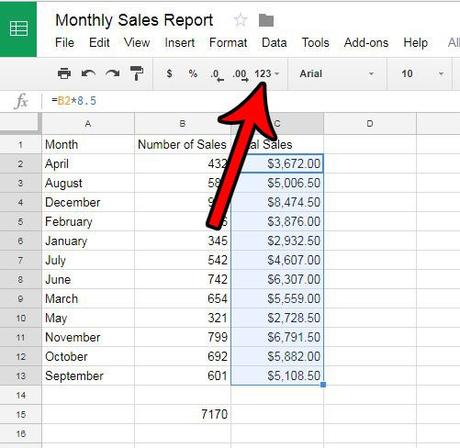
Step 4: Select the "Number" option.
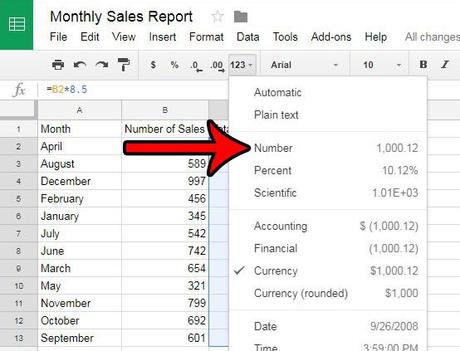
Cell values should now be correctly formatted, without dollar signs. If your cells do not display the correct number of decimal places, you can skip to the next section.
Should I remove the dollar sign in Google Sheets?
Using proper cell formatting in a spreadsheet is important when other people will be looking at your data and using it to make decisions.
One of the most important things you can do with a spreadsheet is to make it easier for your audience to identify the information correctly and avoid mistakes that can occur if they misidentify the data or data type.
Google Sheets will do a good job of detecting the type of data you've included in a cell, but it can make mistakes, especially if you're entering numbers in an unconventional way. If you find that some of your numbers look like they're meant to represent currency or money, but they really aren't, then it's probably a good idea to remove the dollar sign from those cells.
How to Change the Number of Decimals in Google Sheets
They must also store two decimal places, which is usually preferred for monetary values. If not, you can click Decrease Decimal Places or Increase Decimal Places until the cell values are formatted to your liking.
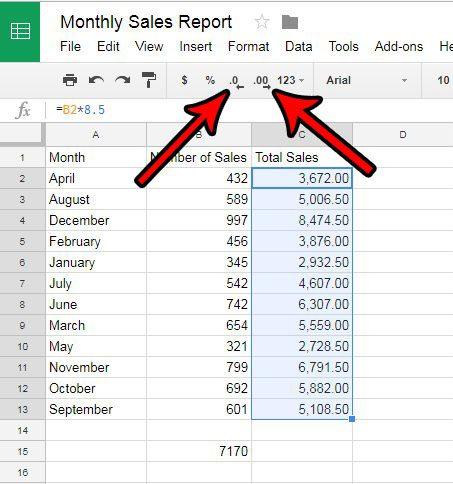
Do you have cells with values that have a line drawn through them and want to delete that line? Learn how to remove strikethrough in Google Sheets if you no longer want to use it.
More information on how to remove the dollar sign in Google Sheets
This article discussed a quick way to change the format of selected cells in a Google Spreadsheet.
This includes using the option located in the toolbar above the spreadsheet.
However, you can also change this setting using the option in the menu at the top of the window. Simply select the "Format" tab at the top of the window, select the "Number" option, then click "Number" in the list of formatting options for selected cells.
Some of the other number formatting options available in Google Sheets include:
Depending on the type of data your cells store, it may be more useful to choose one of these number formatting alternatives.
You may have dollar signs in your cells that don't get removed when you change the cell formatting. If so, you may need to remove those dollar signs manually. You can do this with the Find and Replace tool in Google Sheets.
To do this, you can first select all cells containing dollar signs that you would like to remove. Then click Edit at the top of the window and select the Find and Replace option.
You can then enter a dollar sign in the "Find" field and leave the "Replace with" field blank. Finally, click the "Replace All" button to remove all dollar signs that appear in the selected cells.
You can also open the Find and Replace tool in Google Sheets with the keyboard shortcut Ctrl+H.
If you're actually trying to enter a currency or money but need a different currency symbol, it's possible that Google Sheets identifies your geographic region as a country that uses a dollar sign.
You can change the currency symbol by selecting the cells, clicking the "More Formats" button in the toolbar, choosing "More Formats" at the bottom of the menu, and then choosing "Other Currencies". From there, you can find and select the desired currency type.

