How to reduce file size of MP4 video without losing quality
AdvertisementsAdvertisements:
I suggest you use HandBrake software to compress a MP4 video file. This is an open source software. This software does provide amazing output without compromising quality. My experience and link to the software website is given below.
I had to create an advertisement video for my client which I had to share via Whatsapp. But the main issue was the file size. This social network doesn't support large file size than 16 mega byte (mb). I did not know how to reduce mp4 file size for whatsapp.And file size of my video was larger than 90 mb. I was unable to share immediately. Now I have tried several programmes to reduce file size but nothing could compress the file less than 59 mb which is unacceptable by the network.I had uploaded video to YouTube and downloaded MP4 from there. Downloaded video was of 41.9 mb. This still did not solve my issue. I then tried online conversion websites but they also unable to solve.I continue my search and stumbled upon this software website. It is open source and available in GitHub. I then decided to try this as I had nothing to loose. You won't believe, it works. The software has delivered amazing compression without losing the video quality including sound. My video was reduced to whooping 18.5 mb.I then ran some tweak and chosen the constant quality to 30 RF and reapply encoding. You know how much the new file size? It's only 11.5 mb and both video and sound quality is the same. Hurrah! I can now send it to anybody.Here is the proof: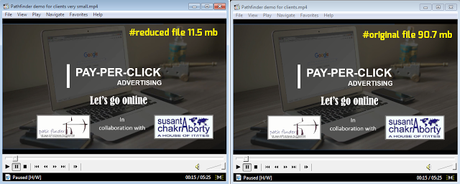 To download the HandBrake software click here. Don't forget to block it's internet access using firewall.-- quote --This is what developer say about HandBrake software:
To download the HandBrake software click here. Don't forget to block it's internet access using firewall.-- quote --This is what developer say about HandBrake software:
HandBrake is a tool for converting video from nearly any format to a selection of modern, widely supported codecs.Reasons you’ll love HandBrake: Convert video from nearly any format Free and Open Source Multi-Platform (Windows, Mac and Linux)-- unquote --
Steps to use HandBrake software to compress MP4 or any other video without losing quality:
First you need to select source video file which you want to convert and reduce file size.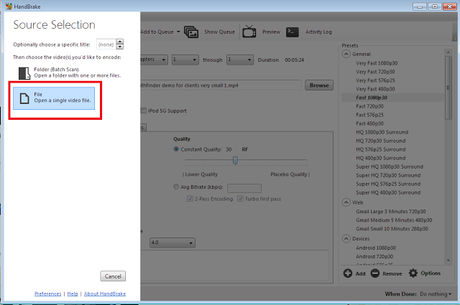 Then do as followings (You can also check the image for reference):
Then do as followings (You can also check the image for reference):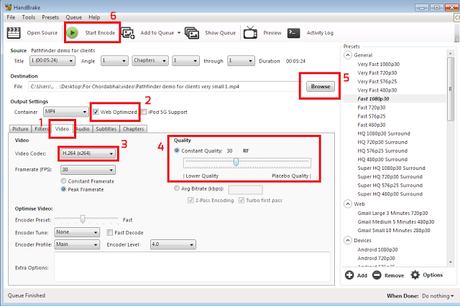 step 1: Select or click on "Video" tab.step 2: Make sure MP4 is selected. Then click to enable "Web Optimised".step 3: Make sure video codec is H.264.step 4: You can play with video quality RF option. I prefer 30 RF as "Constant Quality" for maximum compression of video file size without compromising the quality.step 5: Select destination for converted file. Click "Browse". Give the file a new name (just like save as) so, you can track easily.step 6: Now click "Start Encode" wait for to finish encoding. Voila! your video is ready after reduction of file size without compromising quality.I also recommend you block internet access of the software using firewall for security reason. I have no reason to say that but, taking little safety might save us in future. As earlier some contributor injected a bad code for MAC users. Though it has been resolved.
step 1: Select or click on "Video" tab.step 2: Make sure MP4 is selected. Then click to enable "Web Optimised".step 3: Make sure video codec is H.264.step 4: You can play with video quality RF option. I prefer 30 RF as "Constant Quality" for maximum compression of video file size without compromising the quality.step 5: Select destination for converted file. Click "Browse". Give the file a new name (just like save as) so, you can track easily.step 6: Now click "Start Encode" wait for to finish encoding. Voila! your video is ready after reduction of file size without compromising quality.I also recommend you block internet access of the software using firewall for security reason. I have no reason to say that but, taking little safety might save us in future. As earlier some contributor injected a bad code for MAC users. Though it has been resolved. Advertisements

