If you need to restore text messages on your iOS device, you can use a recent iCloud backup. Here, we have explained how to recover deleted text messages on iPhone.
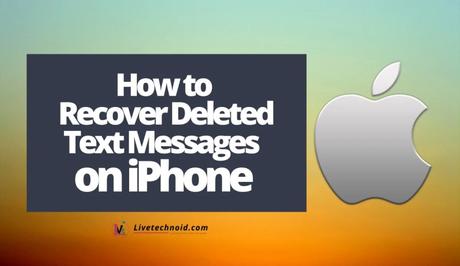
The only available way to restore deleted text messages on an iPhone is through iCloud backups. A recent iCloud backup on your iPhone device can be used to restore your deleted text messages.
Many iPhone users delete messages in bulk by selecting multiple messages and deleting them. This is due to the volume of spam and unuseful messages we receive every day.
Doing this sometimes takes away important text messages, and we want to try everything possible to recover them. Recovering deleted text messages on an iPhone is easy and doesn’t take time. You need to restore a recent backup of your text messages directly from iCloud.

Also, See:
- How to Share an Album on iPhone
- Unlock Your iPhone with Apple Watch
- How to Backup Your WhatsApp Chat History
To retrieve backup from iCloud backup, you must have selected messages as a part of your iCloud backups.
How to Recover Deleted Text Messages on iPhone
There are two ways through which you can restore from iCloud. One is through the iPhone, and it involves resetting your iPhone. The other option which doesn’t require resetting your iPhone is to log in to iCloud.com.

How to Restore Text Messages on iPhone
- On your iPhone, go to Settings and tap on your Apple ID profile located at the top of the screen.
- Next, go to iCloud >> Manage Storage >> Backups and select the last backup before your messages were deleted.
- Once it opens, scroll downwards to find Messages backup and ensure it has some data.
- The next thing to do is reset your iPhone so that all the content and data stored will be removed and restored. Go to Settings >> General >> Transfer or Reset iPhone >> Erase All Content and Settings.
- Wait for your iPhone to reboot and prompt you to recover from a backup. Select the correct backup you have identified earlier.
Now, your backup has been restored, and all your messages are back. However, you can also restore messages without erasing all your content and data from your iPhone. But it requires you to log in to iCloud.com.

How to Restore Text Messages from iCloud.com
- First, log in to iCloud.com with your Apple ID and password and go to Text Messages.
- Identify the actual message to restore, then go to Settings >> iCloud settings and turn off Messages backup.
- Next, you will get a prompt to download text messages locally on your iPhone. Choose Disable and Download Messages from the pop-up, and all messages will now appear on your iPhone.
Please note that the Text Messages option will only appear if you have turned on backups for your texts earlier. Also, the method works best if your iPhone has not made a recent backup on iCloud.
If you use iTunes or Finder instead of iCloud, you can also recover your deleted text. However, you might need to connect your iPhone to a PC.

Also, See:
- List of Instagram Accounts that Follow Back
- Steps For The Recovery Of Lost Files In Your Computer
- How To Unblock Yourself and Re-add Yourself to WhatsApp Groups
Found this post helpful? Please, endeavour to share.
Similar posts:
- How to Free Up Storage on iPhone
- How to Get iOS 15 on Apple iPhone
- How to Power off the Apple iPhone 12
- How to Show Battery Percentage on iPhone 12
- How to Recover Deleted Posts on Instagram
