Many times, it would happen that you accidentally deleted some important pictures from your SD card, and now you want to recover it. For this “How to recover deleted pictures from SD card?” becomes an obvious question.
So, let’s get started:
How to recover deleted pictures from SD card?
The prerequisites for the methods which we will be sharing over here require a system, the SD card from which you want to recover the deleted pictures and some software which we will be mentioning over here.
So, let’s get started:
Method 1: Making use of PhotoRec.
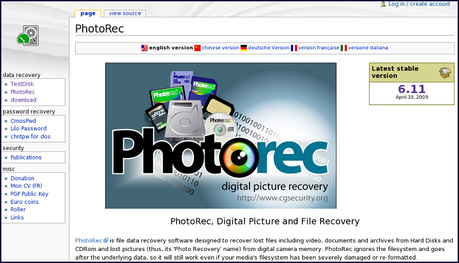
Step #1: In this very first step, we recommend you to stop accessing your SD card because chances are high that if you will continue using the SD card the data may get overwrite. So, if that happens then you may not be able to recover the photos.
So, we advise you to unmount your memory card right away. This way the chances are less than the data get overwritten by new data.
Once you are done with this, then you can proceed to the next step.
Step #2: Now, you are required to download the PhotoRec software. It is a cross-platform application that you can use in any operating system.
Be it Windows, OS X or Linux. In order to download PhotoRec software, you can consider making a search query on your search engine with the relevant terms and then clicking on the most appropriate link.
Once you are done with the download, then you need to extract the program.
The main fact about this program is that you need not install this application on your system.
You just have to extract the Photorec_os (here OS means your operating system that is, if you are using windows then the program would be named as Photorec_win) program from the ZIP file which you have just downloaded.
Step #3: Now, you need to insert the memory card on your system. You can insert it via any SD card reader or through the USB cable.
You now need to run the application named as “photorec_win.exe” (or photorec_os.exe). The Photorec application runs on the command-line interface.
You will have to use the arrow key to navigate through the program.
You will see the list of available drives on your screen. Now, you are required to select your SD card from the list and once you have done that all that you require is to hit enter.
Step #4: Since your SD card must be having only one partition then you need to select it to sing the arrow keys. Now, you require selecting the “File Opt” menu which is located at the bottom of the window.
From the menu which appears afterward, you need to deselect all those files which you are not looking for. We recommend you to be specific about the file type as it will increase the speed and chances of the recovery.
Step #5: After successfully executing step #4, you now have to select the search menu option in order to proceed further. After this select the file system type as “other”.
Once you are done with the mentioned, you now will be prompted to select the space or section which needs to analyze.
If you are looking for only deleted files, then you need to select “free” else you should consider going for “Whole.”
Step #6: In step #6, you have to select the directory where you want to save the recovered files. After this, you are required to wait for the process of recovering to complete.
This may take time depending upon the size and numbers. In the meanwhile, you will be seeing the recovered files on your screen.
Once the entire process is complete, you can now see the recovered pictures in the destination folder.
This way, you just recovered pictures from your SD card.
Method 2: Making use of Data Rescue 3.
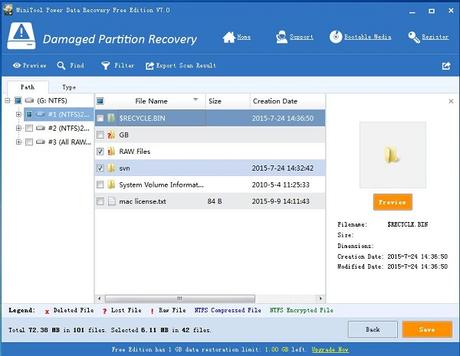
This application is exclusively for the MAC system. So, if you are using MAC, then this section is absolutely for you.
Step #1: As already said in the previous method, you are advised not to access the SD card any further until the pictures are not recovered.
Step #2: After step #1, you are required to download and install Data Rescue 3 on your system. Let us tell you that Data Rescue 3 is not a free application and you need to purchase it. It is a very powerful program for MAC if you wish to recover your deleted stuff.
Now, you need to insert your SD card into your MAC. In case if you don’t have a memory card slot on your system then you should use an external card reader or the data cable for the same purpose.
Step #3: Now, launch the Data Rescue 3 application. Once the application is open in front of you, then you need to click on “Start New Scan”.
Once the scan is complete, you will see a list of drives from which you have to select your SD card.
After this, you will be prompted to select the volume but as SD cards primarily have only one volume so, you need to select that one only. In case, if your SD card is having multiple volumes, then you need to select the entire SD card.
Step #4: After this, you need to select your scan method. As you have landed on this article, we assume that you have to recover deleted pictures. So, you must go for “Deleted Files Scan”. However, you can choose anyone from the available ones.
Step #5: After Step #3, you need to wait for a while for the scan process to complete. Once the process is complete, you have to choose the files which you want to recover.
The moment you are done choosing the files, click on “Recover” and then select a convenient location to save those files.
So, this way you can easily recover deleted pictures from a memory card.
With this, we have reached the end of this article on how to recover deleted pictures from SD card?
We hope that this will do the needful for you. Thank you for reading and stay tuned.

