Being one of the most versatile OS on the planet, the users are the only elite class. And the need is also at that level. After a series of Mac’s introspection and data collection, developers often stumble across a common query, How to record video on Mac?
This is one of the most frequent queries on blogs and forums. But after a release of a lot of supporting materials, many users are still not clear about their question, “how to screen capture on Mac” or “what is the process to activate screen recorder for Mac”?
The built-in QuickTime app is one of the best ways that can solve the issue of a screen capture. Mac has been one of the prominent players in the digital world and one of the most robust and flexible systems.
It has made several apps to be friendly enough to solve the issue of how to record screen on Mac?
The only thing that you need to do is go to the application folder and launch the QuickTime app. Then move to file and click on Screen Recording’s record button and now you may choose whether to record a certain portion of the screen or the total display.
This is one of the best tools that you may use as a screen recorder for Mac. Not only this, but it will also help you to record video on Mac. There are numerous software applications available on the internet that can help you record videos.
One of them is Movavi’s recording application, which allows you to make the recording seamlessly for your screen. All you need to do is set some convenient options about the video with few clicks and start the recording.
After that, you may save the file in popular video formats in your system. It is one of the most powerful desktop recorders, and many of its updates also work with light applications that will solve the common query “How to record audio on Mac?”
Here are the complete Steps How to Record Video on Mac
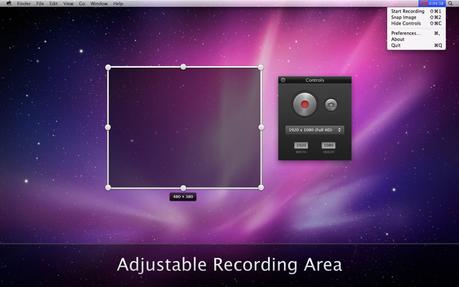
The recording is one of the most basic pre-requisites of any project. There may be many a time when you feel the need for recording any activity from your screen on MAC.
And the internet is loaded with numerous such applications, thus making how to record audio on Mac a meagre issue these days.
But the application varies in terms of QuickTime Player and any Video Converter to record the stuff on MAC OS.
Recording Video on Quick Time Player
As discussed earlier, the most effective tool is QuickTime Player, and Apple has added it to the basic feature catalogues in Snow Leopard version.
Now, let us see the steps in detail.
Step -1
Launch QuickTime player. Go to file and then go to New Screen Recording.
Step-2
Now a screen recording window will open and after that, you can complete recording the screen. You can click on the same triangular button on the right side of the screen.
Step-3
Now click on the red button, to begin with, the recording. Here, you will get a pop-up with options: whether to record the total screen or some portion of your screen.
Step-4
Once the needed recording is done, you may click on the ‘stop’ button to finish screen recording and finally, you can easily download the video and save it on your system.
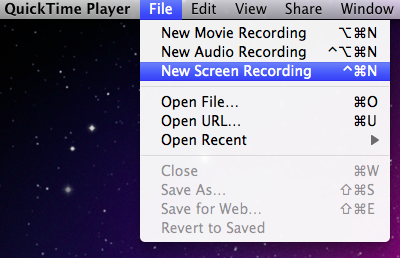
Another process of doing it is by using any video converter like ultimate. This is another application that has changed the face of how to record a video on a Mac. Now, let us see the steps in detail.
Step-1
You may open the video recording application on Mac and select the “record screen” option on the panel to select the record mode.
Step-2
Now you have to set the capture parameters present on the right side of the application window.
Step-3
Now hit on the start recording option, to begin with, the recording.
Step-4
To stop recording, there are 3 ways- you may simply hit on the stop button in the record screen.
Now, click on the stop button in the list of task pending record or you may use the shortcut -“Shift+ Command+ 1”.This versatile video recorder application can very easily record files in other formats such as 3G2, FLV, SWF, MP4, AVI, 3GP, WMV, MPG, MP3, WMA on Mac.
Now last but not the least let us take a tour of another process that can make the task even easier in Mac. It is Camtasia Mac – a recording tool developed by TechSmith company.
It is not only a video recording application but also offers a wide array of options for video editing. It is not only a simple video recorder but also one of the best applications for customizing and editing your recordings.
It is one of the most professional tools for Mac and one of the best among the three tools discussed in the article.
The cost is quite high at about 100 US dollars, but the purchase is really a value for money deal.
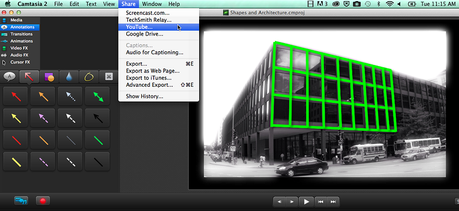
Step-1
Once you load Camtasia in Mac 2, you will find an entire window for settings.
Step-2
Now, you will see the entire preset portion of the video recording screen. Click on the red button on the right view and the preset.
Step-3
Now, you start off with the recording process by hitting on the “Rec” button.
Now that you know three easy ways to record video on Mac go ahead and record as per your needs on your favorite Apple operating system. The step-by-step guides will direct you on how to go through the process.
Stay tuned on this site to get regular updates about various guides to using different operating systems and gadgets like how to record video on Mac. The tips are sure to help you with simplifying the processes.
If you have any doubt about this video recording guide for Mac, drop your queries in the comments section below, and we will get back to you with appropriate solutions.

