Windows 11 has been released recently, even after Microsoft made it clear that 10 will be the version of Windows and will only be improved on. In this post, you will be learning how to permanently activate Windows 11 for free.
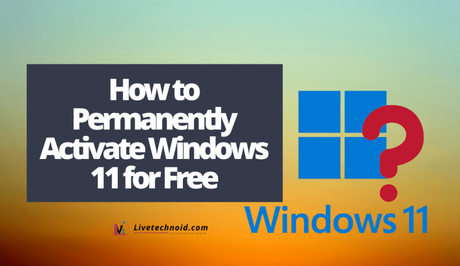
Windows 11 may not install on some systems due to compatibility issues. However, if you must opt-in for the latest Windows OS, there are ways around it. You only need to enable the Secure Boot and TPM and meet some other simpler requirements. This method helps me to upgrade to Windows 11 on a friend’s old Dell Latitude E6430. Although, Windows 11 to me, is still much of an upgraded Windows 10.
Some of the changes to Windows OS as seen on Windows 11 are; centred taskbar items, new system icons, centred start menu, a new layout and interface and the ability to run android apps on Windows (without an emulator) and many more.
Also, See:
- How to Use Your Android Phone As A Computer Modem
- 5 Cool Things You Don’t Know You Can Do With WhatsApp
- How to Use Wi-Fi Hotspot on Windows 10 Without ANY Software
Before you proceed to install the Windows 11 OS, it is important to note that the developer version of the operating system has only been released. It is advisable to wait for a major rollout to ensure stability.
Well, if you now have Windows 11 installed on your PC but needs activation, I have helped you find working methods to permanently activate it with the CMD command prompt and KMS.
Some of the requirements for both methods to work for you are; a non-activated Windows 11 installed, an active internet connection to parse the CMD command, an active license key for Windows and a little bit of patience.
How to Activate Windows 11 Using License Keys
Click the Start button and search for CMD. Now, run as administrator.
Next, type “slmgr /ipk yourlicensekey” command and press enter to install a license key. The license key in the command should be replaced with any of the free license keys below. Please choose the one that corresponds to your Windows edition.
- Home: TX9XD-98N7V-6WMQ6-BX7FG-H8Q99
- Home N: 3KHY7-WNT83-DGQKR-F7HPR-844BM
- Home Single Language: 7HNRX-D7KGG-3K4RQ-4WPJ4-YTDFH
- Home Country Specific: PVMJN-6DFY6-9CCP6-7BKTT-D3WVR
- Professional: W269N-WFGWX-YVC9B-4J6C9-T83GX
- Professional N: MH37W-N47XK-V7XM9-C7227-GCQG9
- Education: NW6C2-QMPVW-D7KKK-3GKT6-VCFB2
- Education N: 2WH4N-8QGBV-H22JP-CT43Q-MDWWJ
- Enterprise: NPPR9-FWDCX-D2C8J-H872K-2YT43
- Enterprise N: DPH2V-TTNVB-4X9Q3-TJR4H-KHJW4
Next, proceed by clicking “Enter” to run the command.
Set the KMS machine address using “slmgr /skms s9.now.im or slmgr /skms s8.now.im” commands to connect to the KMS server.
Finally, run the “slmgr /ato” command in CMD to activate your windows and recheck the activation status.
How to Activate Windows 11 Using App
- Download Activator 2021 App on your device, right-click the downloaded file and click Run as administrator.
- Choose Activate Windows from the options and click Enter.
- Now, wait till the process ends and viola, Windows 11 is activated.
How to Activate Windows 11 Using CMD
Before you use this method, you are advised to disable real-time protection on Windows Security or disable any antivirus you use. The method also involves the use of a stable internet connection. Here are the steps;
- Create a new text document by right-clicking anywhere on the desktop, then New >> Text Document, copy the activation code below and paste it into the new text document. Ensure you save the document as cmd to easily locate it.
- Locate the saved file on your PC, right-click, and click Run as Administrator.
- Choose YES if any pop-up and wait a while till the CMD runs successfully.
The Activation code is below:
@echo off
title Activate Windows 11 (ALL versions) for FREE!&cls;&echo; ============================================================================&echo; #Project: Activating Microsoft software products for FREE without software&echo; ============================================================================&echo.;&echo; #Supported products:&echo; - Windows 11 Home&echo; - Windows 11 Professional&echo; - Windows 11 Education&echo; - Windows 11 Enterprise&echo.;&echo.;&echo; ============================================================================&echo; Activating your Windows...&cscript; //nologo slmgr.vbs /ckms >nul&cscript; //nologo slmgr.vbs /upk >nul&cscript; //nologo slmgr.vbs /cpky >nul&set; i=1&wmic; os | findstr /I "enterprise" >nul
if %errorlevel% EQU 0 (cscript //nologo slmgr.vbs /ipk NPPR9-FWDCX-D2C8J-H872K-2YT43 >nul&cscript; //nologo slmgr.vbs /ipk DPH2V-TTNVB-4X9Q3-TJR4H-KHJW4 >nul&cscript; //nologo slmgr.vbs /ipk WNMTR-4C88C-JK8YV-HQ7T2-76DF9 >nul&cscript; //nologo slmgr.vbs /ipk 2F77B-TNFGY-69QQF-B8YKP-D69TJ >nul&cscript; //nologo slmgr.vbs /ipk DCPHK-NFMTC-H88MJ-PFHPY-QJ4BJ >nul&cscript; //nologo slmgr.vbs /ipk QFFDN-GRT3P-VKWWX-X7T3R-8B639 >nul&goto; server) else wmic os | findstr /I "home" >nul
if %errorlevel% EQU 0 (cscript //nologo slmgr.vbs /ipk TX9XD-98N7V-6WMQ6-BX7FG-H8Q99 >nul&cscript; //nologo slmgr.vbs /ipk 3KHY7-WNT83-DGQKR-F7HPR-844BM >nul&cscript; //nologo slmgr.vbs /ipk 7HNRX-D7KGG-3K4RQ-4WPJ4-YTDFH >nul&cscript; //nologo slmgr.vbs /ipk PVMJN-6DFY6-9CCP6-7BKTT-D3WVR >nul&goto; server) else wmic os | findstr /I "education" >nul
if %errorlevel% EQU 0 (cscript //nologo slmgr.vbs /ipk NW6C2-QMPVW-D7KKK-3GKT6-VCFB2 >nul&cscript; //nologo slmgr.vbs /ipk 2WH4N-8QGBV-H22JP-CT43Q-MDWWJ >nul&goto; server) else wmic os | findstr /I "11 pro" >nul
if %errorlevel% EQU 0 (cscript //nologo slmgr.vbs /ipk W269N-WFGWX-YVC9B-4J6C9-T83GX >nul&cscript; //nologo slmgr.vbs /ipk MH37W-N47XK-V7XM9-C7227-GCQG9 >nul&goto; server) else (goto notsupported)
:server
if %i%==1 set KMS=kms7.MSGuides.com
if %i%==2 set KMS=s8.now.im
if %i%==3 set KMS=s9.now.im
if %i%==4 goto notsupported
cscript //nologo slmgr.vbs /skms %KMS%:1688 >nul&echo; ============================================================================&echo.;&echo.;
cscript //nologo slmgr.vbs /ato | find /i "successfully" & (echo.&echo; ============================================================================&echo.;&echo; #My official blog: MSGuides.com&echo.;&echo; #How it works: bit.ly/kms-server&echo.;&echo; #Please feel free to contact me at [email protected] if you have any questions or concerns.&echo.;&echo; #Please consider supporting this project: donate.msguides.com&echo; #Your support is helping me keep my servers running everyday!&echo.;&echo; ============================================================================&choice; /n /c YN /m "Would you like to visit my blog [Y,N]?" & if errorlevel 2 exit) || (echo The connection to my KMS server failed! Trying to connect to another one... & echo Please wait... & echo. & echo. & set /a i+=1 & goto server)
explorer "http://MSGuides.com"&goto; halt
:notsupported
echo ============================================================================&echo.;&echo; Sorry! Your version is not supported.&echo.;
:halt
pause >nul
Recheck the activation status of Windows 11. It should be activated.

Also, See:
- Samsung Galaxy A22 Full Specifications and Price
- How to Set up FaceTime on iPhone and Other iOS devices
- How to take a Screenshot on Windows or Screen Grab Windows
Here is the end of our guide on how to permanently activate Windows 11 for free.
Similar posts:
- Best Way to Fix This PC Can’t Run Windows 11 Error
- How to Edit Videos on Windows 10
- How to Make Android Phone Calls from Windows
- New Grammar Checker in Microsoft Word Windows 10 Now Uses AI
- 3 Ways to Permanently Activate Windows 10 OS for Free
