In this guide, we'll show you how to pay with Cash App in store on both iPhone and Android devices without relying on a card.
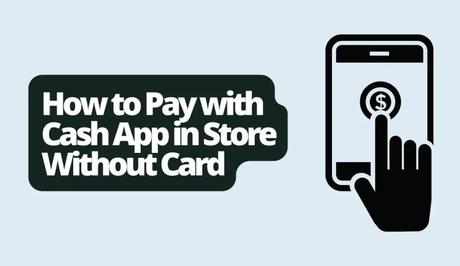
Cash App offers a convenient way to send and receive money instantly. It comes with a complimentary Visa debit card with the added benefits of receiving paychecks and using discounts through Cash Boost.
Cash App also has features such as purchasing, selling and sending Bitcoin as investing in stocks without any commission charges. It is available to individuals aged 13 or above with trusted adult consent.
Also, See:
- How to Delete a Cash App Account
- How to Get Unbanned from Wizz App
Cash App also provides a solution for making payments without the need for cards. Whether you accidentally left your wallet behind or prefer the convenience of other payment methods, Cash App has got you covered.
How to Pay with Cash App Without Card in Store
Here's a step-by-step guide on how to make in store payments with Cash App without using a card:
Solution 1: Add Card to Apple Pay/Google Pay
- To get started, open the Cash App on your device.
- Find the card icon at the bottom of the screen and tap on it.
- Choose whether you want to add your Cash App card to Apple Pay or Google Pay.
- Take a moment to read and accept the terms and conditions. You can also decide if you would like to make your Cash App card the default option for transactions. You can skip this step if you prefer.
- Finally, tap “Done” to complete the process.
- When you want to use your card for payments, just open your Apple Pay or Google Pay wallet. Select the Cash App card to proceed with your payment.
Solution 2: Pay to the Store's Cash App
- You can check with the cashier to see if the store accepts Cash App as a payment option.
- If they do, open the Cash App and enter the amount you need to pay.
- Press the “Pay” button and request the store's Cash App information from the cashier.
- Enter all required details, such as the store's Cashtag, Name, Phone Number or Email linked to their Cash App.
- Once you've confirmed everything, click on “Pay” to finalize the transaction. The money will be directly transferred to the store's Cash App account.
Solution 3: Use Cash App Pay
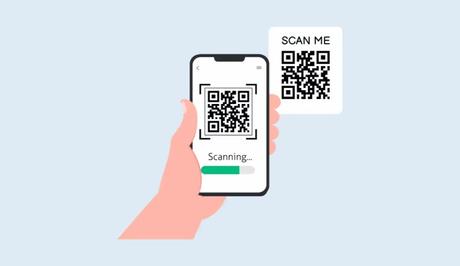
- Make sure to check with the cashier if the store accepts payments through Cash App.
- If they do, open the Cash App and find the QR code icon located in the left corner of your screen.
- Scan the store's QR code at the checkout using the Cash App.
- Enter the desired payment amount using the app.
- Once you've confirmed it, simply tap on “Pay” to finalize your payment.
Conclusion
You no longer have to worry about carrying cards or cash for purchases made in stores. Cash App has completely transformed the way we make payments, giving you the freedom to leave your wallet at home.
By linking your Cash App card with Apple Pay or Google Pay, you can make payments to stores through Cash App with ease. Also, ask if the store accepts payment via Cash App to use the QR code feature or pay using the store's Cashtag.
Similar posts:
- How to Remove Your Sponsor on Cash App
- Airtel Nigeria Promises Nationwide 4G Network Coverage
- Nigerians Can Easily Borrow Cash With the New MTN Xtra Cash Feature
- How to Make Your Android Phone Unreachable Without Switching Off
- WhatsApp Will Now Let You Re-download Deleted Media Files
