How to Use Facebook Creator Studio Painlessly
The Facebook Creator Studio was implemented for Instagram and Facebook pages a while back, but users were not forced to use them to schedule content on their pages, until NOW.
A few weeks ago, I noticed I could not schedule Facebook posts out on certain pages I manage. Then, one by one the option began to disappear. 🙁
What was I to do? I went right to Agorapulse to schedule them out. But my clients could not see what was scheduled out unless I made screenshots. Since, a few accounts I manage with others, I needed to get to the bottom of it. (In the meantime Agorapulse is looking at options for this!)
Next, I went to Facebook's help center. It was of no use. I put in tickets that came back with generic replies. Then, I went on Quora and posted the question. Nothing came back.

Then Came the Light Bulb Moment Came
Then the next day I came across a marketing Facebook group that mentioned The Facebook Creator Studio. So off I went to search it out. To my amazement it was how I could now begin to schedule out once again on Facebook pages.
However, today you may notice a note from Facebook on your page. A few of my pages are showing it near the top of the page.
But the Facebook Creator Studio was a whole new system to learn. Yes, there is more to learn every day with social media!
A whole new dashboard has to be explored. No longer the business manager and Facebook but now a creator studio. This caused me hours of delay with work.
So, I thought I would share what I've learned to help you understand it quicker. And hopefully not cause you hours of delay.
My job as a consultant is to be a timer-saver with social media.
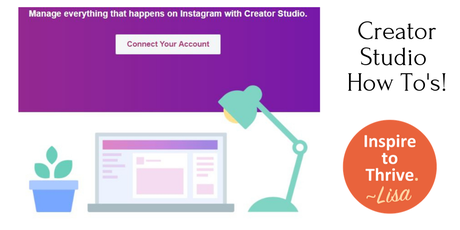
What's a small business to do about all these quick and abrupt changes when managing their social media? Hint, I can help you with that now.
So, here are some easy instructions to use the new Facebook Creator Studio for your page. You can also use it to manage your Instagram account and schedule posts from there as well. 😊
Table of Contents
Where To Start with Facebook Creator Studio
Getting started with the Facebook Creator Studio is first finding the starting point. You can't get there from Facebook alone as of now. You must go to their Creator link here. Once you are there you will see all of your pages at the top of the page. You can pick and choose which to look at.
I've chosen mine from the list that appeared - Inspire To Thrive.
Of course it may look similiar to the Facebook Business Manager. But once you start to go through it you will see how easy it is to use.
Notice the notifications are for all your pages near your image. Therefore, if you see red color on the bell you know you have something to check out. You've been notified!
Additionally, notice that upload video and drive engagement with premieres both appear up front and center. Facebook is really pushing us into using more video.
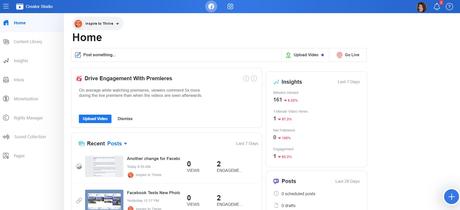
Scheduling Posts via Facebook Creator Studio
Scheduling posts is key to managing your Facebook page painlessly and quickly. You can schedule out your week or for months in advance.
It is a better way to stay organized with your Facebook page efforts than posting one at a time aimlessly.
The new studio gives you a few options. You can post something at the top or hit the plus symbol in the blue circle at the bottom of the page - notice you can even go LIVE there!
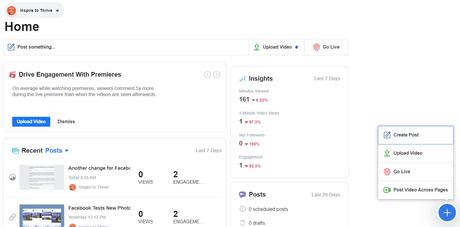
Content Library
Here is where you can see all of your posts, past, present and scheduled all in one convenient place. If you want to see the performance on a particular post, you just have to click on it in this section.
Oh yes, today I posted about the verified Facebook pages gray checkmarks going away. I'm sad about that as it took a lot of time to get many of my account pages verified.
Now, only big companies will have the blue checkmark if Facebook wants to give it to them. Stay tuned about this one!
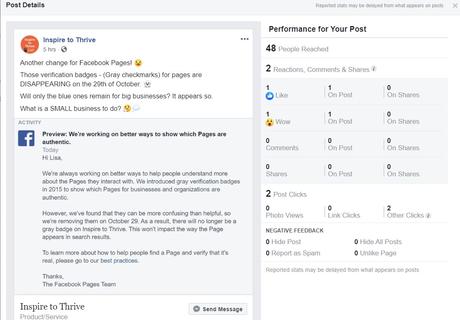
Adding Videos
This is why I believe Facebook changed over the Creator Studio. They are pushing videos big time. Not only do you they want you to do 3 minute or longer videos but they want you to do them more often.
Almost every tab you open on the Facebook Creator Studio there is something to you can do with video. If you haven't done a video yet, you may want to try it out.
Facebook is surely suggesting video all over their creator studio!
Checking New Performance
If you know me, you know I love checking performance. Why work in the dark? You spend so much time planning out your social media posts, do take the time to review what is working and what may not be working.
I always prefer looking over the 28 day period for more stats. But here, notice how Facebook is showing me the past 7 days and showing me opportunity to do more video based on past 7 days.
You can still look at the old insights on your Facebook business page or on your business manager if you prefer.
Do you feel the pressure to do video on Facebook now like I am?
As a result of the new insights you can also see new opportunities Facebook has for you now. They too appear to be all about video usage. Facebook is really pushing us to do 3 plus minutes with video on our pages today.
I'd love to know if you see other types of opportunities in your Facebook Creator Studio!
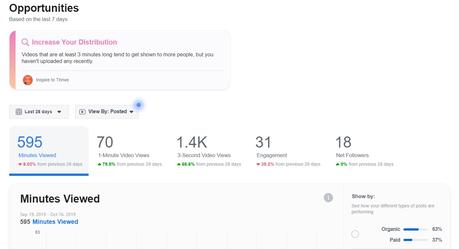
Viewing Facebook Insights
The new Facebook insights in the Creator Studio all revolve around the videos. How long are people watching your videos? What is the average time spent watching your Facebook page videos?
What about pages that do not do videos? It will be interesting to see how this section evolved in time. Will Facebook start to share about posts with images too? I am surely hoping they do soon.
Again, note you can go back at this moment and see your old Facebook insights right from your page.
I still prefer these old insights or the great reports I can easily generate with my Aograpulse.
Agorapulse can generate reports from past 30 days, 60 days or even via custom date range. I use them for all of my social media reporting today. I like to compare them from time to time with the social media's own anlaytics as well.
Going Live with Facebook Creator Studio
Yes, if you want to go live from here you can. It's all about video, remember?
With click of the button in the Facebook Creator Studio you can go live. With this in mind, this is what it looks like below. You will find it on the bottom right hand corner of the Facebook Creator Studio.

Why ever leave the studio today? 🙂 Below is a screenshot of what happens once you click that button, so don't be shy!
One thing I love about going LIVE is that it saves you a lot of time editing videos and uploading them to the Facebook page.
I'm anxiously awaiting to find out if this Facebook Creator Studio will be avialable via Mobile. I haven't found the answer yet. I do not see the app available yet on the Google Play Store. Stay tuned! I will be back to update once the answer is clear.
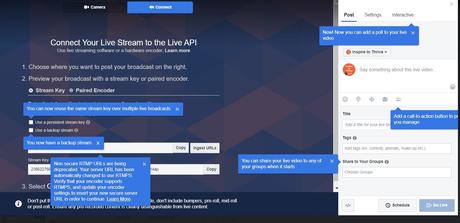
Posting Across Other Approved Pages
This is new and I think it is to get more pages engaged with each other and cross promote. Do note, YOU must have PERMISSION before posting or cross posting to any other Facebook page.
Certainly this will work well for teams. If you are part of a team, like on a real estate team, everyone could cross promote their open house to their Facebook pages along with the team page.
But, I can see the spammers now trying to jump on this one! 🙁
Many newbie bloggers are always tagging me here and there and therefore I can see this being a problem if you are not approved to post across other pages.
Of course, I think Facebook may have this one under control now.
Free Sounds to Add to Video
Now you can choose sounds that are copyright free to your Facebook videos. This is really a great feature for anyone to add sound to their videos.
There are many genres to choose from and most sound tracks last over 2 minutes and under 6 minutes. No more having to Google where to find copyright free music.
It's all within your Facebook Creator studio now. Of course, it is perfect for Instagram use too.
Earning Money
Finally, Facebook is paying you back if your videos are getting watched and are over the 3 minute time frame. Therefore, you must sign up and be approved for this paid program called Ad Breaks.
Specifically, it is under the Monetization tab on the creator studio dashboard. There are 3 ways in which you can now make money on Facebook.
They are:
Ad breaks are when viewers watch ad videos before, during and after your Facebook videos. The branded content is more for celebrities and media companies.
The fan subscription based monetization program is one that Facebook notifies you if you qualify. But know, there are 17 different guidelines and rules you must agree to before becoming eligible as well.
You may have noticed the pages where there are fan badges. I usually have one on Neil Patel's Facebook page as I follow and comment on his posts often.
Page owners can then share posts with just their top fans. For example, exclusive offers can be sent only to your top fans!
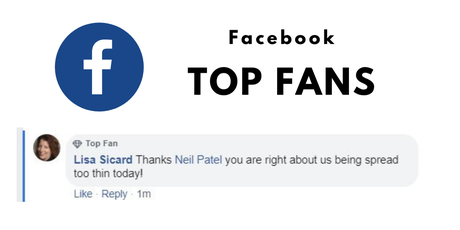
- Ad breaks,
- Branded content and
- Fan subscriptions.
Although, in order to have this top fan feature for your Facebook page you need 10,000 followers. You can read more about top fan features on the Tech Advisor.
Some Specials Thanks
A special thanks goes out to Amanda Hann for pointing me in the right direction and to Decode Digital Market for providing the easiest directions on how to code my own Table of Contents 🙂
As a result, will you be using the Facebook Creator Studio?
Have you tested it out? I'd love to know YOUR thoughts if you like it better or not here in the comments below.


