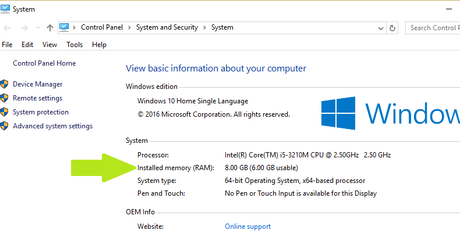
The problem with laptop RAM (PC) not reading all of it or Usable RAM often occurs on Windows 7/8/10/11 computers. As for how to deal with usable RAM in Windows 32-bit and 64-bit, it's very simple.
This is because repairing usable RAM in Windows only requires a few simple settings.
Now for a further explanation of what usable RAM means in Windows, here's the review.
What does usable RAM mean?
Definition of Usable RAM
Usable RAM is Windows' ability to use computer RAM, usable RAM is synonymous with the limitations of the Windows operating system in optimizing real RAM performance.
For example, for 4GB RAM it reads 2GB and 8GB RAM usable 5GB in both cases the RAM is read half or the RAM is not fully read.
As a result, RAM that is not fully read will be wasted because only half of it is used (Usable). Now it's clear not what usable means in RAM.
Furthermore, there are several causes of usable laptop RAM, the following are among them.
Causes of Usable Laptop RAM
1. Minimum Windows Operating System Specifications
Windows OS on computers is divided into two types, namely Windows 32 bit and Windows 64 bit.
Well, of the two versions of the operating system, some are equipped with the ability to run small programs (applications) with not too heavy performance (Windows 32 bit).
On the other hand, Microsoft also provides a 64-bit version of Windows to run applications with a minimum high specification.
So do not be surprised if we use the 32-bit version of Windows 7/8/10, we will definitely have Usable Installed Memory (RAM) problems. This relates to the maximum capacity that can be run by the 32-bit version of Windows.
2. Limited Motherboard Capability
One of the drawbacks of using an old computer device that can be felt is its performance.
Old motherboard specifications were still limited, especially for the middle class. Old type motherboards cannot read RAM with a capacity of more than 2GB.
This of course causes the RAM to not be read as a whole, especially nowadays where the minimum capacity of PC RAM that is widely used is 4GB.
Therefore, it is not surprising that this type of single rank (single sided) motherboard has begun to be abandoned. This is due to its limited performance and capabilities.
More than that, this motherboard can only read 1 RAM memory slot, for the use of 2 RAM slots it cannot be optimal because only 1 slot can be read.
A short tutorial on how to properly install a computer motherboard complete.
3. Windows Operating System
You often encounter usable RAM issues in Windows 7, if so this shouldn't be surprising. The reason for this type of Windows 7 has limited ability to read RAM capacity.
Different from Windows 8 and 10 which are already able to read much better RAM capacity.
- Windows 7 Starter Edition maximum readable RAM limit is 2GB.
- Windows 7 Ultimate, Professional, Home, and Enterprise maximum readable RAM limit is 4GB.
4. Use of Onboard VGA
The default VGA (Onboard VGA) on this computer has several drawbacks, one of which requires additional RAM which will be taken from Windows RAM memory.
This Onboard VGA or Integrated Graphics Processor (IGP) will require VRAM memory from RAM as a result there will be usable RAM problems in Windows. This is because of the Shared Memory performance system that we find a lot in Intel HD and AMD APU processor types.
Good news for ATI or NVidea type display adapters that are supported by independent RAM. As a result, the performance will not interfere with RAM in Windows.
Do you already know what the functions of a computer power supply are, see the reviews.
5. Damaged RAM
The cause of usable RAM may be rare, but it doesn't rule out the possibility of it happening.
RAM damage can result in RAM not being read completely, the solution is usually by replacing a new RAM chip.
Some other causes of Windows usable RAM are improper BIOS settings (BIOS Settings) and incorrect Operating System settings (OS Settings).
Next, we will improve Windows usable RAM through the following methods to maximize RAM.
There are several ways to make RAM read full on Windows when viewed from the root of the problem, as we have discussed above.
So that all of the RAM is read in Windows, you can fix it in a setting problem, either in BIOS or Windows.
Steps to fix RAM that is not fully read on Windows
1. Atasi RAM Usable Lewat System Configuration
Our first usable RAM solution will take advantage of System Configuration in Windows.
Through this System Configuration we can manage which applications will run when Windows is first turned on so that we can also deal with usable RAM.
Immediately following the guide.
1. Press the Windows Key (Windows Logo) + R combination.
2. The Run pop-up menu appears, please enter the command in the Open: msconfig field, then press the OK button.
3. After that go to the Boot tab then open the advanced settings (Advanced options).
4. In your BOOT Advanced Options check the Maximum memory option.
5. Please enter the highest value in the Maximum memory column.
6. Finally press the OK button to then restart the computer.
This method can at least make all the RAM read, although not all laptops or PCs can be successful.
2. Setting RAM Usable di BIOS
The next usable RAM solution is through the settings menu in the computer's BIOS.
Especially for Onboard VGA users where the default VRAM settings in the BIOS can be reduced or added.
Immediately following the guide.
How to set Usable RAM in BIOS
- Turn off the laptop or computer.
- Press the Power button to turn on the computer.
- When the computer boots before Windows, the F2 or Del key will usually appear, please press the key to enter the BIOS settings.
- After successfully entering the BIOS menu, you select Advanced option then Shared memory.
- Press the Enter key then enter Shared memory, for a minimum limit of 256MB.
Usually in the BIOS there is a RAM settings menu such as PAE, Memory-Extension, Memory_Remapping, and so on. Although not all computers have it.
Apart from that, you also need to update the System BIOS to get the latest fixes and features.
3. Install Windows 64 Bit
High computer specifications if not supported by a qualified operating system certainly cannot work optimally.
Therefore, installing a 64-bit Windows OS for Windows 10 and 8 is highly recommended.
This is because 64-bit Windows can handle 128GB of RAM which cannot be done in the 32-bit version.
However, for use of 4GB of RAM and below, it's better to still use a 32-bit Windows OS.
This is so that the performance of the computer or laptop is not too heavy.
4. Replace Components
As we discussed earlier, old motherboards can indeed make RAM usable on our computers.
The solution to the usable RAM problem is that we can replace the default motherboard (Onboard VGA) with another. For example VGA Discrete with an independent memory system (dedicated memory), which means it does not depend on RAM memory.
Usually VGA Discrete has a special PCI-F slot. Besides that, replacing a computer processor can also help overcome usable RAM.
These are the uses and functions of a computer processor that you should know about.
5. Computer Service
Please bring your laptop or computer that has usable RAM to the best computer service place in your city.
This is the final solution for dealing with usable RAM on Windows which we have tried various ways but still failed.
It's a good idea before repairing usable RAM at a service center first asking how much it will cost to repair it. This is important so as not to be disappointed in the future.
Another interesting article about how to clean dirty laptop RAM is actually very easy.
The role and function of the computer's RAM is quite helpful in speeding up the process of reading data and allows the computer to work in multitasking to store data that is temporary.
Therefore, if RAM usage cannot be maximized and only half of it is read, it is very unfortunate.
This tutorial on how to deal with Windows 11/10/8/7 usable RAM on a laptop or computer can be applied to all computer brands. The tips for fixing RAM that are not fully read are finished, see you and look forward to other interesting tips.
Windows
#Overcome #Usable #RAM #Windows #32bit #64bit

