Originate a Loan in 14 Minutes Using MortgageDashboard
MortgageDashboard is all about efficiency and workflow, connecting the tools you want all inside one application. With features that manage compliance and double check your work, MortgageDashboard is an ideal lending software for quick and complete loan fulfillment. Putting this to the ultimate test, Customer Care Technician Brandon Hearne was challenged to originate a loan in only 10 minutes. Watch above as Brandon demonstrates the power and potential of MortgageDashboard.
MortgageDashboard is about fulfilling loans. No matter what step you are in the loan process, MortgageDashboard is quick and responsive. When you want to originate a new loan, MortgageDashboard has the depth and toolset for any scenario. It’s got the features to increase your production and it’s stable and flexible on the go, whether you’re originating in your office or at a Starbucks. However and wherever you originate, whatever loan it might be, MortgageDashboard will work for you.
Interested in taking a tour of our lending software?
Start HereBy the Steps:
Step 1: Check My Loan Status
When you first go into your MortgageDashboard account, you’ll notice the applications that come from your consumer portal (or “Check My Loan Status”) will go into your prospect pipeline directly. Once you choose which file you would like to work on, you’ll be redirected to page one of the 1003. You can now begin on working on the application.Step 2: Add a Navigation Template
The first thing you want to do is apply a navigation template onto your loan file. This will generate the appropriate disclosure packages according to the loan information. Once the navigation template is loaded, you’ll notice additional pages on the left side of the screen under the 1003. You’ll also notice a “Save and Continue” function that will take you from page to page.Step 3: Review & Complete the 1003
For the most part, your 1003 will be finished because it was filled out using Check My Loan Status, MortgageDashboard’s borrower application. Under the “App Info” section, you’ll want to move the loan from the “prospect” to the “borrower” pipeline. You’ll also need to check that the loan program is correct and corresponds to the navigation template you selected. In order to complete an MI worksheet, click the respective tab and select the check box indicated “Include MI, PMI, or VA Funding Fee”. Once you put in your monthly factor, the Monthly MI amount will generate automatically. Once you add the LTV Cutoff and Minimum Months MI Required field, the total financed and loan amount will appear in the “up-front factor” section below.In the special features section, you can also add the interest only, balloon and pre-payment penalty.
Step 4: Pulling Credit and Ordering DU
To order credit, select “Credit Center” under the services tab. You’ll be redirected to where a credit report can be ordered. From the dropdown menu, you can select your credit product. Also, you can choose the payment source. Leaving the payment source as default will charge your company for the credit report. Changing the Payment Source to credit card will allow you to add your borrower’s credit card information.You can also edit your credit details by selecting “Edit Credit Details”. Under this screen you can choose to input any of the credit information that you’d like to display on your credit report. This includes; judgments, liens, foreclosures, late payments, bankruptcy, and mortgage history. Select “Save” and “Return to Credit Center”.
When you’re ready to order a credit report, select “Order Credit” on the main screen. A pop-up window will allow you to overwrite existing information in the 1003. Selecting “Overwrite All” will overwrite the liabilities already written in the 1003. Selecting “Do Not Overwrite” will not change the 1003 information.
Once selected, MortgageDashboard will show your credit report on the “Credit Center” main page. You will be able to view the PDF, move the file to the eBriefcase, and selecting the hourglass will display the credit scores on any credit disclosure. Any problems with ordering a credit report will be displayed at the top of the screen in a red box. It will give you the exact reason you’re having an issue and allow you to fix it.
Ordering Fannie Mae DU
When you’re ready to order Fannie Mae DU, select “Fannie Mae DU” from the services tab. You’ll be redirected to the Fannie Mae Desktop Underwriter page. You can select “Submit file to DU”. If you have already ran the application through DU, you can select “View file in DU” or “update 1003 in DU”. You can always resubmit the file to DU.
Step 5: GFE & TIL
When you’re ready to start working on other pages, you can simply select the page on the left-hand side of the screen. We’ll click on the Good Faith Estimate. On this tab, you’ll be able to input your line-items as you need or load your template. You can load your GFE template by selecting the loan program that you’re offering. Once you have a template selected, you’ll see the line-items populate based on it.Under the MI worksheet section of the GFE, you will not need to input this information twice as you’ve already done it in the 1003. There is also a qualified mortgage tab that will run real-time tests on your loan to determine whether it is compliant. It will also check for APOR & HPML comparison. The color of the tab will reflect the results of the tests.
If at any time you’d like to view the GFE, you can select “Print View”. A PDF version of the GFE will display. Here, you can check to see if the information is displaying correctly. You can also view the Initial Fees Worksheet. If at any time, you’d like to have a line item show up in a different box, you can select “GFE Fee Mapping Tip Sheet” so you can see what you can set your line-item to be so that it appears in a different box.
Truth-In-Lending Disclosure
Once you’ve selected the TIL from your left-hand column, you can set whether the TIL is preliminary or final. You annual percentage rate will automatically calculate. You can also select whether there is Escrow or not. your finance charge, amount financed and total payments will also be calculated automatically. If it’s applicable to have all numerical disclosures except late payments, you can also select that check box. The interest rate and payment summary will also display below. Introductory rate notice, balloon, variable rate, payable on demand, recording fee and security will display below as well.
You can also select “Print View” to verify the information is displaying correctly.
Step 6: Print or Email Disclosure
When you’re ready to have your forms generated, you can have your disclosure package generated one of two ways. The first way is printing your documents as if you were presenting the files to the borrower in person. The second way is adding security features to the document set and emailing the docs to the borrower. For the former, select the “Forms” tab and choose “Print Disclosure Package”.To have the documents generated electronically, go to the “Forms” tab and select “on” under “password protection”. Then, select “print disclosure package”. You’ll be redirected to the print history page where your documents will appear.
Printing Custom Documents
If there are particular forms you’d like to print, select “Print Custom Document Set” under the “Forms” tab. Once selected, you’ll be redirected to the page that houses all the forms in MortgageDashboard. Under the different tabs, you can select which forms you’d like to be automatically generated. This also includes any state or company specific forms that you may need (MortgageDashboard can add your custom forms).
Any form that is hyper linked blue can be adjusted to fit you needs.
To print, scroll down to the bottom, and select “Print Custom Document Set”. To send via email, select “yes” under “Password Protect” and select “Print Custom Document Set”. These forms will stay inside of the loan file for as long as the loan is alive. You can also have a audit form made for each loan file.
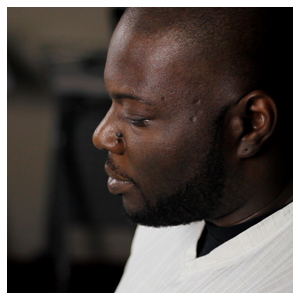
About Brandon Hearne
Customer Care Technician Brandon Hearne is a key performer on MortgageDashboard’s Support Team. With several years of experience in the mortgage industry including a high-profile career at Bank of America, Brandon now expertly manages new accounts and trains users in MortgageDashboard V5.0. In his free time, he enjoys playing football with the Dallas War Hawx.
To contact Brandon with any questions about MortgageDashboard, email [email protected].
