 First there was Steve, who invented Apple. Then the second Steve came along and invented the Apple II, which marked the beginning of the era of personal computers. Then Jeff Raskin appeared with his Macintosh, the American military invented the Internet and, finally, Steve appeared again and brought with him the NeXTSTEP operating system, from which Mac OS X grew. And so, the Internet and Mac OS X, merging in a single impulse, gave rise to the crown of evolution, what the modern computer was created for: the Safari browser. That's what we're going to talk about today.
First there was Steve, who invented Apple. Then the second Steve came along and invented the Apple II, which marked the beginning of the era of personal computers. Then Jeff Raskin appeared with his Macintosh, the American military invented the Internet and, finally, Steve appeared again and brought with him the NeXTSTEP operating system, from which Mac OS X grew. And so, the Internet and Mac OS X, merging in a single impulse, gave rise to the crown of evolution, what the modern computer was created for: the Safari browser. That's what we're going to talk about today. Despite the poetic beginning, we will talk about the prosaic - how to configure Safari so that it is as convenient as possible to use it. After all, you are looking at the Internet through the prism of a browser, and you are sitting on the Internet all the time. We, as true professionals, will keep our workplace clean and tidy. Let's start, perhaps, with the most important thing: your bookmarks are the websites that you go to most often. And don't say that you drive in the title of the website manually every time: even your grandmother can bookmark it already. Will check how to manage bookmarks effectively: how to create, edit and delete bookmarks on Mac.
How to create favorites
For the latest modification of the Safari web browser, you can count eight ways that allow you to do one single thing: create a hyperlink for your preferred web page. It is worth listing them all in order to manage and consolidate knowledge.Let's make the math together.- First, you may create a bookmark to the current webpage by using the command + D keyboard shortcut - in response to this, a small window will pop up in which you should select a place for the hyperlink and tap the Add button.
- Another way is via the menu element Bookmarks > Add. The reaction of Safari to choosing this command is similar to the command+D keys.
- The third way to create a hyperlink is to move the symbol of the downloaded web site from the URL bar to the bookmarks panel, just to an empty space or to an existing folder on it. This will pop up a small panel with a text field in which you can enter the bookmark's title before creating it. Of course, this method is only effective when the bookmarks bar is visible, which is easiest to turn on and off using the command+shift+B keys.
- The fourth option is to drag the same webpage icon from the address panel to the Reading List button. It is clear that now the hyperlink will be available in the reading list, which opens by selecting the same button.
- The fifth way of saving bookmarks is also related to the reading list - this is the Bookmarks > Save to Reading List command (Bookmarks > Add to Reading List) and its duplicate keyboard shortcut command+shift+D.
- The sixth way is to send a bookmark to the Top Sites screen, for which the same web page icon should be dragged from the URL bar to the Top Sites button, which is located there, on the bookmarks bar.
- The seventh way to create a bookmark from Safari is to drag the same webpage icon from the address bar, respectively, to the right side of the Dock panel or to any directory on any disk (including the desktop).
- Finally, the eighth method is the Add Bookmark Here command, which is available in each directory group on the Safari bookmarks bar.
How to delete hyperlinks in Safari browser?
To delete bookmarks on Mac from Safari browser, visit the "View" menu and select "Hide Bookmarks bar". 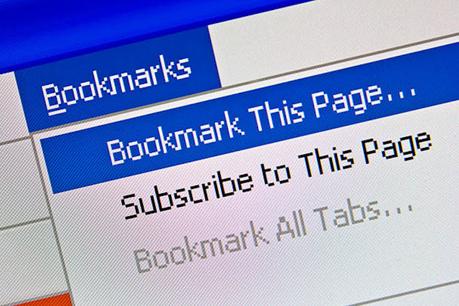
How to create group of bookmarks
We strongly recommend that you bookmark only the most necessary, frequently visited sites, otherwise this convenient panel will quickly turn into a garbage dump. You can remove a website from bookmarks by simply pulling it off the panel - it will disappear with a soft pop. Next, bookmarks can (and should) be combined into folders, - for instance, "Work". In case you need to go to a lot of different sites on duty, then do the following:1. Tap on the booklet in the upper left corner
2. The favorite hyperlinks menu opens. There you go to the "Bookmarks" item and then on the "Favorites" line".
3. Make a new folder where you simply drag all the hyperlinks you need. That's it, now Daddy will hang sweetly on your bookmarks panel.Select the folder to open all the sites contained in it.
How to find saved Safari hyperlinks
Safari Favorites are saved in the ~/Library/Safari/Bookmarks. plist file. To duplicate this file and move it to an external device, select it and drag it to the preferred place while pressing the Option key. What to do if my safari favorites are missing? To manage it, open "Settings" > "iCloud" > "Safari". Disable syncing and check how Safari works. In case it helped, then try to set up iCloud sync on the device again. To proceed with it, first log out of your profile in the service configurations and then restart your gadget and log in to iCloud again.How to modify my preferred links in browser
Safari includes an opportunity for bookmark editing (Option (Alt) + Cmd + B) which lets you edit and remove Favorites. To reach it, go to "Bookmarks" and then "Edit" to modify the URL of the hyperlinks.How to Move Safari Hyperlinks to Chrome
Open the Safari web browser and choose "File" - "Export Bookmarks" from the menu bar.After that, choose where you want to store the data file with the extracted Safari hyperlinks, give it a title and press the "Save" icon.
Using these tips and advice will help you to organize your Safari space effectively.

