Alright, so there is no denying the fact that the PDF or Portable Document Format is one of the most popular formats when it comes to documents. We see a lot of PDF Files every day, don't know about everyone, but if you are a Student, the chances are that you do. Anyways, we do know how to open and view PDF Files on a Windows or MAC Computer. You need not even need to have a Software for it. Your web browser will do the job.
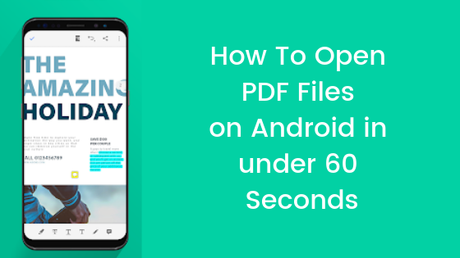
Anyways, this is not the case with the Android Devices. Now, the task or process of viewing the PDF Files on an Android Device ain't difficult at all. but unfortunately, a lot of people find it quite difficult to open and view PDF Files on Android Device. Anyways, today, in this post, we would be covering on How To Open PDF Files on Android in under 60 Seconds. So without any further, we do, let's jump right into it. Should we?
How To Open PDF Files on Android in under 60 Seconds
Now, if you go out on the Internet or even on the Google Play Store to find some "good" or "best" PDF Viewers for Android Devices, then the chances are that you will not be able to make a choice since there are a lot of options out there. And most of the times, people end up installing a "not so good" PDF viewer since the option they click on is an Advertisement which might be a malware.
Anyways, here are some of our picks for the Best PDF Viewers for Android Devices. So without any further, we do, let us take a look at the first app on the list. Should we?
Method 1: Using Google PDF Viewer
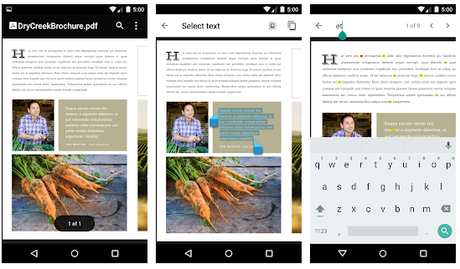
The first app on our list is the Google PDF Viewer. Yes, this app comes officially from Google LLC. The app is quite lightweight and straightforward. This will be our pick for an app which can be used to view PDF Files on the Go on an Android Device. The App is extremely lightweight and straightforward. Now, as long as you install the app on your Android Device, you will not get any icon on your device for the same.
Alright, So How can I even view PDF Files with it? you might ask. Well, all you really need to do is simply open any File Manager and click on the PDF file. That's it, the file will now be opened in the app itself. Not just the File Manager, you can open PDF files from literally anywhere including messengers like WhatsApp. The Google PDF Viewer is completely free and can be installed from the Google Play Store.
Method 2: Using PDF Reader
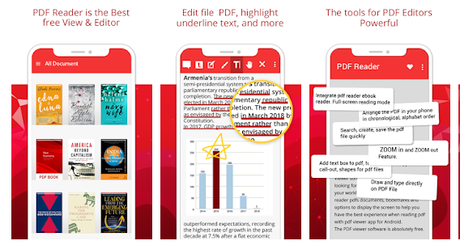
The second app on our list is the PDF Reader - PDF Viewer & Epub, Ebook reader by Fodoo Softwares. The app is quite minimal. If you are someone who likes Materialistic Clean and minimal User Interface like we do, then the chances are that you will fall in love with the app. Here are the steps which you need to follow in order to open PDF on Android under 60 seconds using PDF Reader - PDF Viewer & Epub, Ebook reader:
- First of all, you need to download and install the PDF Reader - PDF Viewer & Epub, Ebook reader on your Android Device.
- Once the app has been installed, Open it on your device.
- As long as you open the app, you will be greeted with the introduction and finally all the files.
- Here, you can select the PDF file which you want to view on your Android Device.
- That's it! There you have it
Let us now take a look at our last method. Should we?
Method 3: Using Adobe Acrobat Reader
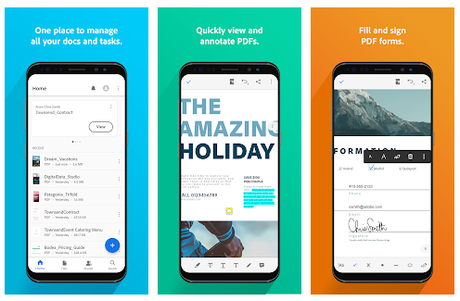
Now, no list of PDF Viewers can be completed without the Adobe Acrobat Reader. Yes, it is the same Adobe which developed Photoshop, just in case if you were wondering. Here are the steps which you need to follow in order to open PDF Files on Android Device under 60 seconds using Adobe Acrobat Reader:
- First of all, you need to download and install the Adobe Acrobat Reader from the Google Play Store on your Android Device.
- Now, open the app on your device.
- Here, tap on the Menu button from the top left.
- Tap on Document file which you want to open.
- That's it! You have successfully opened a PDF File on your Android Device under 60 Seconds.
So that's it guys, this was our take on How To Open PDF Files on Android in under 60 Seconds. We hope that you found this guide useful. Just in case, if you still have some queries, then feel free to leave them in the comments section down below.
