How to move Data from Android to iPhone. You might be wondering if it’s feasible to transfer your messages, contacts, photos, videos, music, and applications from your old phone to your new one if you previously had an Android phone but have now switched to an iPhone.
When transferring to another Android phone, you can restore everything from a backup, but this is a different process. However, unlike in the past when switching from Android to iPhone was a major bother, there is now an official (and simple) method utilizing Apple’s Move to iOS software that you can purchase from the Google Play Store. Additionally, this program facilitates the transfer of WhatsApp chat histories across iOS and Android devices.
How to use the Move to iOS app:
Make sure both of your phones are at least 50% charged and connected to chargers before beginning this process. Make careful to turn off any parental restrictions and screen timeouts that can obstruct the transfer procedure.
Additionally, they should both be linked to the same Wi-Fi network (the instructions for doing this on the new iPhone are below).
If you want to maintain your conversation history, it’s also a good idea to ensure sure WhatsApp is up to date on your Android phone.
Note: You won’t be able to transfer purchased Android applications to an iPhone. They must be repurchased through the App Store. You should be able to login in and continue using your subscription for free applications with in-app purchases (like subscriptions). Purchases of in-app content (such as game add-ons) may or may not be portable to iOS.
Read more: How to tell if someone has read your email or not
1. Install Move to iOS on your Android phone:
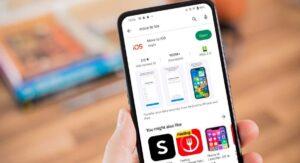
Open the Google Play Store on your outdated Android phone and type “Move to iOS” into the search bar. When it has been installed, press Open after selecting Get to begin the download.
Start setting up your iPhone:
Start the setup procedure by turning on your new iPhone (which should be completely reset if it has been used previously), then follow the on-screen directions to connect to Wi-Fi. It must be the same Wi-Fi network as your Android phone. You can opt to set up Face ID when your iPhone is enabled (if your phone supports it). Additionally, you’ll need to enter your Apple ID or, if you don’t already have one, create one.
Then, a window for Quick Start should appear, asking you to place your old iPhone close to the new one. However, you must hit “Set Up Manually” at the bottom and choose Move Data from Android from the options.
Enter the 6-digit code:
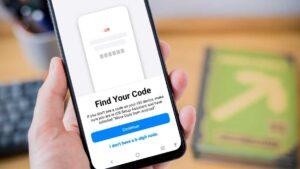
In the Move to iOS app on your Android phone, enter the six-digit code that is shown on your new iPhone. By doing this, a link will be made between them, enabling data transfer.
Choose what to transfer:
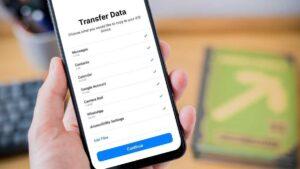
To choose what you wish to transmit, tap each item now. It is possible to migrate calendars, contacts, emails, WhatsApp messages (including media messages with images and other media), files and folders, accessibility settings, display settings, browser bookmarks, and photographs and videos. As long as they are accessible through the App Store, apps can also be relocated. You will see app icons on your iPhone when the procedure is finished, but they won’t really be loaded. To install the app after finding it on the App Store, tap on them.
When you choose WhatsApp from the list, the application will take some time to prepare your chat history for transfer. Once this is complete, choose Continue.
Tip: You cannot transfer music, books, or PDF files to Android. If necessary, you may transfer these files from your Android phone to a computer and then use iTunes to sync them with your iPhone.
Read more: How to Chromecast with VLC
Wait until the transfer is complete:
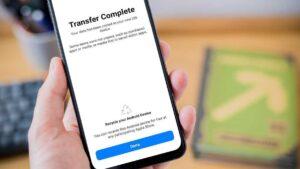
You should notice a time estimate on both phones as well as the start of the transfer. This might take many hours, so keep them plugged in and unattended while you wait for the data to transfer.
Finish setup on iPhone:
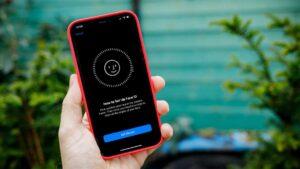
Although it is optional, the Move to iOS software will ask you to restart your Android device.
Tap Continue Setting Up iPhone on your iPhone. The last stages require logging into your Apple ID and a number of extra services, including analytics, location, screen time, and Siri.
You’ll be required to enter the password for any migrated Google accounts once you arrive at the iPhone home screen. Remember that you’ll need to sign again into any applications that ask for a username and password, and banking apps may demand more comprehensive verification when moving to a new device. Launch each app sequentially, then adhere to the directions.
