How to Measure Wi-Fi Speed tricks in 2023. It is more difficult than it should be to determine the speed of your Wi-Fi. This is partially due to the fact that if you Google “test Wi-Fi speed,” you’ll typically get applications and websites (such as speedtest.net) that tell you how fast your broadband is, which isn’t the question you’re attempting to answer.
Technically, these tests include your Wi-Fi as part of your internet connection (assuming you run the test on a Wi-Fi-connected device), but they only reflect the speed of the slowest portion of the connection, which is generally your broadband. That is, they do not inform you of the speed of your home Wi-Fi.
For example, if your broadband download speed is 70Mbps but your house Wi-Fi is only capable of 600Mbps, an app like this will report your connection speed as 70Mbps.
How to Measure Wi-Fi Speed tricks in 2023:
In contrast, if you have gigabit internet with a download speed of 900Mbps but your router’s Wi-Fi is limited to 500Mbps, a broadband speed-testing app will report that your broadband speed is 500Mbps, which it is not.
In addition, if you switch off Wi-Fi on your phone, apps like SpeedTest will instead assess the speed of your mobile broadband (4G or 5G) connection.
To be clear, Wi-Fi refers to the connection between your device (a phone, laptop, gaming console, Firestick, or other devices) and your router. Broadband is the link that connects your router to the internet.
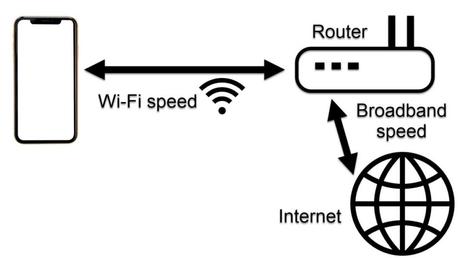
So how do you test Wi-Fi speed? Fortunately, there are a couple of free apps that can do the job.
Testing the speed is useful for several reasons:
- It displays the Wi-Fi speed on a certain device.
- Althogh It informs you how fast your Wi-Fi is in different parts of your house so you can find and address problems.
- It can determine whether Wi-Fi is to blame for a poor or non-working internet connection.
How to Use an App to Test Wi-Fi Speed:
As previously said, there are several apps that promise to assess Wi-Fi speed. We haven’t tried them all, but we have tried a lot of those that merely tell us about our broadband speed. If you’re curious about those figures, here’s how to check your internet speed.
Testing your Wi-Fi speed entails determining the speed of the connection between your router and your phone, or whatever device you use to perform the test.
Read more: How to make Windows 11 storage space available
Zoltan Pallagi App:
WiFi Speed Test by Zoltan Pallagi is a free Android app that can perform this. If you like, it will also test your internet speed. Regrettably, it is only accessible on Android and not iOS. If you have an iPhone, you may install Wi-Fi SweetSpots, which works similarly and also allows you to connect to the internet.
Make sure your phone is connected to the Wi-Fi network you wish to test before beginning the test. Although it may seem apparent, you should test both the 2.4GHz and 5GHz networks if your router broadcasts them as independent networks.
And, in case you didn’t know, 5GHz offers the quickest speeds, but if you’re pretty distant from your router, 2.4GHz will provide a more steady, useful connection.
Keep in mind that your phone’s Wi-Fi capabilities may be the limiting factor while conducting the test. Ideally, your phone should match or surpass the speed of your network; otherwise, you’ll reach your phone’s limit and still have no idea how fast your Wi-Fi is.
Launch the WiFi Speed Test app on an Android phone and slide right to the testing page. At the bottom, you should notice two toggle switches: WiFi test and Internet test.
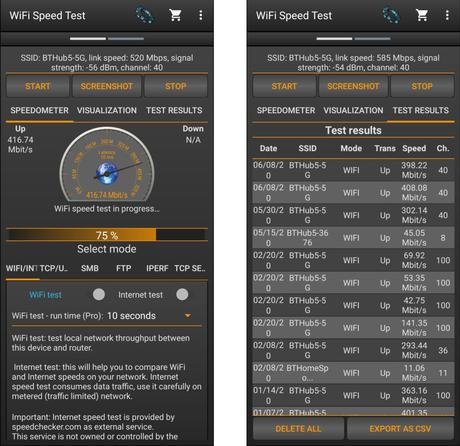
Verify Speed by Changing rooms:
To compare speeds, run the test in other rooms or at varying distances from your router. The results are kept and may be seen later under the TEST RESULTS page.
It isn’t the most visually appealing software, but it does the job.
This software will also inform you of the Wi-Fi signal strength at any point in your home. Simply walking around will cause the signal strength to vary. Here’s everything you need to know about dBm statistics and how to check the signal strength on an iPhone to understand what they imply.
How fast should my Internet be?
This may need some investigation. The ‘AX1800’ number on your router’s box is not the solution. Whatever number you see is the cumulative total (in Mbps – megabits per second) of the various frequencies, but it is not the actual value. It’s intended to let you compare the performance of one router to another, but it’s not that useful.
What you need to know is the speed on each band – 2.4GHz, 5GHz, and, if supported, 6GHz.
Even those are theoretical maximums, and you should expect a lesser speed in the real world after walls, floors, doors, and windows, as well as interference from other devices, are taken into account.
Furthermore, speeds decrease as you move away from your router.
Speed testing:
However, as long as the speed you observe while testing your Wi-Fi is faster than the speed of your internet connection, your Wi-Fi will not cause any issues. If it is slower than your broadband in any room, including the yard, you should consider updating your router or purchasing a mesh Wi-Fi solution to resolve the issue.
Streaming HD video via the internet typically requires a minimum of 2.5Mbps, with UHD requiring about 40Mbps (4K). See What are decent upload and download speeds? for additional information.
Even older 802.11n Wi-Fi should be faster than 40Mbps, while more current 802.11ac (Wi-Fi 5) routers should provide speeds ranging from 200 to 600Mbps. Remember that your speed will be restricted by the slowest device, whether it is your phone or your router.
Even if you perform the test exactly next to your router, which is where you’ll receive the greatest speed, it will be restricted if your phone only supports 802.11n Wi-Fi but your router is a newer Wi-Fi 6 equipment.
If you want to know how that relates to megabytes per second, then divide your result by 8, which translates megabits to megabytes.
Read also: Why is YouTube concealing dislikes on videos?
In Windows, how can I test Wi-Fi speed?
If you don’t have an Android phone or want to test the Wi-Fi speed of your laptop, put Control Panel into the Windows search box.
Go to Network and Internet > Network and Sharing Center > Change adapter settings after clicking on Control Panel.
Double-click on the Wi-Fi connection from the list (it should be evident which one it is), and a Speed field will appear in the window that opens. The value next to this will change, but it should be a decent estimate of how fast your router’s connection is.
Second laptop testing:
To do a more accurate test, connect a second laptop or PC to your router via a network cable and copy a file from your laptop to the PC while timing how long it takes. To’see’ the second PC or laptop from the laptop you wish to test, you must allow sharing. This may be found under Network and Sharing Center > Advanced Sharing Settings.
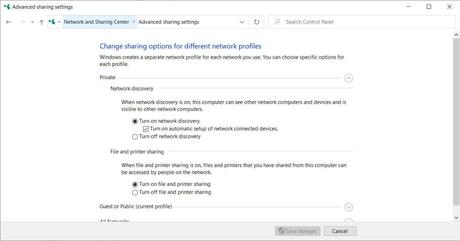
We usually test with a 500MB video clip, and if you want to be more scientific, instead of using Windows File Explorer to transfer the file, use a command prompt and the copy command.
Now, take the actual file size in MB and divide it by the number of seconds it takes to copy the file to get your Wi-Fi speed in MB/s. Divide the result by eight to get the value in megabits per second.
For instance, 500 24 = 20.83 MB/s. 20.83 x 8 = 166.7Mb/s.
