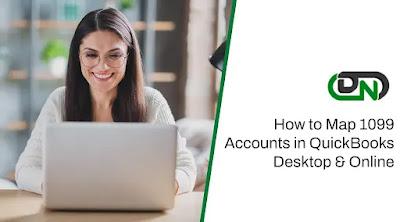
In QuickBooks, Form 1099 can be mapped to various types of income and expenses to ensure accurate reporting and compliance with tax laws. This includes mapping income received from rentals, freelance work, or investment income to the appropriate income accounts in QuickBooks. It also includes mapping expenses related to these types of income, such as real estate taxes or contractor payments, to the appropriate expense accounts.
What is IRS Form 1099?
IRS Form 1099 is a tax form used to report various types of income received by an individual or business during the year, other than wages, salaries, and tips. This includes income from sources such as rental property, freelance work, or investment income. The form is used to report the income to the recipient and the IRS, and is typically due to be filed by the end of January. The recipient of the income is responsible for reporting the information from the Form 1099 on their tax return.
Steps for Mapping 1099 in QuickBooks
Mapping 1099 accounts in QuickBooks Desktop is an important task for businesses that need to report income paid to independent contractors. By properly mapping these accounts, you can ensure that your 1099 reports are accurate and that you are in compliance with tax laws. Here is a step-by-step guide on how to map 1099 accounts in QuickBooks Desktop:
· Open QuickBooks Desktop and navigate to the "Lists" menu. Select "Chart of Accounts" from the drop-down menu.
· Click on the "New Account" button at the bottom of the Chart of Accounts window. This will open the "New Account" window.
· Select "Expense" as the account type and enter a name for the account, such as "1099 Independent Contractors."
· In the "Tax Line Mapping" section, select the "1099" option from the drop-down menu. This will ensure that any transactions entered into this account will be included in your 1099 reports.
· Click on the "Save & Close" button to save your new account.
· Next, navigate to the "Vendors" menu and select "Vendor Center."
· In the Vendor Center, select the vendor you want to map to the 1099 account you just created.
· Click on the "Edit" button to open the vendor's information.
· In the "Vendor Information" window, select the 1099 account you just created from the "Expense Account" drop-down menu.
· Click on the "OK" button to save your changes.
· Repeat steps 7-10 for any other vendors that you need to map to the 1099 account.
By following these steps, you can successfully map 1099 accounts in QuickBooks Desktop. This will ensure that your 1099 reports are accurate and that you are in compliance with tax laws. Remember that it's important to consult with your accountant or tax professional to ensure that you are properly reporting income paid to independent contractors.


