Okay! Backing up our blog’s database is compulsory and should be done regularly, why? Because, it’s the only sure means that guarantees the safety of our blog.

Sometimes, our blog malfunction either because we did a new WordPress update and or due to some plugins that uses database to work.
Believe me, if you have a problem with your blog database, the only way you can get it fixed, is by doing a restore. And if you don’t have a restore file, then maybe your host might have one for you, but that might not be in your favor.
Must Read: 10 Essential WordPress Plugins for the Absolute Beginner
Wait, are you using a plugin to back up your blog’s database? Then, I am sorry to tell you that you’re not safe. Using backup plugin to backup your blog is one of the most dangerous ways to do a proper backup. When using a plugin, sometimes, your backup file might not save properly or it might even corrupt.
How to Manually Backup Your Database the Best Way
WordPress blogs are getting hacked on a daily basis, so doing a full backup of your blog or your database is one sure way of being safe.
Would you like to know how to manually backup your Database the best way without ever worrying about any database error, crash or whatsoever? Then, this short tutorial is for you

My simple step of backing up my database
First login to your “Control Panel” Popularly called “C-Panel”
In your C-panel, scroll down to your “Files” section and click “Backup Wizard”. See image below…
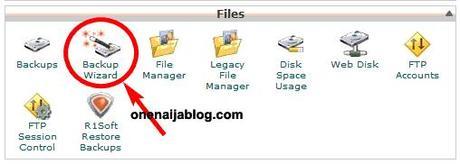
Have you clicked it? If yes, it will take you to a new page. Seeing the new page? Click the “Backup” button to take you to the next step…
In this step, you have two options of backing up your blog. You can either do a “Full backup” of your blog or you do a “Partial Backup”.
Must Read: Embed pdf Document to Your WordPress Blog Without Plugin
The Partial backup allows you to select the particular backup to download. The three options that are in the Partial backup are: “Home Directory”, “MySQL Databases”, and “Email Forwarder and Filters”.
Now, since we are backing up our Database only, we are going to click “MySQL Databases”. See image below…
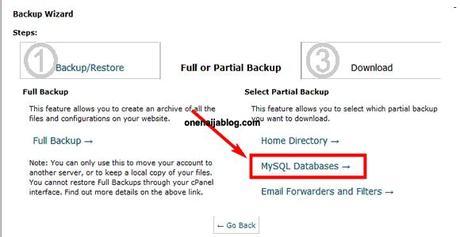
Have you clicked the MySQL Databases? if yes, you will be directed to a page where you’ll download your Database. Now simply click the Databases you want to backup.
If you click the preferred Database you want to download, it will start the download immediately.
Note: The time of your download depends on how large your blog tables are 
After downloading it, you can now be rest assured that the key to your blog safety is safe and sound.
Restoring your database without problem…
Incase you ever have a database trouble/ issue; you can easily restore it back to the last backup download you did. And how do you restore it?
Simply Login to your C-panel and go to the “Files” section >>> Click “Backups”.
In the backup section, scroll down to “Partial Backups” area… there, you will see something exactly like the image below.
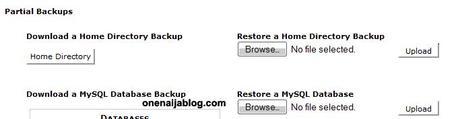
Now click the “Browse…” button to locate your database file.
Note: Your database file is in a zip format with the .gz extension
Click the upload button and you’re there…
Now you know how to manually backup and restore your databases the best way, feels sweet right…
Over to you
It looks like I have said so much about so much, now it’s time to pass the keyboard to you my friends.
Must Read: PayPal is Live in Nigeria and 9 Other Countries: How to Get a Verified account
Do you backup your blog’s database? If yes, how do you do it? Please, we would like to hear from you. Do use the comment box below to drop your views. Remember that your comments, questions, and thoughts are highly welcomed and much appreciated.
Be Social
Was the post good enough? Please, do share the post with your friends and I bet they will appreciate it.
Owww!!! Do not forget to subscribe to our feed for your latest and most fresh updates on the go.
Don't Miss Any Post Again. Subscribe To Our Feed And Be Updated
Enter your email address below:
Powered by OnenaijaBlog

