Here’s how to create Facebook avatars, which have arrived to replace tired emojis.
Do you ever look in the mirror and think, “I wish I was someone else” or “I wonder what I’d look like as a cartoon”? Then hope no longer, for Facebook Avatars can make your desires come true, albeit to a limited extent.
Avatars on Facebook are a way to represent yourself on the social network in the form of a cartoon likeness. Perhaps you construct a cartoon-like avatar that looks nothing like you; perhaps you create an idealised representation of yourself; or perhaps you go fully rogue and create a horrible parody of the person you picture yourself as.
In summary, Facebook Avatars allow you to build a cartoon Bitmoji-like figure that you can use across social networks to express yourself or react to posts with custom stickers.
How to make a Facebook Avatar
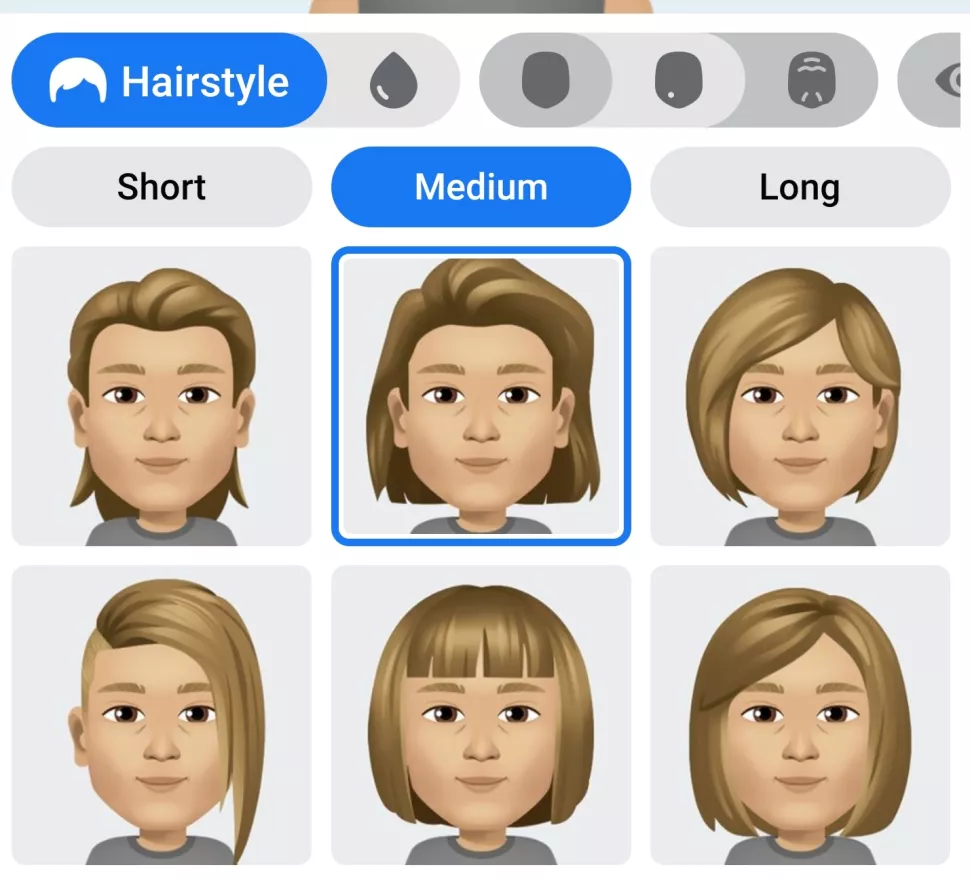
1. Login or set up a Facebook account
The first step toward having a Facebook Avatar is to enter into your Facebook account via the Android or iOS app. If you don’t already have the app, you can get it from the Google Play Store or the Apple App Store.
2. Open the Facebook app menu
You’ll need to either tap on the three lines that represent the menu options in the Facebook app or swipe right a few times to access the menu option.
3. Select ‘Avatars’
Once you’re in the app menu, you’ll be shown a suite of options. Tap the ‘see more’ button, and you’ll see an ‘Avatars’ option. Tap on that.
4. Start creating your Facebook Avatar
Once you’re in the Avatars section, the rest of the process to create your Facebook Avatar is a simple case of following the on-screen instructions.
- These will prompt you to start with your avatar’s skin tone, then will move onto hairstyle selection.
- Following that, you will be able to select your eye colour, brow shape, face shape, facial hair, and other features that characterise your face. You can also choose whether your avatar should wear glasses or lipstick.
- After you’ve finished designing your avatar’s head and face, you may select your body form and clothing style. Finally, if you’re a hat person, you’ll be able to choose some sort of headwear.
- When you’re finished, click next, and your avatar will be ready to use. It really is that simple; there is no need to submit images or grant Facebook access to your data.
- And you should then end up with an Avatar that’s a rough approximation of yourself if that’s what you’re after; you can create any Avatar you like after all.
Read also-
- How to change Instagram icon on iPhone and Android best guide
How to use your Facebook Avatar
Okay, you’ve produced a Facebook Avatar, and it’s happily grinning at you, whether it’s a representation of your corporeal self or some horrific creature. Or maybe you’ve just created the person you wish to be in the real world. Regardless, now is the time to put it to use. If you’re tired of using words to communicate, you’ll be relieved to know that changing your Facebook Avatar is a breeze.
To begin, you can share your Facebook Avatar on Facebook, where it will appear in your friends’ News Feeds.
1. Use your Facebook Avatar in comments
When you want to use your Avatar to express your thoughts on a post, simply tap the comment button and then the emoji button where you’ll be presented with your own avatar stickers, as well as the option to use standard emojis as well.
In the web version of Facebook, you’ll be able to do this a little more succinctly by clicking on the sticker button, where you’ll then be presented with your Avatar stickers as well as other more generic stickers.
2. Use Facebook Avatars in Messenger chats
You can also do this with Facebook chat messages on the web. When you have a chat window open, click the stickers button to see a collection of stickers to utilize. Then, select the symbol with your Facebook Avatar, which will bring up a menu of personalized Avatar stickers for you to utilize.
The Avatar reaction stickers are also compatible with the Messenger app. Simply tap the emoji icon in the chat box, then the stickers menu, and then swipe right to access your Avatar stickers, and you’ll have a variety of them to play with.
That’s pretty much it. Facebook Avatars is currently being rolled out over the world, and it’s possible that the Avatars and reaction stickers will be used in other Facebook-owned services. However, we will have to wait and watch what Facebook does next.

