Learn how to make a seamless carousel Instagram Post on Canva with our easy step-by-step guide.
Instagram Carousel posts are a versatile way to improve retention and user engagement on your IG account.
Whether you are a creator or a small business owner, or you simply want to share creativity with your audience, these carousel Instagram posts are best for everyone.
And it becomes the cherry on the cake when you can create a seamless carousel Instagram with Canva for free.
The wait is over – let’s take a closer look and learn how to make a seamless carousel on Instagram.
What is a Seamless Carousel Instagram Post?
A carousel post on Instagram can be defined as a continuous series of images or videos that are interrelated to each other. The audience or followers can swipe left to see the next image in the carousel.
Why Use Canva for Creating Seamless Carousels?
Canva is one of the popular tools for creating professional graphics including social media posts, infographics, videos, and whatnot. You can either use a paid template or a free one to create your Carousel post.
That’s not all, there are various other reasons why you should use Canva for creating seamless carousels for Instagram.
- User-friendly Interface: Canva has an easy-to-navigate interface that is suitable for all types of users with or without professional design experience. This ensures a seamless design process to create effective posts.
- Highly customizable templates: Canva provides highly customizable templates for almost everything such as Instagram posts, IG stories, infographics, and others. These templates can be customized as per your requirements and brand identity.
- Drag-and-Drop functionality: You can simply add or remove elements like texts, images, and graphics with the easy drag-and-drop functionality provided by Canva.
- Seamless resizing options: From creating carousel posts to interesting IG stories, you can create different designs according to your needs. Comprising content quality is not a thing when designing with Canva.
- Comprehensive color palettes and font styles: You can maintain your brand’s identity with the color palettes and font library of Canva. You can browse through font categories to find the perfect font for your seamless Instagram post.
- Quick and affordable: You can make a seamless carousel on Instagram very quickly with Canva’s easy-to-customize templates. Also, some Canva templates are available for free use. Meanwhile, You can consider the paid options if you are very specific with your requirements and designs.
- No programming skills are required: Canva made it easy for you to design content for your social platform. Likewise, Adobe Photoshop needs to be mastered before using it. But anyone with no programming skills can use Canva efficiently.
- Collaboration and sharing tools: With the collaboration feature of Canva, you can invite others to see and edit your designs. Also, you can share your designs with others or export them for sharing on your social platforms like Instagram, YouTube, Snapchat, etc.
- Specific designs for Instagram: Additionally, Canva provides specific templates and other elements for Instagram such as Insta Stories, Instagram Posts, and Reels.
- Image editing capabilities: If you already have everything ready, but want to optimize images. Don’t worry, you can do that with Canva very easily.
- AI-advancement: Canva provides access to various AI tools that can be used to improve your Canva designs like Magic media, text-to-speech, sketch to life, and so on.
- Huge graphics library: Canva offers a huge collection of graphics which are named as elements including shapes, stickers, photos, videos, charts, tables, frames, grids, mockups, and AI image generators.
- Mobile App: Canva’s mobile app provides you the flexibility to create and edit designs, anywhere and anytime.
By leveraging these great features of Canva, you can create a seamless and engaging carousel post on Instagram.
Step-by-Step Guide to make an Instagram carousel on Canva
Here is the step-by-step guide on how to make a seamless carousel Instagram Post on Canva with additional tips:
Designing Your Carousel
The first step for making a seamless carousel on Instagram is designing. Here is how to do it:
- Open the Canva app or visit the official Canva website.
- Click on the + icon to create a design.

- Now, click on custom size to choose dimensions for your post.
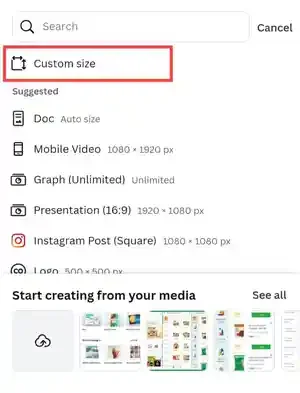
- Additionally, you can choose any of the available templates by searching for the same using a similar keyword. Here, you will see various options in which templates with the crown are paid and others are free to use, you can select any of them.

- Now, customize the template by adding and editing the images, text, and other content. You can swipe left to customize the next slide.

- Once done, Click on the top right icon to share the link, present the design, and finally download it.

Best Practices for Instagram Carousel Posts
Choosing the Right Number of Photos
Instagram allows you to add up to 20 photos or videos in a carousel post. Yes, you read it right. Instagram has now increased its limit of photos that you can add in a single post.
However, you should ensure that you choose the no. of photos, according to your audience and the type of content you are posting.
For example: Choose only 1-2 photos for simple posts. Meanwhile, if you are posting tutorials on how to style a particular product, you should choose more than 5 photos to showcase various options for the audience.
Crafting Engaging Carousel Ideas
You should choose a Carousel post that adds value to your feed and matches the interest of your audience.
Additionally, always ensure that your post is relevant, and unique and fulfills the motive to capture attention, and strengthen your brand’s reputation.
Adding Music to Your Carousel Posts
You can add music to the entire carousel post with Instagram but not different music in a single carousel post. Therefore, if your content needs different music on slides then you can add it with the help of Canva. Here is how you can add music to your Instagram post using Canva:
- Open Canva on your device.
- Select the carousel post template and customize it accordingly.
- Now, select the slide on which you want to add music.
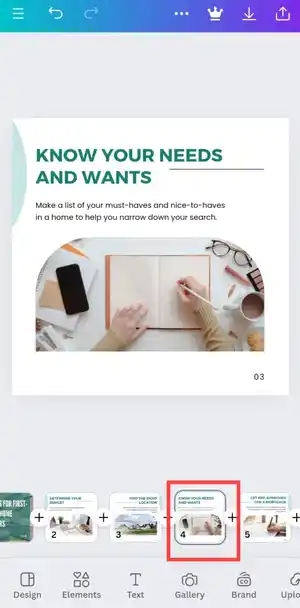
- Tap on the elements option and scroll down to find Audio.

- Now, click on the See all options to explore music.
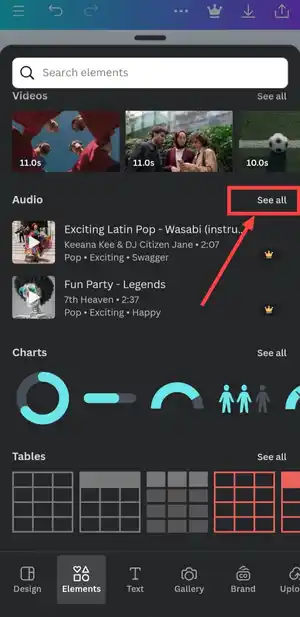
- Tap on the music to add to your slide. For example, I am using the first one.
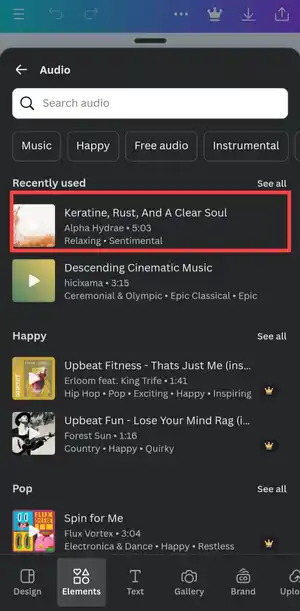
- Lastly, adjust the timings of the music accordingly.
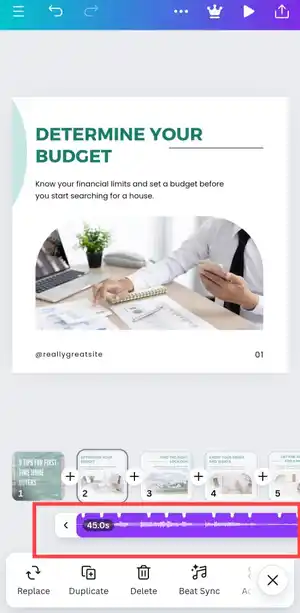
- Once you are done, play it to preview and download it for your post.
Later, mix these videos with photos to post a carousel on Instagram.
Instagram Carousel Ideas
Carousel Posts are a great idea to enhance the engagement rates and audience interaction on your IG account. Furthermore, it helps to increase brand awareness and improve reach.
It also benefits content creators, Instagram models, and small businesses to foster and build a loyal community.
If you don’t have any clue about what kind of carousel posts you should start with, No worries, the following are some Instagram carousel examples you can use:
- How-To Guides covering Stepwise Tutorials and DIY projects.
- Storytelling journey.
- Before and after carousel posts for showing transformations and progress updates.
- Showcasing products, benefits, unboxing process, and more.
- Carousel posts for educational content, tips, tricks, and fun facts.
- Stories and behind-the-scenes.
- Quizzes, polls, and inspirational quotes.
- Comparison between different alternatives.
- Announcement about upcoming events.
- Collaborations carousel posts like guest features and joint projects.
Troubleshooting Common Issues
Image Alignment Problems
Sometimes you might face alignment issues when you add multiple graphics to your post. Therefore, check for consistent margins and use alignment tools by Canva for proper and seamless carousel posts.
Moreover, Canva alignment tools including rulers, align buttons, lock, group, etc. help you position elements precisely in your design. Let’s know more about it.
Position Tool and Layering
With the position tool, you can align elements relative to the other elements or the canvas for the right spacing. You choose from left, center, right, top, middle, and bottom alignment options. You can also arrange the elements in different positions including forward, front, backward, and back.
How to Use?
- Firstly, select the elements you want to align.
- In the toolbar, click on the position option.

- Now, arrange and align according to your requirements. Additionally, you can position according to width, height, ratio, and angle if you choose advanced positioning.

Group Elements
Do you find it difficult to manage and align multiple elements? Well, you now have a simpler way to do the same. Instead of adjusting each element one by one, you can group multiple elements as a single unit and later adjust it accordingly.
How to Use?
- Select one of the elements from your post and click on three dots.

- Now look out for an option to select multiple and click on that.
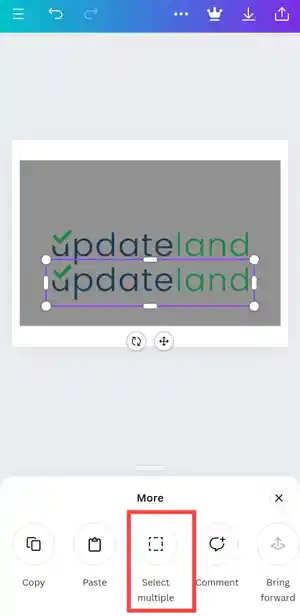
- Hence, you can move, align, and adjust these grouped elements together.
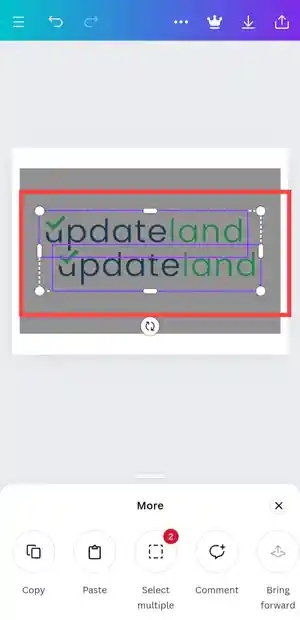
Manual Positioning with Arrow Keys
The other method to position the elements is using the nudge option with which you can move elements right, left, up, and down.
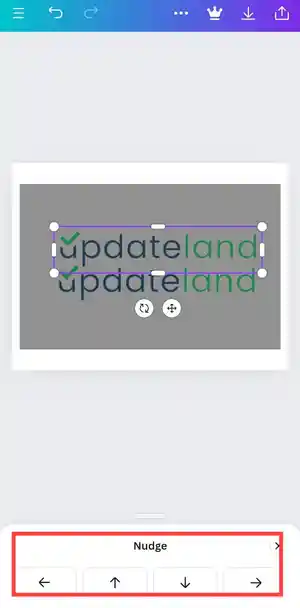
Design Inconsistencies
To make a seamless carousel Instagram post, you should ensure that all the slides use the same font and color scheme to complement each other.
Following are the tips for creating a continuous look and avoiding all possible design inconsistencies:
- Use similar images and illustrations throughout the post.
- Use a consistent color palette.
- Use animations and transitions but don’t overdo it.
- Regularly monitor text alignment.
- Use appropriate sizing.
- Pay attention to typography.
- Proofread before final download.
Frequently Asked Questions
Q. How many photos can you include in an Instagram carousel?
You can upload up to 20 photos or videos in a single Instagram carousel post.
Q. Can you delete a single photo from a carousel post on Instagram?
Yes, you can delete a single photo from a carousel post on Instagram. Here is how to do it.
- Click on three dots on your IG post.
- Select the edit option.
- Now, select the photo and click on the bin icon in the top-left corner of the post section.
- Once done, click on the tick right option on the right top of the screen to save the changes.
Q. How to add a photo to the carousel Instagram after posting?
There is no way to add a photo to the carousel Instagram after it has been posted. The only way is to delete the entire post and create a new one.
Q. What is the best time to post a carousel on Instagram?
It’s completely dependent on your activity patterns and target audience. However, posting during peak engagement times like evenings or late mornings can help you to get better visibility.
Conclusion
That’s it for our article on how to make seamless carousel Instagram Post on Canva. Whether you are a social media newbie or a seasoned designer, the simple steps and tips outlined in this article will take your Instagram content to the next level.
We have also covered great carousel post ideas, best practices, and additional tips to help you grow your audience and showcase your true identity.
But don’t forget to add your final touch and infuse your personality into your designs- after all, authenticity is what resonates most with your audience.
Additional Free Resources
Following is the list of additional free resources to help you create a seamless carousel Instagram:
- Download Canva for Android and iOS.
- REMOVE.BG: To remove background for free.
- Unsplash and Pixabay: Download high-quality images for free.
- Coolors.co: To find a consistent color scheme generator.
- Google Fonts: Access free web fonts.
- Patterninja: Free pattern maker for making interesting backgrounds for your carousel posts.
- Photopea: Free online photo editor.
Related Readings
- Instagram’s increased carousel limits
- Vanish mode on Instagram
- Deactivate Instagram Temporarily
- A comprehensive guide to Instagram Notes
- Delete your IG account permanently
