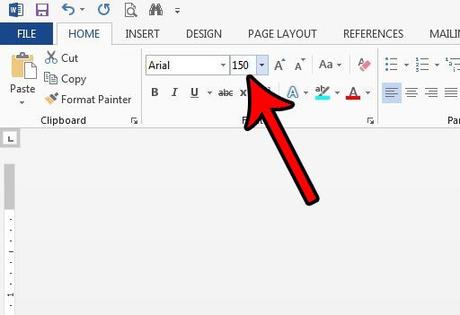
Microsoft Word includes many options to customize the appearance of text. If you want to capitalize or italicize text in Word, Word allows you to do so.
When you create certain types of documents with Microsoft Word, you may find that your design choices are limited by the seemingly small "max" font size of 72pt. However, this is not the actual maximum text size you can use in your document, it's just the smallest specified size.
This can be a problem when you're using things like italic fonts, which can be very small or thin and require much larger font styles.
It may not seem like it, but the field that displays the font size is where you can enter a value. This allows you to use any font size you want (with a value between 0 and 1638) for the purposes of your document. So you can increase the font size to 72 pt which is listed in Word 2013. You can also use the same technique if you want to decrease the font size to 8 pt.
How to make a font larger than 72 points in Word 2013
The steps in this article were performed in Microsoft Word 2013. The result of following these steps is that the text in your document may use a larger font size than the 72 available in the drop-down menu. You can use larger font sizes up to 1638 points.
Step 1: Open a document in Word 2013.
Step 2: Select the text for which you want to increase the font size. If you haven't added text yet, you can skip this step.
Step 3: Click the Home tab at the top of the window.
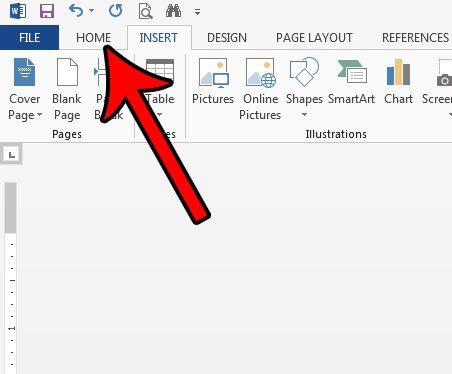
Step 4: Click inside the "Font Size" field in the "Font" section of the ribbon, delete the current value, enter a new font size, and press "Enter" on your keyboard.
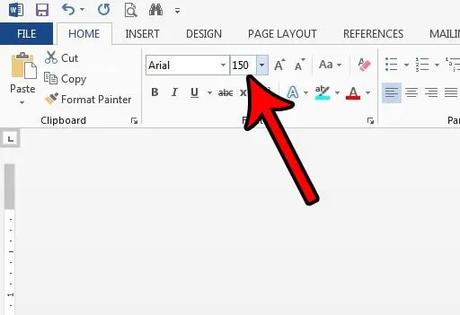
Note that this can make your text very large. If you try to enter a font size greater than 1638, you will receive an error message.
You can also use a similar technique to create very large text in Photoshop. This can be very useful with high definition images where the specified maximum of 72 pt is too small.

