Have a favorite song that you can’t stop listening to and would love to make your ringing tone? Here, we have discussed how to make a ringtone on iPhone. It is very easy than you’d expect.
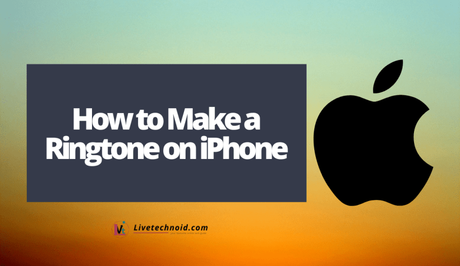
All Apple iPhones comes with ringtones by default which can be accessed from the settings menu. If, however, you want some more personal song as your ringtone, kindly follow the procedure below.
Also, See:
- How to Unpair Apple Watch
- Top 5 Best Android Customization Apps for 2021
- How to Change the Instagram App Icon on iOS and Android
How to Make a Ringtone on iPhone
- Go to iTunes on the desktop. You will have to download and install it if you are not running a Mac.
- Select your favorite song to create a ringtone and right-click.
- Choose the Song Info option and click the Options tab.
- Select up to a 30-second period in the song you want for your ringtone. Make your time selection by putting the time in minutes and seconds. So, enter the start and end times correctly.
- Confirm the song selection by click OK.
- While the song is still highlighted, click on File >> Convert >> Create AAC Version. Apple iTunes in turn, convert the 30-second audio clip you just selected.
- Now, right-click on the ringtone you just created and select Show in Finder if you are using a Mac. If on a Windows PC, look for the song in the Windows Explorer and find out its location.
- Next, find the song and change the file extension from .m4a to .m4r since Apple only uses a .m4r extension for ringtones.
- While keeping the iTunes window open, plug your iPhone into your PC and drag and drop the .m4r ringtone into iPhone >> Tones. You can then unplug the iPhone and see the song under ringtones on your iPhone.
- On your iPhone, go to Settings >> Sounds & Haptics >> Ringtone and see your new ringtone.
- Choose the ringtone and be sure it sounds fine.
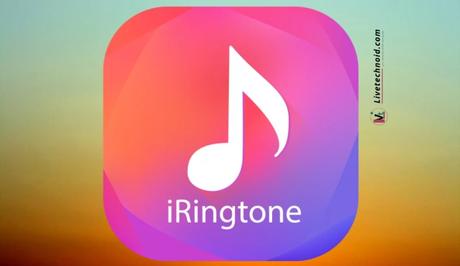
Also, See:
- How to Transfer Apple Cash to Bank
- Learn to Delete Albums on iPhone and iPad
- How to Send and Receive Fax from an iPhone
Found this post on how to make a ringtone on iPhone helpful? Kindly share with friends.
Similar posts:
- How to Delete Albums on iPhone and iPad
- How to Get iOS 15 on Apple iPhone
- How to Power off the Apple iPhone 12
- How to Properly Close Apps on iPhone 12
- Discover how many times your iPhone battery was recharged
