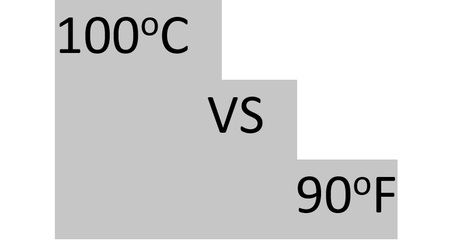
Do you know how to make a degree symbol in Word yet? Making a degree Celsius symbol may be very easy for us to do on a plain sheet of paper, but what if we want to insert the symbol or sign in a data processing program such as Microsoft Word.
So, in this tutorial, we will review how to write the degree symbol in Word very easily and quickly, of course.
When we try to enter the degree symbol in Ms Word, we have a little difficulty, this is because the keyboard on a computer or laptop is not available.
Some of them are like the rupiah symbol, th, 1st, phi, tick or tick and other symbols that are still related to writing a physics or math formula.
No need to wait too long, let's just discuss the technical guide for typing the degree symbol in Word easily.
Tips for making this degree symbol apply to all versions of Microsoft Word starting from 2007, 2010, 2013 and 2016.
Well, for Windows Phone users themselves can adjust. Because basically it's not much different when using a computer or PC.
The tutorial that you must read is related to how to group data in Excel to make it neater and easy to read.
1. Superscript
This first method is highly recommended to try, a quick way to make the degree symbol in Word is very easy and practical because it only uses keyboard key combinations.
Steps to create the degree symbol in Word
1. Open the Microsoft Word data processing program on your computer or laptop.
2. After that you type freely, here I write the number 100 degrees Celsius as an example.
- 100oC
- 100 is the number of digits
- o is lowercase o
- C is a capital C
3. Well, as for writing, use the following format.
4. If you have selected or blocked the lowercase letter o by using the cursor or Shift + Right or left direction.
5. Finally, you can press the combination key Ctrl + Shift + O. Then the lowercase o will automatically rise to the top as a degree symbol.
You can also use this Superscript feature by going to the Home menu tab and then selecting the Font section. Lastly, you click the letter X with the rank X.
Also read how to insert an image on a PowerPoint slide in just a few steps.
2. Symbol
In this second alternative, we will take advantage of the menu facilities found in Ms Word. Not only the degree symbol, but you can also make Arabic writing in Microsoft Word.
Steps to write the degree symbol in Ms Word
1. Please open the Insert Menu tab as shown below.
Then you type the number 100C, right before the letter C you place the cursor in front of it.
2. Enter the Symbol function in the upper right corner, you press it to open the dropdown menu. Click on the bottom itself, namely More Symbols, to get a choice of various symbols or other special characters.
3. After that, a Symbol pop-up menu will usually appear. You open the Symbols section. You select the character.
Well, to make sure that it's a degree symbol or not. You can see it in the Unicode name section: Make sure it's labeled Degree Sign.
4. Finally you can press the Insert button to insert it. If it's successful you can select the Close button to close it.
Another interesting article about tricks on how to remove comments in Word easily and quickly.
3. Equation
Maybe for those of you who often enter mathematical formulas such as making orders or other things, of course you are already familiar with the Equation feature.
Well, it turns out that in this function we can make a degree symbol too. Here's the guide.
Steps to enter the degree symbol in Microsoft Word
1. Please open the Insert Menu tab on the Ms Word sheet.
2. Then you write like this 100C. If so, now you place the cursor right in front of the letter C as shown in the picture.
3. You enter the Equation feature to select the symbol or formula to use.
4. Enter the Design menu tab then select the degree symbol usually labeled Degrees (\degree). Then automatically the degree symbol will be inserted right before the letter C.
By using the Equation feature you can also insert other symbols such as percent (%), multiplication, division and so on.
If you look at the several methods that we have discussed above, you can't just insert the degrees Celsius (ºC) symbol. But it can also create the degree Fahrenheit (ºF) symbol. Up to exponential numbers or square roots, too.
Tips on how to make Roman numerals in Word complete with explanations that you must try.
Well, additional tips if you use it in large quantities. You can use the copy and paste function.
The use of this symbol is often applied to data processing programs such as Microsoft Word, Excel and PowerPoint.
Tutorial on how to make a degree symbol in Microsoft Word 2016, 2013, 2010, 2007, hopefully it can help you. Now it's so easy not to write Celsius or Fahrenheit symbols on your document worksheets.
Word
#Degree #Symbol #Microsoft #Word #Image

