The typical person doesn’t have the need to log in to the wireless router each day. Definitely the two most popular are firmware upgrades and simple wireless network modifications. Fortunately, it is quite easy.
To begin with, this whole tutorial could make a lot more sense if you realize what an Ip is, because that’s a vital part of this activity. Contrasting the IP address with your actual street address is a nice analogy. Each and every device on your network possesses its own Ip, just like every single home in your street has its own street address. So, just like the postman delivers postal mail to the right home address, in the computer world packets of internet data are delivered. We need to know the Internet protocol address of your router, so we may identify it within the network system. Once we know the IP address, we could insert that number into a internet browser and log in to the router.
Step 1. Microsoft windows owners have to push the Windows key and the R button all at once. The particular “Windows” button normally has an image of the Windows company logo. This may start the “Run” window. When the RUN window shows up enter CMD. After you click “OK”, a fresh window can pop-up. On the other hand, you may write CMD within the search field in the start menu.

Step 2. Inside the Command prompt type ‘ipconfig’ and push the Enter button on the computer keyboard. A bunch of information will display. Search straight down and look for the Default gateway. Near the Default gateway you’ll see numbers such as 192.168.0.1. This is basically the router IP address of the router.
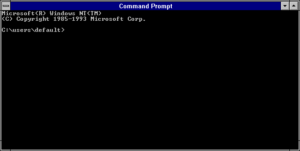
Step 3. When you have identified the default wireless router Ip, you can login to the router configuration settings options. Start your web browser, most of the people use Mozilla Firefox, Internet Explorer, or maybe Chrome. Inside the address bar at the top of the screen, enter the Internet protocol address of the wireless router and click the enter button. The browser will lead you to the login page of the wireless router.

One of the most usual errors people do is entering 192.168.l.0 and 192.168.0.l instead of just figures i.e. 192.168.01.
Step 4. As soon as the router login window shows up you should type in the default router account information. This is not precisely the same password as the one to join your own wireless computer network. This kind of password is virtually always left at the default setting.
If you do not know the default login details, look in the instruction manual for the login details. In case you do not have or can’t find the manual you could search on the internet by wireless router model type number. You are definitely not the very first person to have trouble finding the accurate login info.
For those who can’t log in, regardless of the username and password you use, somebody could have altered the password. Worst scenario, you need to use the “reset” button on the rear of the router to reset the unit to factory settings, next retry the above mentioned steps. Be aware that resetting the router will change ALL configurations back to default, such as your network name and account information.
Hopefully you’ve correctly logged in to your own wireless router right now. Nonetheless, if you happen to still have any troubles it is best to make contact with the help support group of the wireless router manufacturing corporation.
