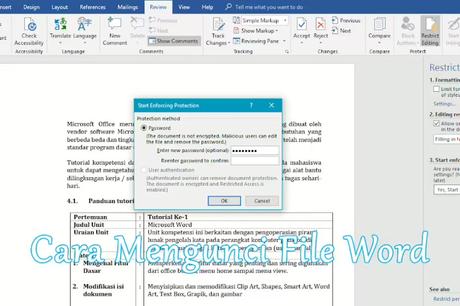
How to lock our Word file? The mainstay feature of any frequently used document creation application is protection or protection of file contents. One of them is in Microsoft Word, this application already allows users to lock Ms Word files with a password or password so that others cannot open and edit them without prior permission.
This is important for us to do, especially if the document is important, locking the Microsoft Word file so that it cannot be copied or copied at least makes you as the document owner feel safer from piracy.
Apart from that, it is indeed common for files to be stolen or something like that, especially for those who work in offices. Simultaneous use of computers clearly opens up opportunities for word files to be copied or hijacked.
Responding to this, the SemutImut page will review how to easily give a password to your Microsoft Word file without being complicated.
There are various versions of Microsoft Word from 2007, 2010, 2013, and 2016. All of them have this feature, so don't worry about not being able to lock your Word document files.
Maybe for some versions it only differs in terms of visuals and tool placement.
Steps to Protect Word Files with a Password
1. How to Lock a Word File So It Can't be Opened
4. Usually a pop up will appear once again in the form of a Confirm Password which functions to verify the password that you have entered. Please enter it again then you press the OK button.
6. Finally, don't forget to save your Microsoft Word document by clicking the Save menu tab, usually many fail because they forget to save it.
7. This is the display when opening a Microsoft Word document that has been locked. As for how to unprotect the Word file, you must enter the appropriate password then press OK.
Here's a trick on how to lock applications on an Asus cellphone so that personal data remains safe from the ignorant hands of other people.
How to Open a Locked Word File
3. After the Encrypt Document pop up appears in the Your Password section, delete the existing password, then you press OK to verify it.
4. Finally you save by selecting Save (Ctrl + S).
Don't miss how to deal with unable to create a new folder in Windows 7, 8 and 10 guaranteed to work.
2. How to Lock a Word File So It Can't Be Edited
Then go to the Info section then open Protect Document and select Restrict Editing.
2. So, in the Restrict Editing section, check or tick the Editing Restrictions section (Allow only this type of editing in the document).
Now, right below it on the dropdown menu you select Filling in forms. Finally, don't forget to press the Yes button, Start Enforcing Protection.
3. Usually a pop up will appear. You select the Password option in the Protection method section.
After that, you just enter the password in the Enter new password (optional) section and re-enter the password in the Reenter password to confirm section. Finally you click the OK button.
4. So, don't close it first. You have to save it. Press the Save button or Ctrl+S.
5. Well, if it's successful then your Microsoft Word worksheet cannot run the Mouse Right Click function to the fullest.
Other reading about the secrets of how to download mega files without applications on the latest PCs and cellphones.
This feature allows other people to only read Microsoft Word document files without being able to edit or delete anything.
As for how to remove the password in the Microsoft Word document file, it's quite easy following the tutorial.
Another article about tips on how to easily extract rar files to iso without being complicated because they are very practical.
How to Remove Passwords in Word Files
1. You just open the Ms Word worksheet, then you press the Stop Protection button, usually at the bottom right. However, if you don't find it, please go to the Review menu tab, select Restrict Editing, and finally click Stop Protection.
2. After that the Unprotect Document? pop up appears, in the Password column you enter the password you used. Finally you press OK to verify it.
3. Don't forget to press the Save button (Ctrl+S) to save it.
Now your Ms Word worksheet can be opened again without the need for a password or password.
Quick tricks on how to make tables in PowerPoint are practical and time-saving that you must try.
3. How to Lock a Word File So It Cannot Be Copy on Certain Posts
1. Open your Ms Word document worksheet.
2. Please select which part of the text you want to remain editable, otherwise just leave the text you want to protect.
3. If you have entered the Review menu tab then open the Restrict Editing menu dropdown.
4. Usually many choices will appear, one of which you put a tick in the Formatting restrictions section (Limit formatting to a selection of styles).
5. In the Editing restrictions section, put a tick again (Allow only this type of editing in the document).
6. Don't forget that underneath you scroll select Comments.
7. In the Exceptions (Optional) section, just check the Everyone option.
8. So, until you reach Start enforcement, press the Yes button, Start Enforcing Protection.
9. After that a pop up will appear on the Protection method. You select Password then enter the password that you want to make text security in the Ms Word document.
10. Press the OK button and save by selecting the Save icon or Ctrl+S on the keyboard.
11. If true, the result will be like the image below, the display of text that can still be edited is usually highlighted or highlighted.
Vice versa, if the text is off-white or gray, the text cannot be edited or copied, as shown in the picture, the Mouse Right Click function is no longer running.
However, for those of you who want to delete the password on the Microsoft Word file. Can follow the method below.
Tips on how to make a pie chart in Excel easily and practically in just a few minutes.
How to Open a Password Protected Word File
2. After that you press the Stop Protection button, a pop up menu appears Unprotection Document? just enter the password in the Password column then click OK.
3. Click the Save icon or Ctrl+S on the keyboard to save it.
The method is more or less the same as the previous one.
Also read other interesting articles about how to convert PDF files to Word online or offline on cellphones and laptops.
Another alternative way to protect Ms Word document files from theft is by using a watermark or watermark on each Microsoft Word worksheet. You can patent your writing indirectly by providing a copyright label.
An easy tutorial on how to remove comments in Word to make your worksheet look cleaner.
Sometimes we really need to do this not when the file is very important and by locking the Microsoft Word document file we can at least avoid copying and pasting the document which of course can harm us as the legal owner. Hopefully this short tutorial on setting a password for an Ms Word file is useful in protecting your document. In addition, these tips apply to those of you who want to lock the Word file so that it doesn't change when the document is opened.
Word
#Lock #Word #Files #Anti #Copy #Edit #Safe

