Every time something breaks on your iPhone, it can be frustrating.
Many elements of the device are difficult or expensive to repair, plus it will simply be difficult for you to use the phone.
If your power button breaks, you can use the setting on your phone to be able to lock the screen.
Our guide below will show you how to enable AssitiveTouch and use it to lock your iPhone's screen.
How to use AssistiveTouch to lock your iPhone screen
- Open settings.
- Select Availability.
- Select Touch.
- Tap AssistiveTouch.
- Turn on AssistiveTouch.
- Select Customize Top Level Menu.
- Select the "Custom" option.
- Select Lock Screen, then tap Done.
Our guide continues below with more information on how to lock a broken screen iPhone, including images of these steps.
A long time ago, I developed the habit of always locking my iPhone's screen before putting it in my pocket or on my desk. This served to ensure that nothing in my pocket could accidentally activate something on my screen.
But I recently broke the power button on my iPhone, which meant I could no longer compulsively lock the screen as needed.
I mistakenly assumed that I had a way to map one of the other buttons on the device, such as the volume button, to use as a temporary replacement for the power button.
Luckily, the iPhone has an AssistiveTouch feature that can provide you with an on-screen button that you can use as an alternative means of locking your iPhone's screen.
Do you want your iPhone screen to lock slower or faster? You can visit this guide to change screen timeout on iPhone 13 for more information.
Dealing with Broken Power Button on iPhone 6 (Picture Guide)
The steps in this article were performed on an iPhone 6 Plus running iOS 9.3.
This guide will show you how to enable AssistiveTouch, which puts some touchscreen icons on the screen.
One of the buttons you can place on the screen is called "Device" and it allows you to use this button instead of the physical power button at the top or side of the screen.
Step 1: Tap the "Settings" icon.
Step 2: Scroll down and tap on the General option.
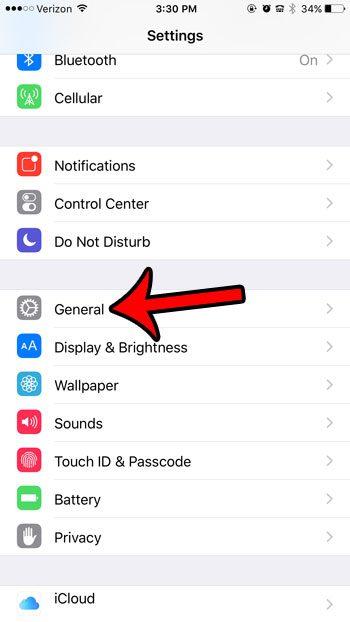
Step 3: Click the "Accessibility" button.
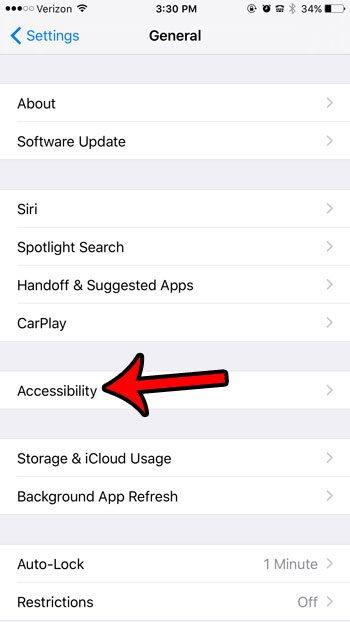
Step 4: Scroll down and tap on the AssistiveTouch option under the Interaction menu section.
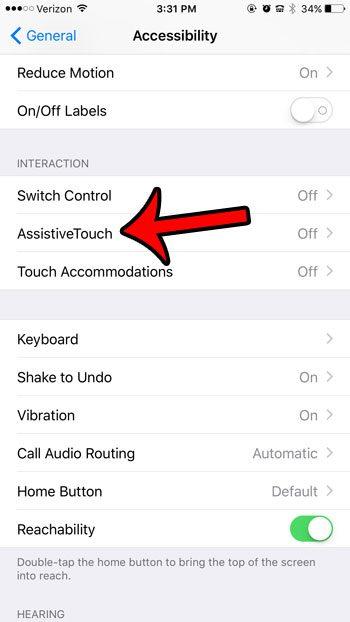
Step 5: Tap the AssistiveTouch button to turn it on, then tap the Customize Top Level Menu option.
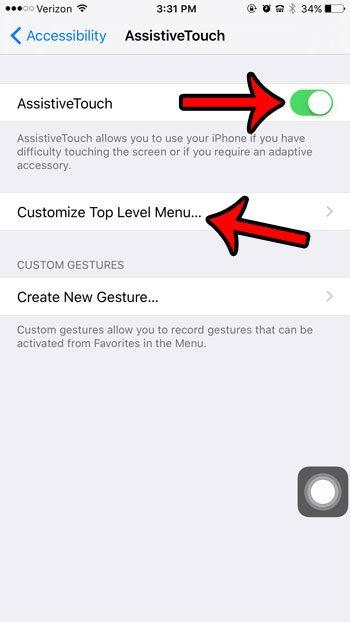
Step 6: Tap the "Custom" icon.
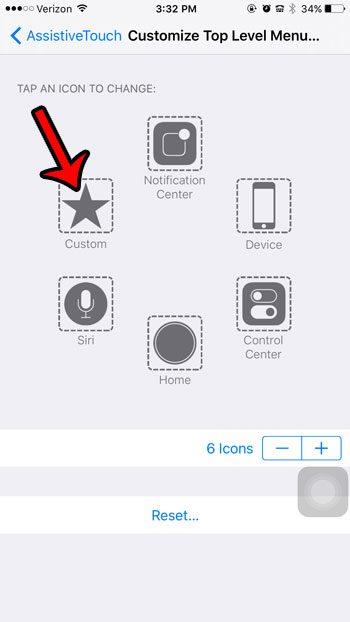
Step 7: Select the Lock Screen option, then click the blue Done button at the top right corner of the screen.
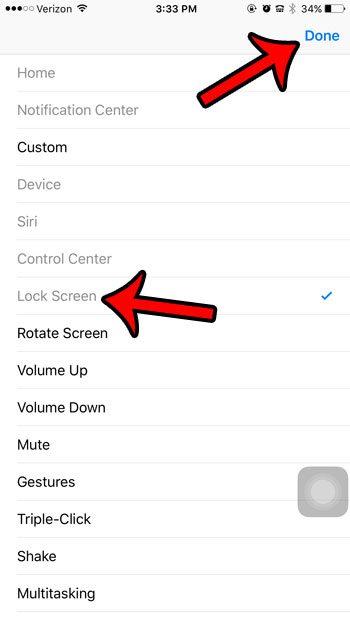
You can now tap on the floating gray circle inside the black square at the bottom right corner of the screen.
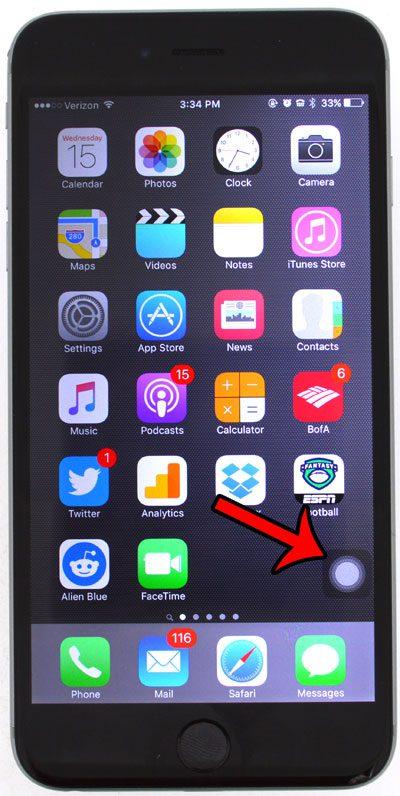
Then you can click the screen lock icon to lock your screen.
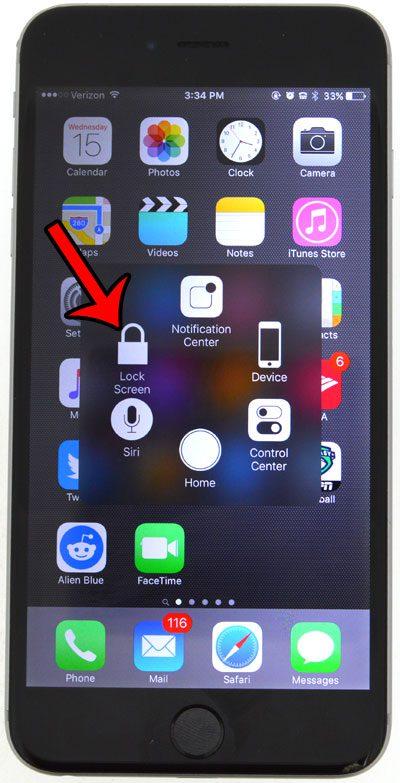
Now that you know what to do if you want to lock your iPhone screen when your power button is broken, you can take advantage of this additional navigation option available on the device.
Have you been looking for a way to make your iPhone screen easier to read? Read this article - - to learn how to enable bold on your device.
Connected

Disclaimer: Most pages on the Internet contain affiliate links, including some on this site.

