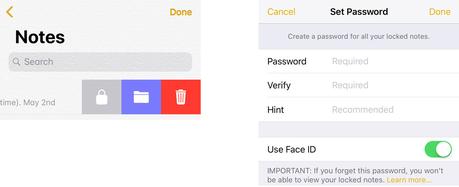Apple has consistently disregarded its consumers’ cries for a guest mode and the option to declare specific folders or applications off-limits in subsequent iOS releases. It treats iPhones and iPads as personal, as opposed to shared, devices, allowing the user to password-protect everything but certain apps or folders. Here’s the guide How to lock any app on iPhone or iPad
You must lock your children or spouse within that one app if you do want them to use your iPad or iPhone but don’t want them to view any other applications or material.
The good news is that you can definitely do that, and you can activate it by clicking the side button three times. It’s a good fix for the time being, even though it’s not quite the Face ID security for particular programs and folders that some would want.
Additionally, there are particular Face ID-protected applications on the App Store that will allow you to conceal images or other assets if you do so.
Here’s how to lock your iPhone or iPad to a single app, as well as applications that safeguard critical data with a password or Face ID.
How do I lock my iPhone or iPad to a single app?
You may lock your iPhone or iPad to a single app if you just want to let someone access that app—likely a child—but don’t want them to have access to your images or email.
Choose Guided Access under Settings > Accessibility. Toggle the switch to on to activate the feature, then tap Passcode Settings to set up a PIN or turn on Face ID to turn it off. If you choose the former, be certain you can recall it!
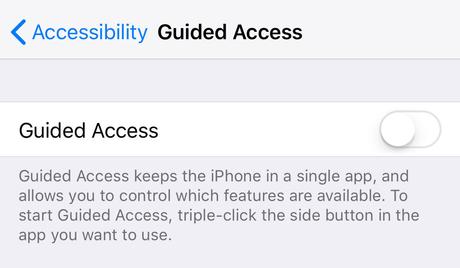
It’s probably also worthwhile to overwrite the display auto-lock if you’re handing the phone to a youngster. To keep your display on continuously while Guided Access is activated, pick Never from the Display Auto-Lock option by tapping it.
The app you wish to lock into Guided Access mode has now been launched. If you have an older iPhone with a Home button, press the Home button three times instead of the side button.
When the Guided Access interface appears, you may circle the portions of the screen you want to turn off (to prevent kids from using certain options or clicking on adverts accidentally). If you wish to use the Side button, Volume buttons, or even touch input when watching a particular movie, you may also deactivate them by tapping the Options button.
After that, click Start to launch Guided Access mode.
When you’re ready to resume regular operations, triple-click the side button (or Home button) and either uses Face ID to scan your face or enter the passcode you previously established.
Read more: How to get Android 13 In Pixel and Other Devices
How can I lock an app or folder on iPhone or iPad?
Okay, so let’s imagine that the solutions above still don’t address your issue and that you still want to establish a password-protected app or folder. You’ll need to download an app for this.
Be aware that there are no applications that allow you to place existing programs into a folder and lock it with a password before you do. It’s just not feasible.
You may obtain applications that demand a password in order to open them. You can often import (or generate) notes, contacts, passwords, photos, and videos. Some also come with a secure web browser. Folder Lock is one that is well regarded. Although it’s free, there are the typical in-app charges available if you want more features. Other “free” programs like Secret App Folder that need a membership to utilize them should be avoided.
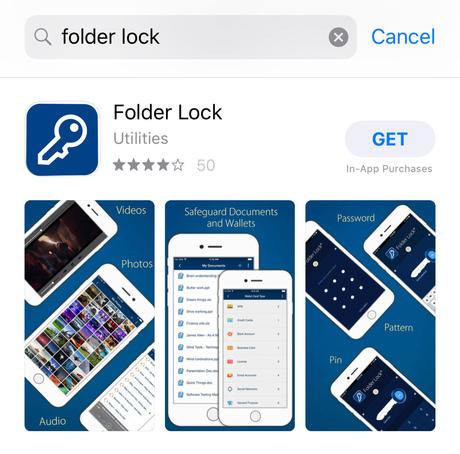
If you jailbreak your iPhone, you can lock any app you want with a password or Face ID, as certain applications enable you to do. How to lock an iPhone app using a password or Touch ID describes this procedure.
It’s important to remember that saving a photo to one of these applications doesn’t automatically imply that it will be removed from the main Photos app. The same is valid for Notes and other similar programs. You must import or move anything to the new app, then remove it at the source, if you want it to remain private.
Alternatively, you might use the Photos app’s ‘Hidden’ folder, which, as of iOS 16, is likewise Face ID-protected. Simply choose the pictures and videos you want to conceal, then hit Hide from the three dots in the top-right corner.
Read more: How to Use New Security Option for Chrome
Private Notes:
If you simply want to keep a note private, you can password-protect notes in the Notes app.