Do you want to integrate WPForms with Sendinblue and automate the lead generation? If you are looking for a method, this post is for you!
Everybody is looking for more ways to be productive. If you want to become more productive and save some time, this article will be useful. Millions of users are using the WPForms WordPress plugin for creating their contact forms and Sendinblue for sending out newsletters.
In this article, we are going to show you the WPForms Sendinblue integration. If you are looking for a simple guide to integrate WPForms with your Sendinblue account, this post will probably help you.
WPForms
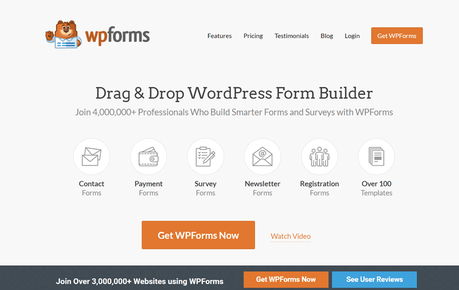
If you check the best WordPress plugins list, you will see WPForms there. So far, WPForms is the famous and widely-used WordPress form builder plugin available for WordPress. And thankfully, it is a freemium WordPress plugin. You can see the free version plugin on the WordPress plugins repository.
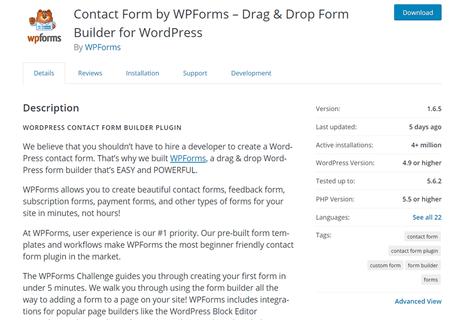
More than 4 million WordPress blogs are using the free version plugin. And it comes with all the necessary features you need. For creating a simple contact form or a newsletter sign-up form, the lite version is good enough. But when you need to start integrating your forms with services like Mailchimp, PayPal, Stripe, you probably need to get the premium version plugin.
The Premium version plugin comes with so many unique features. When you are running a business blog, you need to consider purchasing the premium version. Some of the advanced features of WPForms premium are:
- Instant Notifications
- Spam Protection
- Entry Management
- Conditional Logic
- Form Pages
- Surveys and Polls
- Conversational Forms
- Webhooks
- User Journey Add-on
- Form Locker
- Geolocation Data
- User Registration
- PayPal integration
- Stripe Integration
- Zapier Integration
- File Uploads
Etc. For more, feel free to check out our WPForms review post.
WPForms- WPForms is a popular WordPress Form plugin with drag and drop feature
- Over 4 million Professionals use this smart plugin to create forms and surveys
- Flat 50% off on WPForms Premium Memberships - Limited Time Deal

Sendinblue
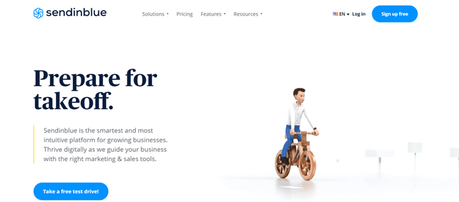
As you know, building an email list is essential. With a lead generation plugin like OptinMonster/ Bloom, you can capture emails. But, you need a place for storing those names, sending out email newsletters. In our experience, Sendinblue is the most affordable and beginner-friendly email marketing service available.
If you check the pricing of Sendinblue, you can see that it is a freemium solution.
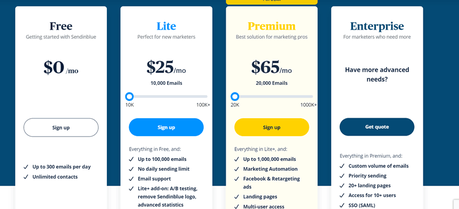
With the free version plugin, you can store unlimited contacts and send up to 300 emails a day. According to newbie bloggers, this is an excellent platform to start.
Sendinblue- Sendinblue is a Beginner Friendly Digital Marketing Tool
- Easy to automate your Email Marketing Campaigns with flexible plans
- Signup for a Free Plan to collect unlimited leads for your Business

WPForms Sendinblue Integration – Step-By-Step
By WPForms Sendinblue integration, we can save all the WPForms entry emails to our Sendinblue list. Sor saving time and work, we are going to show you how exactly you can accomplish this.
So, let’s get started.
The first thing you need to do is, purchase the premium version of WPForms. As of today, the free version plugin doesn’t come with this feature – Sendinblue integration. You need to get the Plus or any higher plans for the SendinBlue integration.
Once you have purchased the plugin, log in to your WPForms account, download the premium plugin files. You will also get the same in your registered email address.
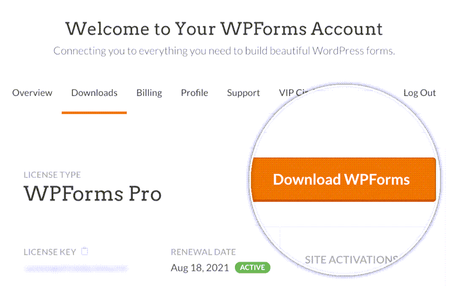
After downloading the premium plugin, you can install and activate it on your WordPress site.
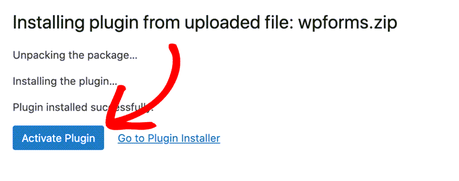
For receiving updates and priority support from the team, you need to verify your license key. The license key can be fetched from your account’s dashboard.
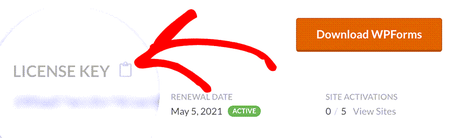
Copy the key from there, go to your WPForms settings page, verify the key.
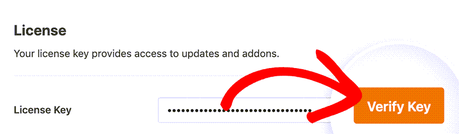
Once you have verified the license key, you can move forward, install and activate the add-ons available. After installing and activating the Sendinblue add-on, you can see the configuration option under the integrations settings.
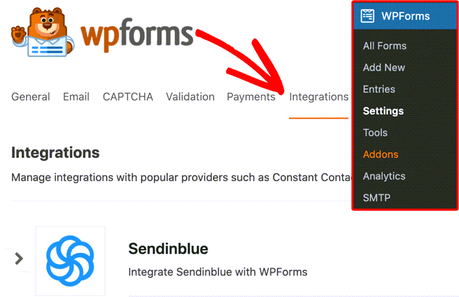
What you need to do is, add a new account.
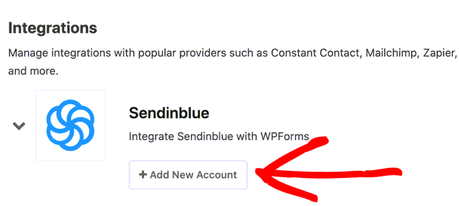
With your Sendinblue account API key and a nickname, you will be able to complete the integration.
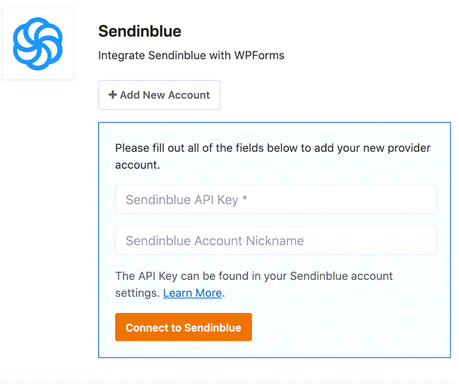
For fetching your API key, you need to log in to your Sendinblue account. From the right-hand side, choose the SMTP & API option.
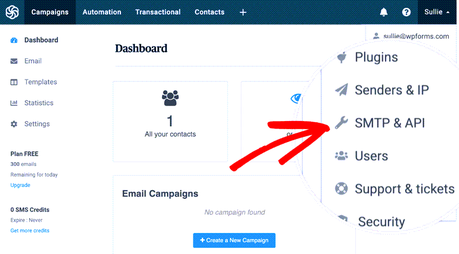
You can see the API key on the next screen.
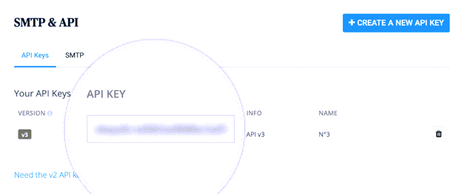
Copy it, come back to your WPForms settings, paste it.
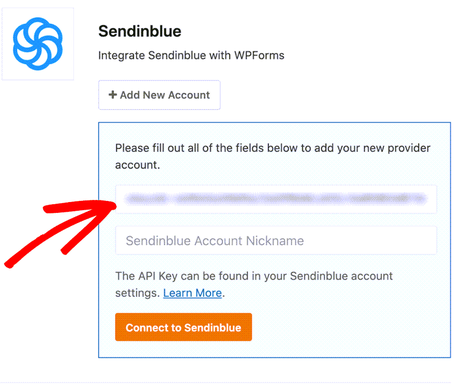
You can give any nickname you like. This is just for identification purposes. If you plan to integrate more than one Sendinblue account, this nickname will help you identify your accounts.
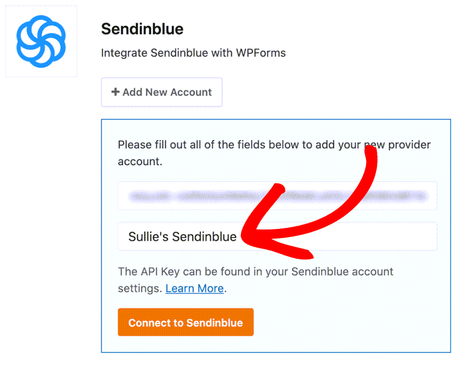
Once you have filled those fields, click on the connect to Sendinblue button. Within a few seconds, your account will be linked with WPForms.
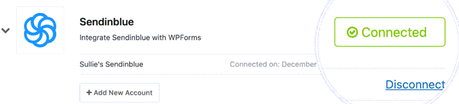
Now, you are ready to add Sendinblue to your forms. You can edit your existing forms or create an entirely new form for the integration. In this case, we will be editing a current form. In the WPForms builder, you will be able to see the marketing tab. Go there, and you can see the Sendinblue add-on.
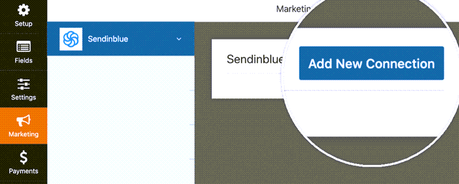
Click on the add new connection button. You will see a popup then.
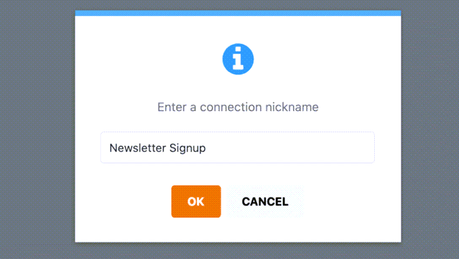
From the dropdown, choose your Sendinblue account. If you have multiple accounts, add the right one using the nickname.
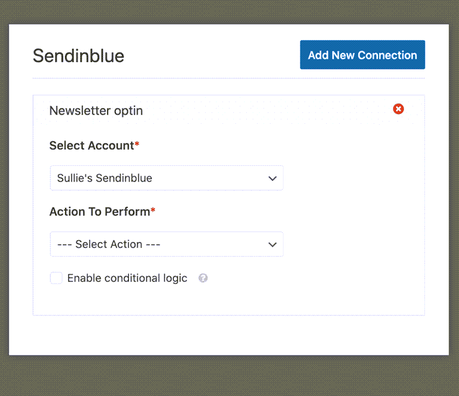
From the action to perform section, pick the action. It can subscribe or unsubscribe. For saving the WPForms entry email addresses to our Sendinblue list, you need to select Subscribe as the action.
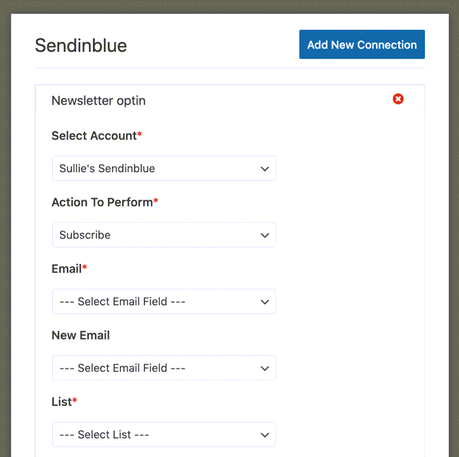
Once you have selected the Subscribe action from the dropdown, the plugin will show you some additional fields. The Email and List fields and mandatory. You can skip the New Email field for now.
Select the email field from the dropdown. And also, if you have multiple lists, you can see all of them there. From there, choose your preferred list. Once you have done configuring your form, save it.
Now, everything will work fine.
For embedding the form, you can use the unique WPForm shortcode or the Gutenberg block. Once you have embedded the form, check your page from the frontend. You can see the live-action there. Whenever someone submits this form, his email address will be added to our Sendinblue list.
That’s what we have configured so far.
Get Started With WPForms
As you can see above, you can easily manage the users’ subscriptions through the WPForms WordPress plugin. If you need to get the premium version WPForms, you can do it from below.
Get Started With WPForms
$This is an affiliate link
Frequently Asked Questions:
Some of the frequently asked questions regarding WPForms and Sendinblue are:
Why You Need To Integrate WPForms With Sendinblue?
If you need to automate the list building, you need to consider integrating Sendinblue with your contact forms. With the WPForms WordPress plugin, the integration is pretty simple.
Is It Available on the Free Version of WPForms?
Sadly, no. Only the premium version of WPForms comes with this integration.
Do You Need to Know Coding for Integration?
You can integrate Sendinblue with WPForms without using any codes. All you need is an API key.
Is There Any Moneyback Guarantee Available?
The free version of WPForms is free for a lifetime. All the other premium plans come with a 14-day moneyback guarantee. So if the plugin is not working as you expected, you can get a complete refund.
We hope you have found this article helpful and learned how you can integrate WPForms with Sendinblue. If you did, please consider sharing this post with your friends and fellow bloggers on social media. You might want to check out our blog for more WordPress guides, themes, and plugin reviews.
Related Articles You Might Like:
- 8 Reasons Why You Need To Choose WPForms (Explained!)
- How To Accept Credit Card Payments Using WPForms?
- How To Create an Ajax Form Using WPForms
- WPForms and Salesforce integration: How To Export Data Automatically?
- How To Set Up hCaptcha In WPForms (Better Spam Protection)
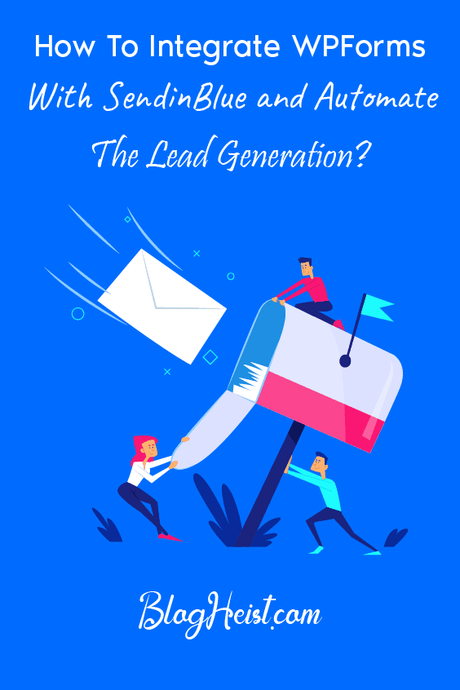
Did you find the article useful?
Then pin me to your Pinterest Board, so that more people will find me
(Remember: The more you give to the Universe, the more you will get from the Universe)
