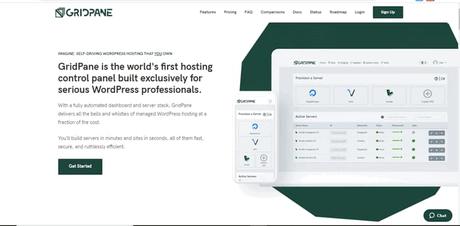
It has been a long time I have shared something useful with you. So I thought to write a guide on very very common problem of installing WordPress on Digital Ocean.
Well, you can directly install wordpress from the Digital ocean dashboard but the actual problem is installing SSL certificate when you don't have cpanel to do so.
Gridpane allows you to install SSL directly from its dashboard. I have recently installed one of my blogs using it and you won't believe it is damn easy.
In this guide I will walk you through installing WordPress on Digital Ocean hosting using Gridpane.
What You Need to Install WordPress on DO using Gridpane
- A Gridpane account
- Active Digital ocean account
- Registered Domain
Intall Server on Do with Gridpane
- First of all you need to register a Gridpane account. Simply go to Gridpane and click on register.
- Choose Free forever plan. If you want a paid plan then there are options as well. I will choose free one in this article.
- Fill all the details here and click on Register button.
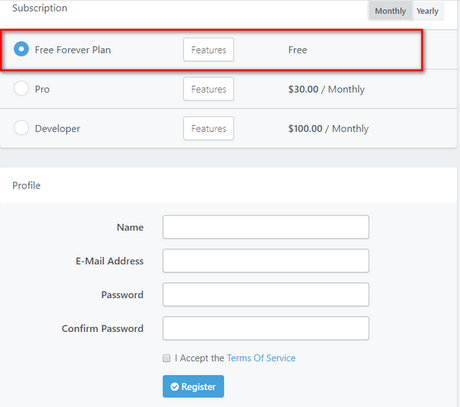
- Verfiy your account by getting into email box.
- Now login to Gridpane account. You should be seeing the dashboard like this.
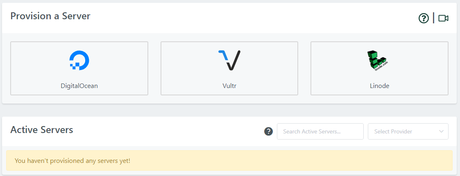
- You got three options here - Digital Ocean, Vultr, and Linode. We are learning wordpress installation on DO. So go ahead with it.
- Select the Digital ocean.
- To establish a connection with your DO account via Gridpane, you need a api key from DO account.
(If you don't have a digital ocean account then register from here and don't forget to add payment mode in your DO account and also add some credits.)
- Now login to your DO account then get the api keys from selecting Manage>>API from left panel.
- Select Token/Keys here under Application & API section.
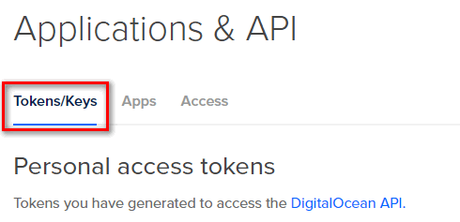
- Now click on Generate New Token button. Here write the token name and have tick marked on both Read and Write and finally click on Generate Token button.
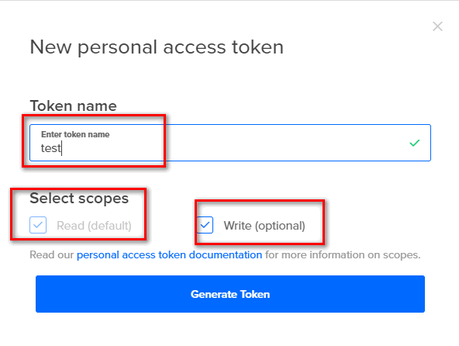
- Click on the Generated Token and it get copied on the clipboard.
- Now come back to Gridpane dashboard where you last left it.
- Click on Digital Ocean Account button

- In the next screen, you will be asked for the token code. Paste here the token you got in above step....and click on Create.
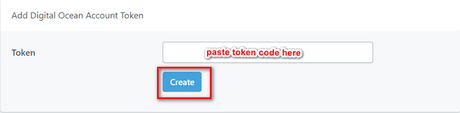
- Now go back to the home page and click on Digital ocean again to start server deploying process.
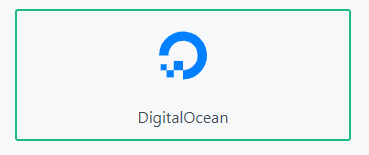
- Now you see 5 options here--
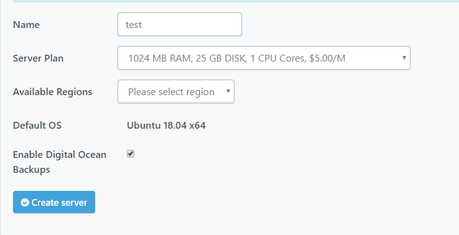
- Now click on create server.
- The server creation process starts. It takes some time. In between, you can add DNS information to your domain registrar because DNS propagation take time from 24 hrs to 48 hrs. Sometimes, it happens in just few minutes.
Connect Domain with Gridpane
These are some step by steps guides to perform dns deployment on some of the popular domain ragistarars.
Once the server is installed, you see a green signaled active sign along with your server under Active servers list.

Install WordPress on do with Gridpane
- After successfully installing server, we need to install the WordPress script.
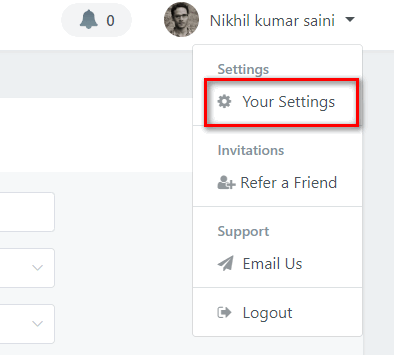
- Look left>>Default wp admin settings...
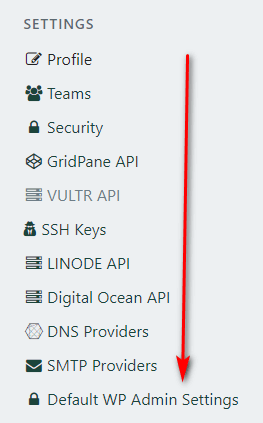
- From here you can set default user name, email and password for all the future wordpress installations.
- Now go to Sites option from the top Menu.
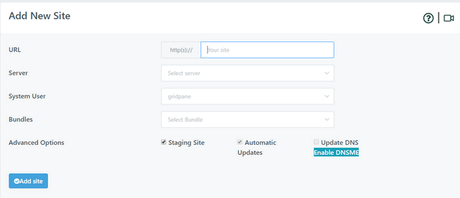
You see the following details:
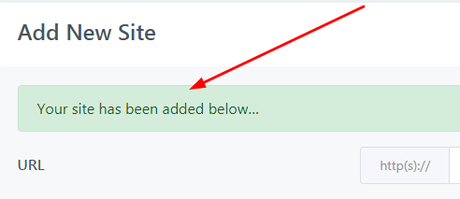
Install Free SSL:
- Gridpane offers free Let's Encrypt SSL. To install, go to Sites.
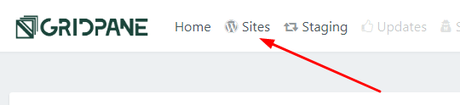

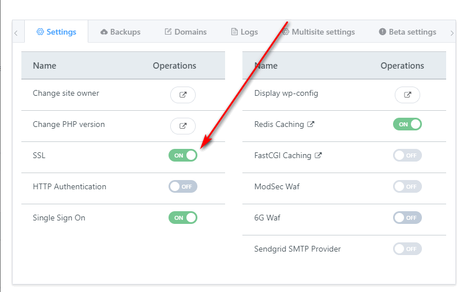
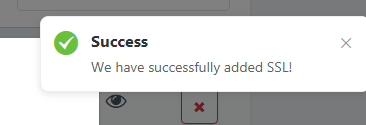
Login to your wordpress
Now login to your WordPress Installation-
Go to domain-url/wp-admin
Put the default user name and password which you had set in previous steps.
Enjoy.....
