Learning how to install Windows 11 is quite an easy task – Here’s our guide

In this guide, we’ll walk you through how to install Windows 11 on your machine. You have different options, according to how you’re getting your Microsoft Windows 11 license.
Windows 11 is the latest operating system from Microsoft that introduces some significant new features in terms of security, encryption, as well as a revamped, more modern UI that’s been developed following the new Fluent Design language set forth by Microsoft itself. You’ll find yourself using a more modern and aesthetically satisfying OS with plenty of smart features, from native Android app support to stronger firmware-level security thanks to the TPM module support. Furthermore, DirectStorage is promising some significant leaps in terms of I/O performance.
Whatever is the Windows 11 install method you’re going to pursue, there are some prerequisites you must meet before you can try to upgrade your machine. First of all, you must have a genuine license: if you’re upgrading an OEM machine with Windows 10, you’ll be eligible to move onto Windows 11 free of charge. Otherwise, if you do not meet the criteria for the free upgrade, or you’re building a new machine, then you’ll need to purchase a product key for this new Operating System. And if you want to know how to get Windows 11 for a cheaper price than the eye-watering Microsoft Store price tag, continue reading this article! And if you’re here to learn how to install Windows 11, you may be interested in discovering whether you can also download Microsoft Office for free. It’s an interesting read and you may want to get the most out of your new OS with one of the best Microsoft Productivity Suites.
The other strict requisite is that your machine must be equipped with a TPM module. It can be embedded in your CPU or installed on your motherboard: do check you have at least TPM 2.0 available on your system. Although you can force Windows 11 upgrade on your system even if you don’t meet this requirement, as we’ll see, this is not recommended because you can incur major functionality and stability issues.
Before we start – How to get a Windows 11 license at the best price
You’ll need to get a Windows 11 license to proceed, as we mentioned earlier. And it must be a genuine one. Now, if you’ve already checked the Microsoft Store, you saw how expensive a genuine Windows 11 product key can be.

If you want to save some cash and still get your 100% genuine and guaranteed Windows 11 license, your best option is Mr Key Shop. This is an authorized, professional third-party reseller that specializes in the best digital products in the market. As we already covered them in our in-depth analysis “Mr Key Shop: What Makes it Stand Out in the IT Industry?”, they are a fully-fledged digital delivery service that’s been in the market for over 18 years. With an average rating of Excellent on TrustPilot, Mr Key Shop let you save over 70% over official MSRPSs with their encompassing catalog, including Microsoft Operating systems like Microsoft Windows 11 (you can also purchase Windows 10), the best productivity suites like Microsoft Office 2021 and Office for Mac. You can also buy the best Antivirus for PC brands, like Kaspersky or ESET. Furthermore, they offer business-grade products, like the Windows Server product family, including Windows Server 2022, Windows Storage Server, and Microsoft SQL Server. They ensure fast service, with instant digital delivery to your inbox a few seconds from your order, tracked payment methods including PayPal and Stripe, a full money-back warranty, and their free English-speaking Technical Support before and after orders. And since they’re 100% digital, they also help reduce pollution and waste as they have ditched physical good transport since the first day of business. This is the reason why Mr Key Shop is introduced as a 100% Eco-friendly company. So, get Windows 11 now from their shop and save money!
Once you get your brand new Windows 11 license, you’ll be ready to go!
How to install Windows 11 – First step: do your backup!
As easy as installing Windows can be, a full backup of your system before you proceed is always a smart move. You never know what issue you can incur during the process and, in case of errors, crashes, or other incidents, you can risk losing all your data.
Choose the backup tool of your choice, alternatively, you may want to check Mr Key Shop’s catalog for the Norton 360 Deluxe suite, which offers maximum protection for your machine and includes 25 GB of backup space in the cloud. For a fraction of the official price list, you can both protect your machine and get your backup done in no time!
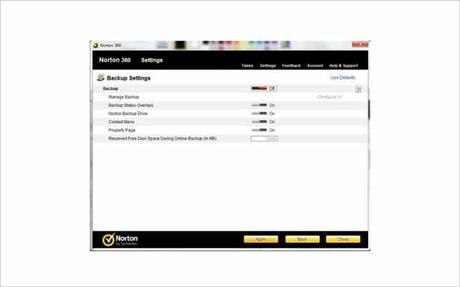
Once you complete your backup process, it’s time to proceed with your Windows 11 download.
How to download Windows 11
How to download Windows 11 depends on a set of factors. For example, if you purchased your Windows 11 activation key from Mr Key Shop, you’ll have a full recap email that includes, of course, your license and a secure link to download the Windows 11 ISO file.
Otherwise, you can go with the Windows Update panel from your Windows 10 desktop, if you’re upgrading to Win 11 from it. Other ways to download Windows 11 include a visit to the official Microsoft Windows 11 webpage, as we’ll explain below.
Whatever the case, DO NOT download Windows 11 from questionable torrent or illegal download sites, because you may expose your machine to viruses, malware, or, even worse, ransomware. Always pick an official download method and avoid any unnecessary risks.
Let’s focus on Windows 11 download from Microsoft.
How to upgrade to Windows 11 (and download it) from Windows Update
The first procedure you can follow to download Windows 11 is to go for the official upgrade from the Windows Update panel on your Windows 10 environment.
Again, getting the Microsoft Windows 11 upgrade requires you to own a genuine and activated Windows 10 license, as well as meet the hardware requirements.
If you type “Windows Update” on the bottom left field on your taskbar, you can click on “Check for Updates” from the result panel popping out. Once in the Windows Update box, if you’re machine is eligible for the Windows 11 upgrade, you can just follow the procedure and the prompts to go on.
This is the procedure that Microsoft recommends because you can only proceed if you do meet the requirements, but, again, we reiterate that you should run a backup first, you know: better safe than sorry!
However, in case your machine doesn’t meet the system requirements, you can always download the PC Health App to see what’s causing the roadblock and, possibly, find a solution.
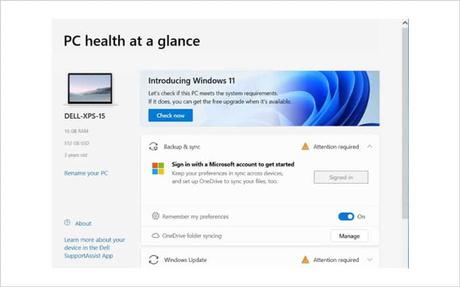
Other methods to Install Windows 11
There are two other methods to download Windows 11 and install it on your system.
The first one is using the Windows 11 Installation Assistant. Go to the official Windows 11 Download Page, look for the Windows 11 Installation Assistant section, and click “Download now”. Once you download the tool, run it as an admin, then select “Accept and Install”. When the tool is ready, click “Restart Now” and wait for the process to finish. In the end, you’ll have your brand new Windows 11 OS up and running.
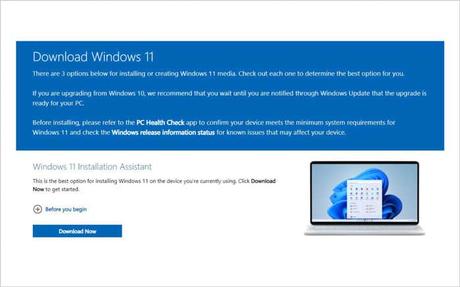
Another method is creating a Windows 11 installation media. From the Windows 11 Download Page, click “Download Now” under the Create Windows 11 Installation Media section.
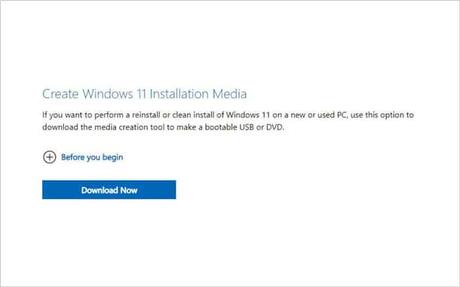
Although Microsoft recommends NOT installing Windows 11 on a non-compliant machine, you can do it nevertheless and force the Windows 11 upgrade. For this purpose, you’ll need to alter the registry to bypass the CPU and TPM check.
What you have to do is create some registry key values:
- Type “Regedit” in the bottom left form on your taskbar, and run the tool.
- Find the Registry Key: HKEY_LOCAL_MACHINE\SYSTEM\Setup\MoSetup
- Add the Name: AllowUpgradesWithUnsupportedTPMOrCPU
- As the type, choose REG_DWORD
- And select 1 as value.
You’ll need to be 100% certain of what you’re doing, otherwise, you may incur some critical issues, to the point that you may need to reinstall your system from scratch.
We do not recommend this procedure and do not endorse it in any way.
Once you created it, you can launch Setup on the media directly from Windows 10, where you can choose to perform a full update, keeping personal data, apps, and Windows Settings – this is the standard behavior of the Installation Assistant, or you can keep data only (personal files and drivers). The third option is performing a clean install of Windows 11, keeping nothing from the previous Windows 10 installation. You can also boot the media to launch the Setup, but you’ll only have the option to perform a clean install.
Alternatively, you can create an image install. You’ll have to download the Windows 11 ISO file from the Windows 11 download page. Go to the “Download Windows 11 Disk Image (ISO)” section and click “Download”.
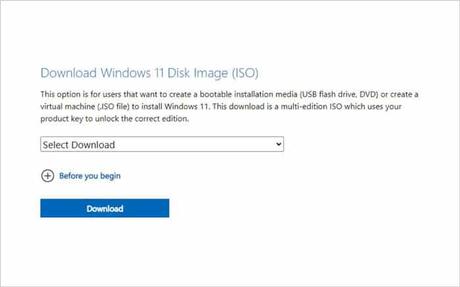
At the end of the Windows 11 ISO download, use a media burning tool to create the disk and then boot your PC with the DVD in the drive. Choose the correct unit from the boot menu (see your motherboard manual for the correct key to press at boot) and follow the prompts to install Windows 11.
And this is how you can install Windows 11. Just pick the method that best suits your needs and enjoy your brand new Microsoft Operating System!
