Nginx is the most potent, open-source, and a high-performance Web server. It can work as a reverse proxy server also, nowadays, is used by most of the most significant websites on the internet.
People pronounced “engine x” for Nginx; it is the hot choice for every website owner to power their site with Nginx.
In comparison to the Apache web server, Nginx is capable of handling more connections with a few amount of memory footprint in each connection.
Prerequisites
Make sure your Linux box does not have an Apache HTTP server or any application service running on port 80 and 443. You should have sudo privileges to execute commands on your Linux machine.Install Nginx
Nowadays, Nginx software packages built-in Ubuntu default software repository, so the installation is effortless, You just run the following commands in terminal:IyBzdWRvIGFwdCB1cGRhdGUKIyBzdWRvIGFwdCBpbnN0YWxsIG5naW54IyBzdWRvIHN5c3RlbWN0bCBzdGF0dXMgbmdpbng=bmdpbnguc2VydmljZSAtIEEgaGlnaCBwZXJmb3JtYW5jZSB3ZWIgc2VydmVyIGFuZCBhIHJldmVyc2UgcHJveHkgc2VydmVyCiAgIExvYWRlZDogbG9hZGVkICgvbGliL3N5c3RlbWQvc3lzdGVtL25naW54LnNlcnZpY2U7IGVuYWJsZWQ7IHZlbmRvciBwcmVzZXQ6IGVuYWJsZWQpCiAgIEFjdGl2ZTogYWN0aXZlIChydW5uaW5nKSBzaW5jZSBTdW4gMjAyMC0yMi0wNiAxNTo0NDowNCBVVEM7IDFtaW4gNTlzIGFnbwogTWFpbiBQSUQ6IDE0NjEgKG5naW54KQogICBDR3JvdXA6IC9zeXN0ZW0uc2xpY2Uvbmdpbnguc2VydmljZQogICAgICAgICAgIOKUnOKUgDE0NjEgbmdpbng6IG1hc3RlciBwcm9jZXNzIC91c3Ivc2Jpbi9uZ2lueCAtZyBkYWVtb24gb247IG1hc3Rlcl9wcm9jZXNzIG9uCiAgICAgICAgICAg4pSU4pSAMTQ2MyBuZ2lueDogd29ya2VyIHByb2Nlc3M=IyBzdWRvIG5naW54IC12bmdpbnggdmVyc2lvbjogbmdpbngvMS4xNC4wIChVYnVudHUpFirewall Configuration
Today, we all are using the UFW firewall to manage network connection and traffic on the Ubuntu machine. To use Nginx, you will need to open HTTP Port (80) and HTTPS port (443).You can open HTTP and HTTPS port by enabling “Nginx Full” profile on UFW:
IyBzdWRvIHVmdyBhbGxvdyAnTmdpbnggRnVsbCc=IyBzdWRvIHVmdyBzdGF0dXM=U3RhdHVzOiBhY3RpdmUKClRvICAgICAgICAgICAgICAgICAgICAgICAgIEFjdGlvbiAgICAgIEZyb20KLS0gICAgICAgICAgICAgICAgICAgICAgICAgLS0tLS0tICAgICAgLS0tLQoyMi90Y3AgICAgICAgICAgICAgICAgICAgICBBTExPVyAgICAgICBBbnl3aGVyZQpOZ2lueCBGdWxsICAgICAgICAgICAgICAgICBBTExPVyAgICAgICBBbnl3aGVyZQoyMi90Y3AgKHY2KSAgICAgICAgICAgICAgICBBTExPVyAgICAgICBBbnl3aGVyZSAodjYpCk5naW54IEZ1bGwgKHY2KSAgICAgICAgICAgIEFMTE9XICAgICAgIEFueXdoZXJlICh2Nik=Nginx Installation Test
You can verify that installed Nginx is working as expected by opening in your browser with your IP (http://your-IP). You will get the browser screen with default Nginx welcome page, as shown below: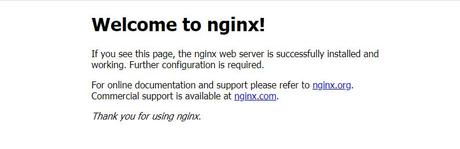
Install Nginx using Nginx PPA Repository
The Ubuntu default software repository is not updating packages regularly, so it often outdated. To install Nginx’s latest version, use Nginx’s official PPA repository.
To install Nginx using PPA repository in Ubuntu 16.10, follow below steps:
01. install “software-properties-common” in Ubuntu systemIyBzdWRvIGFwdCBpbnN0YWxsIHNvZnR3YXJlLXByb3BlcnRpZXMtY29tbW9uIyBzdWRvIGFkZC1hcHQtcmVwb3NpdG9yeSBwcGE6bmdpbngvc3RhYmxlIyBzdWRvIGFwdCB1cGRhdGUKIyBzdWRvIGFwdCBpbnN0YWxsIG5naW54IyBzdWRvIG5naW54IC12bmdpbnggdmVyc2lvbjogbmdpbngvMS4xNy4wManage Nginx service with systemctl
You can manage Nginx services with the similar command what use to manage other system services. Start the Nginx Service:IyBzdWRvIHN5c3RlbWN0bCBzdGFydCBuZ2lueA==IyBzdWRvIHN5c3RlbWN0bCBzdG9wIG5naW54IyBzdWRvIHN5c3RlbWN0bCByZXN0YXJ0IG5naW54IyBzdWRvIHN5c3RlbWN0bCByZWxvYWQgbmdpbng=IyBzdWRvIHN5c3RlbWN0bCBlbmFibGUgbmdpbng=IyBzdWRvIHN5c3RlbWN0bCBkaXNhYmxlIG5naW54Nginx configuration file’s structure on Ubuntu
The Nginx configuration files will always remain in the “/etc/nginx/” directory.The main Nginx’s setting files located at “/etc/nginx/nginx.conf.”
To keep Nginx configuration is simple by configuring separate files for each site. You can keep as much as you want with a configuration file with a server block.
Nginx server block files or site configuration files stored in the “/etc/nginx/sites-available/” directory. To make these files in use on Nginx, link the files in the “/etc/nginx/sites-enable/” directory.
To activate any new site configuration, we need to create a symlink of site configuration file available in the “sites-available” directory to the “sites-enabled” directory.
To identify the site’s configuration, follow the standard naming conversion for server block files. For example, you have a site testweb.com. It is better to create a file as “/etc/nginx/sites-available/testweb.com.conf” to identify quickly when you have multiple sites configured in the Nginx web server.
The most important file to troubleshoot or debug error is called log files. The Nginx log files (access.log and error.log) generated in the “/var/log/nginx” directory. It is useful for debugging if different access and error log files are for each server block.
There is no boundry to configure domain document root directory, you can set any location you want. But the most recommended location for web root directory are:
- /home/<user>/<site-name>
- /var/www/<site-name>
- /var/www/html/<site-name>
- /opt/<site-name>
