Now MariaDB has become the default database management system for new Ubuntu Operating system, and it is backward compatible and perfect replacement of MySQL Database System.
In this tutorial, the article will show you how to install MySQL Server into the Ubuntu 16.10 Operating system using MySQL APT Repository.
I suggest you if your application has specific requirement of MySQL database then only install MySQL server otherwise you can stick with MariaDB the default database management system in Ubuntu 16.10.
Prerequisites
Before following the below steps to install MySQL, make sure you have Ubuntu 16.10 installed a system with a user who has sudo privileges.Install MySQL
To install MySQL on Ubuntu 16.10 machine, follow below procedure: Step 1 – MySQL Repository Configuration To install MySQL into Ubuntu 16.10 Operating System, you need to add MySQL APT repository, to install the latest repository need to go to the MySQL repository download page and download the latest release package by using the following command:$ wget http://repo.mysql.com/mysql-apt-config_0.8.13-1_all.deb$ sudo dpkg -i mysql-apt-config_0.8.13-1_all.deb$ sudo apt update$ sudo apt install mysql-server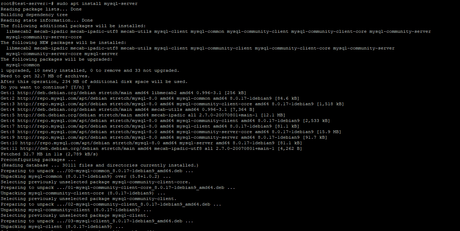
$ sudo systemctl status mysql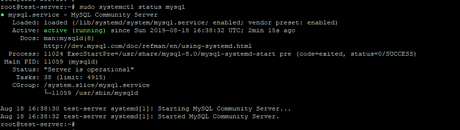
$ sudo mysql_secure_installation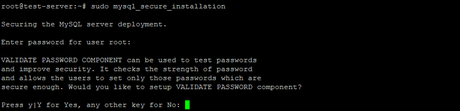

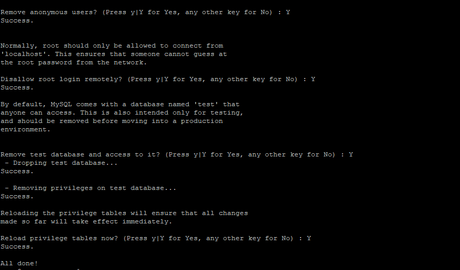
$ mysql –u root –p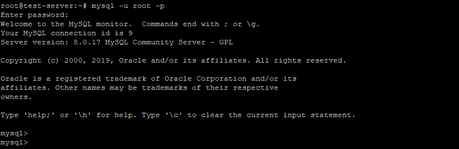
Conclusion
Now you learned the process to install MySQL server on Ubuntu 16.10 Operating system. You also know how to get into the MySQL shell to perform database commands and operations.If you have any doubt or issue related with installation, feel free to leave comment below.
