Step-By-Step Guide On How To Install Minecraft Mods. In This Guide You Will Learn Installing Minecraft Mods To Your Game While Playing It On Your PC and Mac.

Because the Minecraft game allows you to customize your gameplay with a melee of updated mods and add-ons, most players aren't used to being told how to imagine and build their preferred version of the blocky, virtual sandbox environment.
This incredibly brilliant open-ended platform game is quirky, addictive, and has been able to consistently serve up countless hours of experimental playing sessions for nearly 10 years now.
Minecraft is currently regarded as one of the bestselling games ever made, and this status isn't likely to change anytime soon.
Its onslaught of modifications has paved the way for the game's stellar performance on the online gaming industry.
At any point, anyone who feels that the game's mechanics are becoming rather stale can simply tap into the Minecraft modding community to install the latest mods and add-ons that can liven things up.
Also Read: Minecraft Skins / Minecraft Servers / Minecraft Seeds / Minecraft Shaders
Keep reading this guide to discover how to install Minecraft mods across the foremost gaming platforms existing in today's hardware market.
Index:- About Using Minecraft Mods
- Where Can You Find Minecraft Mods?
- How to Install Minecraft Mods
- Start By Downloading Minecraft Forge
- Installing The Right Minecraft Forge Version
- Locate The Minecraft Folder
- How To Install Minecraft Mods You'd Like To Use
- Launch the Minecraft Game & Start Playing
- How to Install Mods for Minecraft on Other Gaming Platforms
- Install Minecraft Mods On Consoles
- Install Minecraft Mods On Mobile Devices
About Using Minecraft Mods
Minecraft modding has always been an essential aspect of this expansive game. There's now an infinite amount of things Minecraft players can do with mods.
Apart from just building, you can hunt, explore the vast world, gather resources to survive, and more.

Minecraft mods can best be described as virtual adjustments, tweaks, or customization effects made to alter the game's original mechanics.
By installing them on your gaming device, you can enjoy an entirely different playing experience.
They were developed to bring independent user-made customization effects into play in order to provide a particular outcome. You'll be amazed by the plethora of Minecraft mods currently available for download on the internet.
Some of the things you can do with Minecraft mods include creating new adventures, tweaking graphics, and adjusting user controls. It gets better because you can combine and use multiple mods simultaneously to transform the gameplay entirely.
Would you like to learn how to install Minecraft mods? Keep reading for more info.
Where Can You Find Minecraft Mods?
A dedicated online modding community of skilled players and developers are responsible for creating Minecraft mods.
These mods can be found by conducting a random search on Google. Note, however, that not every website you find on the internet is a provider of reliable Minecraft mods. It is quite possible for you to fall victim to a viral attack from infectious file downloads.
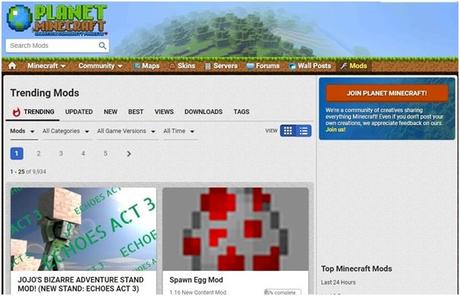
So you want to discover how to install Minecraft mods?! This section of our guide is where we've listed a few websites you can trust for this purpose.
You can try downloading and installing Minecraft mods from them. Still, you must use a trusted antivirus to scan the downloaded mod files.
- planetminecraft.com
- minecraftwiki.net
- minecraftforum.net
- 9minecraft.net
- curseforge.com
- minecraftmods.com
Any of the aforementioned websites could easily turn out to be your go-to source of reliable and working mods for Minecraft.
Feel free to browse through them to select your preferred option.
How to Install Minecraft Mods
There are lots of ways players can use to download & install Minecraft mods, but the most straightforward approach is by first installing a proven mod manager.
The Minecraft Forge software is a reliable mod tool. This user-friendly Minecraft mod manager can also boast of a high success rate along with wide-ranging compatibility across gaming platforms.
Moreover, the Forge Minecraft manager makes it very easy for players to install multiple mods at once on the game.
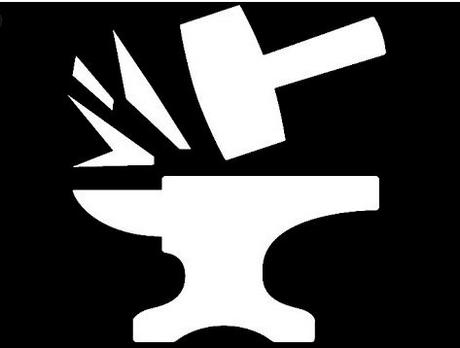
In the next section of our guide on how to install Minecraft mods, we've described the entire procedure in easy steps for you to understand.
Before you begin, however, you must first ensure that Java is installed on your Windows or Mac PC.
1. Start By Downloading Minecraft Forge
The official Minecraft Forge website is where you can go to download a reliable Forge software version.
Note that you must first identify a compatible version of Forge that will work with the Minecraft mod(s) you wish to use. This simply means that you should download the Forge version 1.15.2 if you already have a Minecraft mod for the 1.15.2 version.
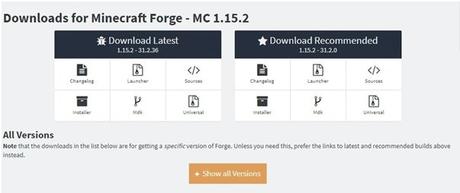
Similarly, you'll have to install multiple versions of Forge if you're looking to use Minecraft mods from across different versions.
Even though you might receive risky warnings while downloading the Forge java file, you may ignore them and proceed all the same.
2. Installing The Right Minecraft Forge Version
After you have downloaded the Minecraft Forge software successfully, click on the apk file to install it.
After installation, you must then proceed to select the appropriate version for the Minecraft mod(s) you wish to use and then add it manually to the game.
Here's how:- Open your Minecraft launcher, and then click on the Installations menu.
- Next, select 'New.' Afterward, you will notice another drop-down menu. By clicking on it, you will get to see all the installed Forge and Minecraft versions on your PC.
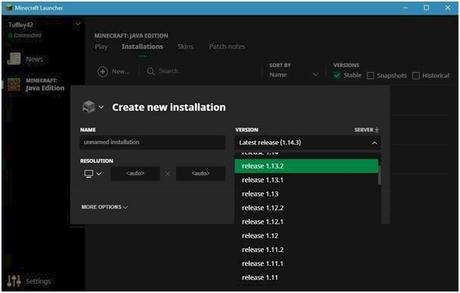
You may now go ahead to select the appropriate Forge version you wish to add and then the game will also download the corresponding Minecraft mod version for you to use. Next, return to the home screen of the Minecraft Launcher.
3. Locate The Minecraft Folder
Load up Minecraft from the launcher's home screen. Here, you will notice the main menu options that will allow you to create and customize a new virtual world along with a host of other stuff.
This is where you also get to find the Mods feature; click on it. Afterward, select the Open Mods Folder to launch the Minecraft folder for Mods.
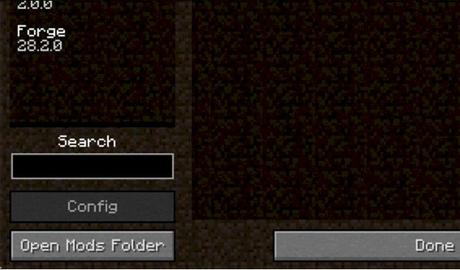
Although the mods folder can also be found with the Finder manager or Windows Explorer, you'll soon discover that this is a much easier approach.
4. How To Install Minecraft Mods You'd Like To Use
You may now exit the open folder and then close the game. Afterward, proceed to download the Minecraft mods that you wish to use from any of the website sources we've identified above. Remember to downloaded only those mods that correspond with the version of Minecraft you are currently playing. Once you've finished downloading them, move the mods to the Minecraft Mods folder.
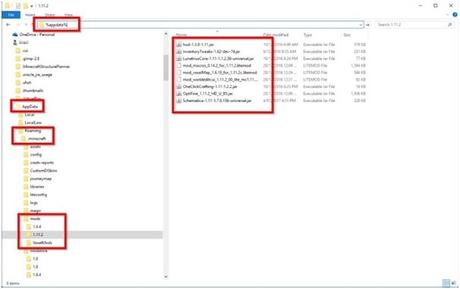
You may close the folder after moving all the mods.
5. Launch the Minecraft Game & Start Playing
This final step is where you get to open the Minecraft launcher and then load up the Minecraft game. You must, however, ensure that you have selected the Forge profile before you start playing. Note also that the mods you have installed are always active. This can also be confirmed via the Mods menu option.
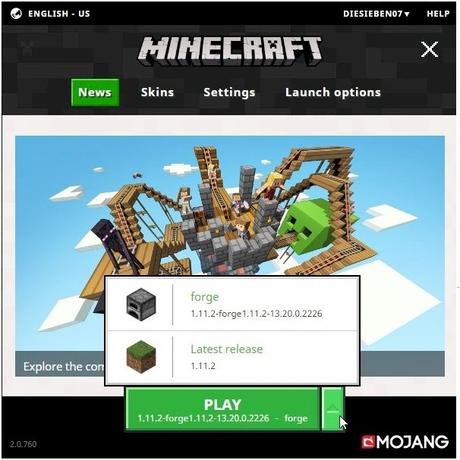
Well done! You have now learned how to install Minecraft mods. You may now proceed to use the modding experience to enhance your playing sessions.
How to Install Mods for Minecraft on Other Gaming Platforms
This next section of our guide is where we get to describe how to install Minecraft mods on supported systems.
If you're looking to use any of these remarkable mods, on popular consoles like PCs and mobile gadgets, you will first have to install add-ons or third-party software.
But, a lot of these add-ons and external apps have many restrictions since they don't offer free services.
Install Minecraft Mods On Consoles
You won't find any Minecraft mods developed for popular consoles like PS4 or Xbox One. You will have to install & use add-ons to play them on these platforms.
You can purchase & access Minecraft add-ons by loading the game, and visiting the official online store where you can find and select from various add-ons.
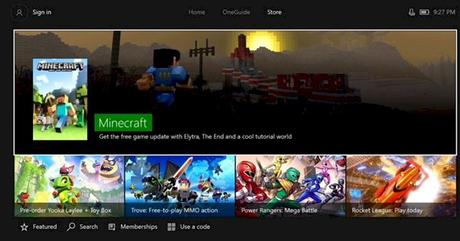
Once you have made your selections and completed the checkout process, you will find the add-ons you've purchased inside your Minecraft account where they can be used.
Note that these add-ons can be quite costly.
Install Minecraft Mods On Mobile Devices
The Pocket Edition of Minecraft was developed for Android and iOS smart device users. They can't run mods for PCs.
Fortunately, there are now third-party apps that can be used instead. You can use external apps like Mods for Minecraft PE or Block Launcher for your Android-based gadgets.
Once you've successfully installed them on your mobile device you can expect to find their user instructions displayed on your screen after their initial launch.
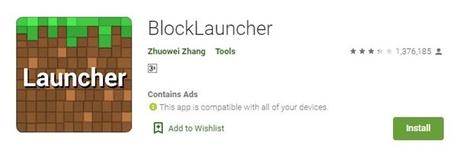
Both the Google Play and App Stores are excellent places to find add-ons for use on your mobile device. However, these come with lots of limitations.
Rounding Up
That's it for our discussion on the best ways to install mods for Minecraft.
Now you can proceed to explore your Minecraft expansion options across various gadgets.
