If you are still having problem and can’t install HP Scanjet 3400c version of the scanner or don’t know how to make it work on Windows 7, 8 or 10, today’s post will show you how.

The HP Scanjet 3400c is an old scanner that has been forgotten by its manufacturer. So getting updates is impossible and making it work on your latest version of Windows might be impossible as well.
Must Read: Add Toner Cannot Copy or Print Error
Without wasting much of our time, let me show you how you can make the HP Scanjet 3400c work on your Windows 7 or Windows 8 or Windows 10 machine.
How to install HP Scanjet 3400c on Windows 7, 8 and 10
First of all, download the scanjet executable file here —> sj652en.exe
Have you download the executable file? If your answer is yes, extract the file to a specified folder
Now “Right-click” on “Setup” and choose “Troubleshoot Compatibility”
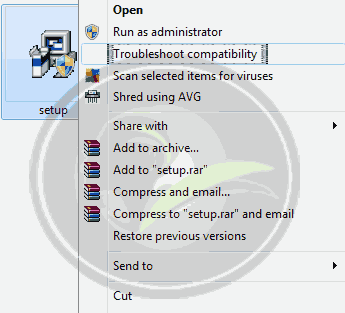
Windows will find the best way to install it and bring out options. Choose “Try recommended settings”
Click the “Start the program” button and follow the on-screen instruction to install the HP Scanjet 3400c software.
After you’ve done installing, simply click the “Next” button and save the setting for a next time installation.
It is that simple right? Yeah I know!!!
Back to you
If you are still finding it hard to install the software, please do drop your comment using the comment box below and I will gladly help you out.
And if the post is helpful, do not forget to drop your comments and thoughts. Remember that your comments, questions and thoughts are highly welcome and most appreciate.
Be social
Was the post helpful? If your answer is yes, please you click the like button and share us with friends. The social buttons are located at the top and bottom of this post.
Must Read: How to Compress Video Files for Android Devices
And do not forget to subscribe to our feed using the form below, so you can be getting the latest up to date post to your email.
Don't Miss Any Post Again. Subscribe To Our Feed And Be Updated
Enter your email address below:
Powered by OnenaijaBlog
FacebookTwitterGoogle+LinkedinBufferapp
