Last week, we talked about how to create and insert tables in blogger blog posts and many bloggers using the platform liked it and bloggers who use WordPress, asked how to add it on their blog post as well.

If you notice, directly copying a write-up from your word processor that has tables to WordPress site will strip off the table, right? Either using Microsoft or other editor, your result will remain the same.
Must Read: Simple Trick for Finding a Lost or Stolen Android PhoneTo use a content that has tables in it, you will need to install a plugin for the table to work.
So today, I am going to show you the two ways on how you can add tables to your blog.
Steps to insert Tables in WordPress Blog Post Using TablePress
Before the table can work on your WordPress blog, we will have to install a plugin called " TablePress" - You can install the plugin through WordPress plugin directory...
After installing the plugin, >>> Simply click the name " TablePress" that appears on your dashboard menu list >>> Click " Add New " in the TablePress area...
In the " Add New" area, you can easily add how you want your tables to look like. But first, it is good to add the necessary details like the " Table Name" and " Description" of the table. If you've done that, set the row and column you want to use and click the " Add Table " See Image Below...
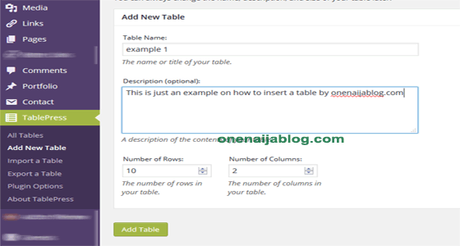
Now that you've set your table it's time to edit it to how you truly want it. Scroll down and you will see " Table Content ", that is where you'll edit the table by inserting texts that you'd want to appear in the table.
After all that, scroll down to " Table Option " and click the options best suited to you.
In the " Feature of the DataTables JavaScript library", you can choose either to make the table have pages or scrollable or searchable or decrease if you wish. But if you'd like to disable it, you can easily uncheck the boxes

The " Table Option" gives you room to beautify the table how you want and you can even add your own CSS to beautify it even more... that is if you know about CSS

Now, if you are through with creating your table, you can simply preview it to see how your progression is going. If what you see is okay, then you can now hit the " Save Changes "
Must Read: 3 Insane Tips for Increasing Readers on Your BlogIf you've saved changes, simply scroll back up and copy the " Shortcode ". Have you done that?
Now go to the blog post where you'd want the code to appear and insert the code you copied earlier to the place you want it to appear.
Now publish the post and see how it turns out. Feels awesome, right?
How to insert Tables in WordPress Blog Post with Microsoft Word
I love using Microsoft Word to format my Tables because there, I can easily and seamlessly add colors and put more styles to my tables.
By now, you must have known how to create a table using Microsoft word, right? If not, please do read our earlier post where I talked about how to.
Now in WordPress dashboard area, go to your TablePress area and click the " Import " option.
In your Import option area, you can easily import tables created outside of your TablePress... Now I've created a Table using my Microsoft Word (You can also create a table using any other HTML Editor).
In the " Import Table" area, click " Upload" >>> find where the HTML file is >>> in the " Import Format" chose " HTML - Hypertext Markup Language" >>> and click the " Import " button.
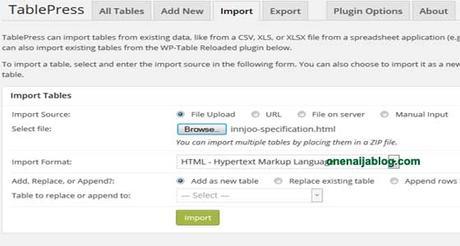
If you've done that, it will take you to the editor area, Just click save change >>> Copy the Shortcode, and paste it to the post where you want the table to appear.
Looks simple, right? Do you want to see a live sample of a blog post where the plugin was used? Click here to see a live demo of the table
Back to you
It looks like I have said so much about so much on how to insert tables in WordPress Blog Post the smart way... now let's pass the keyboard to you guys.
Do you have comments, questions or thoughts you'd love to share with us? Please do, by using the comment box below.
Must Read: Adding The Google Plus and Native Comment System to Your Blogger BlogRemember that your comments, questions, and thoughts are highly welcomed and most appreciated.
Do not forget to share this post with your friends, because I am sure they will thank you for it.
Have a blessed week start people


