Introduction
Although it may appear to be a challenging effort, WordPress issues may be quickly and easily fixed. Following the instructions in this tutorial is all that is required to succeed. The term “fatal error” is used to describe something quite simple. To fix the fatal issue, discover how to extend the max execution time of Wordpres using several approaches in this post. Before moving on to the next step, let’s first grasp what max execution time is and how it occurs.

In What Circumstances Does The Max Execution Time Problem Occur?
The following issue occurred when you tried to upload a WordPress theme or plugin: It only takes a few minutes to check a WordPress theme. Please note that this example uses a maximum execution time of 30 seconds for your WordPress website. Most hosting companies have a 30- to 60-second execution time limit. The task will be suspended if your scripts do not complete their work within 30 to 60 seconds, as indicated by the max execution time error. A 30-second timeout is more than adequate for high-quality PHP scripts. The code and server response may necessitate increasing the maximum execution time for a website.
However, going over this limit is not recommended by experts. Some developers even set it to as high as 300. They get frightened when they notice the word “Fatal Error.” It’s easy to fix a problem with maximum execution time. This can be a problem if your website is experiencing technical difficulties and losing traffic, leads, purchases, or readers. It may therefore necessitate your immediate care.
Also Read: Boost Your Woocommerce Powered Sales With ShareASale
When Does It Occur?
Nothing major is going on with the max execution time. It simply signifies that your PHP scripts take longer than the allotted time to complete. There is a standard execution time limit of 30 seconds, but this varies depending on the hosting provider. It’s a preventative measure to keep the server from locking up. Uploading a large file, such as a template or a plugin, which takes longer than the stated limit, generally results in this Error. You can either permanently increase the restriction or reverse the modifications following the end of your lengthy operations.
Additionally, if you don’t want to alter your website’s core files, you can delete the WordPress theme or plugin, generating the Error. However, the maximum execution duration will not be increased. In addition, this method is appropriate if you can find a replacement for the bothersome item.
Also Read: Top 9 Mobile eApps For Your eCommerce Store in 2022
What Causes The Error “Maximum Execution Time Exceeded”?
PHP is the primary programming language used to create WordPress. PHP scripts have a time restriction to prevent web servers from being abused. In most cases, the maximum execution time is set between 30 and 60 seconds, which is ample time for a well-written PHP script to complete its work. The whole execution time exceeded Error occurs when a hand hits the maximum execution time restriction.
Also Read: Top 10 Innovative CRM Industry Trends To Pay
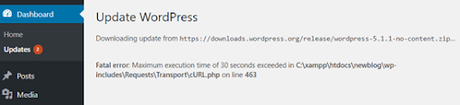 Max Execution Time Wordpres
Max Execution Time Wordpres
Fixing Maximum Execution Time Exceeded Error
- Since this is a “fatal error,” it’s important to know that it’s one of the most common WordPress issues, and you can fix it.
- WordPress may display the following error message to your website visitors, depending on when and where the problem is triggered. WordPress 5.2 includes a new fatal error protection feature that addresses this issue. If a plugin was responsible for the mistake, you might also receive a notification through email.
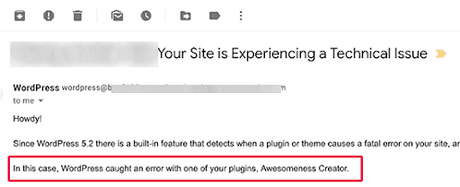 Max Execution Time Wordpres
Max Execution Time Wordpres
Using the link in the email, you can access WordPress in “Recovery mode,” allowing you to fix the problem.
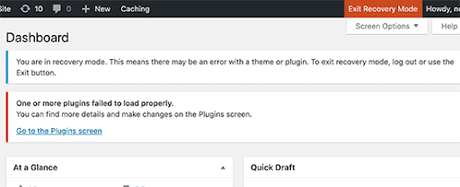 Max Execution Time Wordpres
Max Execution Time Wordpres
- The plugin generating the problem can be deactivated or deleted at this point.
- To avoid deactivating a plugin, you can fix the reason for the issue by reactivating it.
- You are adding a single line of code to yours. htaccess file will take care of the problem.
- Use an FTP client to connect to your website.
- In the same location as your /wp-content/ and /wp-admin/ directories, you’ll find you. Htaccess file. If you’re still unable to locate it, look at our guide on locating it—the htaccess file and what might be causing your problem.
- For example, if you use FileZilla as your FTP client, you may locate it under the ‘Remote Site’ area in the right-hand column.
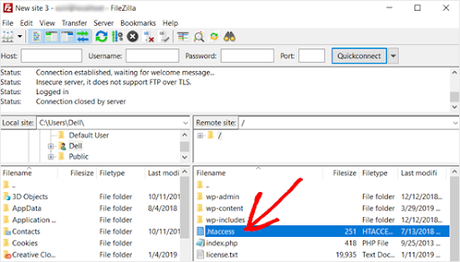 Max Execution Time Wordpres
Max Execution Time Wordpres
Right-click on the. htaccess file and select ‘View/Edit.’ The file will be opened in a text editor with this option selected. Next, you need to add this line at the bottom of your .htaccess file:
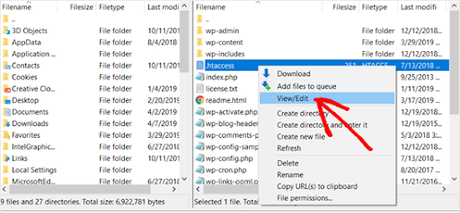 Max Execution Time Wordpres
Max Execution Time Wordpres
1. PHP Value Max Execution Time 300
Here’s what it would look like if you were using Notepad as your text editor.
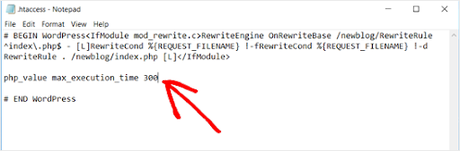 Max Execution Time Wordpres
Max Execution Time Wordpres
- Save your work when you’re finished.
- This function’s maximum execution time is 300 seconds (5 minutes). You can now go to your website to see if the mistake has been fixed.”
- You can try increasing the value to 600 if you still get the problem message.
- Check out these most useful if this way is more convenient for you.
- Hatches tricks for WordPress.
- php.ini is a server configuration file that specifies PHP settings. You may not be able to find it in your WordPress folder on some hosting platforms.
- If this happens, create a fresh php.ini at the root of your WordPress installation. The following line should be added to the php.ini configuration file.
1 max execution time = 60
-
- Please save and upload your changes to the server after making them. The problem should be gone now that you can access your website.
- Both approaches will usually fix the problem when used to increase the maximum execution time.
- The WordPress fatal error: maximum execution time exceeded has been addressed in this post. You might also be interested in learning how to fix a WordPress database connection error.
Also Read: Top 10 Innovative CRM Industry Trends To Pay
Why Does The Max Execution Time Error Happen?
Every WordPress site has a maximum execution time restriction to execute server requests. Its purpose is to reduce server misuse to a minimum. It will be blocked if a PHP script runs for more than the allotted period. Keep an eye on PHP scripts to check if they are running for too long and consuming a lot of server resources because WordPress site files are primarily written in PHP. Never-ending PHP scripts are frequently used in malicious attacks to knock down a website.
In addition, some plugins, themes, and other WordPress elements might use up a lot of server resources if they take a long time to load. Because WordPress users commonly install plugins rather than changing code or installing themes, this error message is more likely to appear. Many people develop plugins, so it’s challenging to identify the best ones. If you have a PHP script running for an extended period, you’ll want to limit its execution to the shortest possible time. This limit is usually established at the server level by your web host.

Conclusion On Max Execution Time Wordpres
It is common for plugins, themes, and even WordPress version updates to cause the max execution time problem in WordPress. It’s possible to see this issue on the WordPress dashboard, a potential “technical difficulties” warning on the front, and an email from WordPress regarding the problem. Using the wrong apostrophe is a typical blunder.
Interesting Reads:
5 Best Tools To Run Ad Campaigns
The Most Successful SaaS Marketing Strategies To Try
A Complete Guide To Integrating Google Calendar With Slack
