Over the course of the last decade, people everywhere have made streaming the most popular way to view the content they love. Today, practically everyone has a subscription to one (or more) of the various streaming providers and some even share accounts with family and friends. In a sign that the entertainment industry thinks there’s no such thing as too much of a bad thing – there are even several more streaming services about to launch in the very near future.
For consumers, that means facing the prospect of fragmentation, which could mean having to spring for a handful of new subscriptions in the coming months. If you add up the costs, it’s starting to look like going back to the days of buying Blu-ray discs might not have been such a bad idea, after all. The problem with that, of course, is that you’d be sacrificing all the convenience of being able to watch your content anywhere, anytime, on any device.
There is, however, a way to have the best of both worlds. You can host your own media server that will provide you with a Netflix-like interface that works on all of your devices, both at home and while you’re on the road. There are a few options to do it, but we’ve prepared this how-to on setting up Jellyfin, which is the newest and most promising software option that fits the bill (and it’s completely free, too). Let’s dive right in.
What you’ll need
If you want to set up a Jellyfin server to host your media, the first thing you will need is a computer to run the server software on. The good news is that just about any computer will do the trick to get you up and running, as long as it has ample space to store all of your media. If you plan to use your new Jellyfin media server to support multiple users streaming things at the same time, you’ll want a dedicated machine that has:
- A recent-vintage processor (preferably an Intel chip with Quick Sync video support)
- At least 8GB system RAM
- A built-in Blu-ray drive
- A GPU suitable for video encoding (if you need more simultaneous streams than the CPU will handle)
- A large HDD for storage (as a guideline, you should be able to fit between 500 and 1000 feature films on a 1TB HDD, depending on how obsessive you are about quality)
The Jellyfin software is also available for several Linux flavours, macOS, and Windows, so you can choose the operating system that you prefer. For the purposes of this how-to, we’ll be using Windows 10.
How to install Jellyfin for Windows
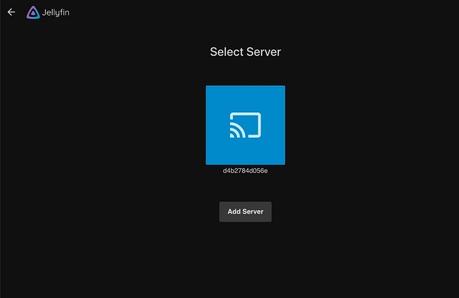
Once you have your hardware sorted out, you should be ready to install the Jellyfin server software. Believe it or not, the process is dead-simple:
- Download the most current stable Jellyfin server installer version here.
- Run the installer file from its download location.
- Open your web browser of choice and navigate to your new instance of Jellyfin at http://localhost:8096/
At this point, you should have a running Jellyfin instance and you should see the first page of a configuration wizard that’s prompting you for more information. You will be required to set up a login account to begin using your server and specify which folders contain your media files.
To make things easy to manage, it’s a good idea to pre-sort your media into separate folders with a structure that looks like:
/Movies /My Movie (4-digit year) My Movie (year).mkv /extras video1.mkv /behind the scenes video1.mkv /interviews video1.mkv
If you do this in advance, Jellyfin will have a much easier time identifying your media so it will be able to download all artwork, metadata, and other associated information without manual intervention. You can apply the same folder logic to your TV shows and music, too, which will make the process smooth for those items, too.
Using Jellyfin at home
If you’ve made it this far, you should be ready to get started streaming your media to the device of your choice. To get started, you can visit the Jellyfin web interface with any web browser by going to http://server-IP-address:8096/ and logging in with the credentials you set during the installation. You should then see your new Netflix-like self-hosted media service, complete with media information and artwork – all ready to play in the browser.
Right now, the only mobile app the Jellyfin developers have ready to go is for Android-based devices, but the web browser access mentioned above works well on iOS and most other mobile operating systems. There’s already work underway to create a native iOS app, which the developers expect to have ready in the coming months, too.
Using Jellyfin on the road
If you want to be able to access Jellyfin while you’re away from home, all you have to do is forward port 8096 on your home’s internet router to your Jellyfin server, and connect via your public IP address (which you can find out by going here).
For some extra security, it’s a good idea to install an SSL certificate on your server and run your server through Cloudflare for remote access. The process to do this is a little bit involved, but well worth it if you’re going to use your Jellyfin server outside your home on a regular basis. Plus, you can get a personalized domain name for your server so you won’t have to remember its’ IP address all the time. To set this up, you can follow these easy instructions, which were written for a progenitor of Jellyfin called Emby (which has since become a freemium app).
What to do next
If you haven’t noticed by now, there’s almost no end to the ways you can customize Jellyfin, and it’s a piece of software that’s under development and is evolving all the time. That means it’s going to keep getting better as the developers add more and more features with each new version. Best of all, there are active and thriving user communities filled will people that can help you to customize your server to do almost anything you need. You can find help at:
There’s also a whole lot you can do to automate your new media experience, to make it just as user-friendly as the paid streaming services you’re used to. This project, for example, makes it possible to automate the ripping and encoding of your DVDs and Blu-ray discs just by inserting them into your Jellyfin server. That means you can grow your personal media collection with almost no effort – and add the latest entertainment to your collection as it becomes available.
Then, just sit back, relax, and just Jellyfin and chill – no subscription required.

