Are you looking upon the internet for a complete guide on, How to host on Twitch? And some other queries like How to Host Someone on Twitch? How to Host a channel on Twitch? How to Host a stream on Twitch? or How to Host People on Twitch? If the answer is yes, then you have landed on the very right article. Here you’ll get a completely free guide on How to Host on Twitch. Just read this post to the end to clear all your queries.
Host mode is a built-in feature that is available for all Twitch users. It is the best way to keep your channel relevant without actually posting any content. Hosting on Twitch is not a big deal. All you have to do is follow the steps given in the guide, and then you can increasing your followers and visitors even when you are offline. So read the article to the end to get the answers to all your queries.
Also, check our list of best streaming software for twitch (limited edition.)
So without any further ado, let’s dive deep into the cream of the article.
How to Host on Twitch
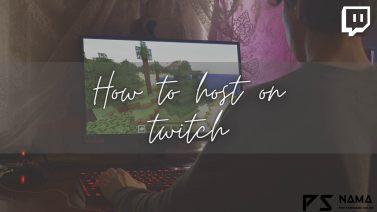
It is one of the most searched questions on the internet, How to Host on Twitch? And is one of the easiest things to do ever, believe me. All you have to do is follow the steps to start hosting on Twitch.
Guide on How to host on Twitch using PC.
- Open the Twitch website on the browser and log in to your Twitch account.
- Click on your profile icon and then go to the personal Twitch channel.
- Type /host channel in the chat window to start hosting a channel.
- And to remove a broadcaster from your channel search /Unhost.
Guide on How to host on Twitch using your smartphone.
- Open Twitch App on your phone.
- Log in to your Twitch account.
- Click on profile pic and then go to chat window.
- And now type /host channel name to host on your channel.
Using these ways, you know how to host on Twitch using both of your devices, Pc, and smartphone.
How to Host someone on Twitch
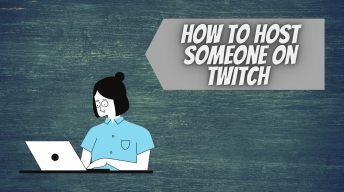
Another important question is how to host someone on Twitch? It’s pretty easy to do.
All you have to do is follow the steps mentioned below.
- Using chatbox command ( Like we used earlier)
- And by enabling Auto host on Twitch.
How to enable Auto host on Twitch? Go to the FAQs section to get your answer.
Using these two ways, you can easily host someone on Twitch.
How to Host a channel on Twitch

You can host a channel on your Twitch account using two different ways, which are an Automatic and a Manual guide. And here, in this article, we will discuss both ways to host a channel on your Twitch account.
How to host a channel Automatically on Twitch:
- Open Twitch and log in to your account.
- Click setting in the menu section.
- Now go to the top section of settings and click the “Channel and Videos” option.
- Now flip the “Auto host channels” toggle to the right to enable this feature (under the “Auto Hosting” section.)
- Now click on the Host list option at the bottom of the “Auto Hosting” section.
- It will allow you to add channels to your auto host list. Just search the channel you want to host and click on add.
Using these steps, you can host a channel automatically on Twitch.
How to host a channel manually on Twitch:
- Open Twitch and log in to your account.
- Click on your profile pic in the upper-right corner of the screen.
- In the menu, click on “Channel.”
- Now open the chat window and click on the section that says “Send a message.”
- Now type /host USERNAME or CHANNEL NAME and send the message.
Using these steps, you can host a channel manually on Twitch.
How to Host a stream on Twitch

So, How to Host a stream on Twitch? Follow the steps mentioned below:
- Open Twitch and log in to your account.
- Now you need to open your channel in your chat.
- Now type /host and channel name you want to host on your channel.
- The hosted stream will automatically start playing to your viewers.
Using these steps, one can easily host a stream on Twitch. Having any doubts? Let us know in the comment section.
How to Stop Hosting on Twitch?

After reading all these guides to start hosting on Twitch, you must know the steps to stop hosting on Twitch. All you have to do is follow the steps written below to stop the hosting on Twitch.
- Open the Twitch website on the browser and log in to your Twitch account.
- Click on your profile icon and then go to the personal Twitch channel.
- Type #unhost in the chat window to stop the hosting.
- Booyah, your work is done here.
It was the complete guide on How to host Twitch. Now you can read some of the most search FAQs on the internet.
Pro’s and Con’s of Hosting on Twitch
Hosting on Twitch has its own pros and cons. So let’s discuss some of them in this article.
Pro’s
- Allows you to engage your followers even when you are offline.
- Offers you tons of opportunities for more profit.
- Hosting another channel can be used as a kind of promotion and can help you to increase your audience.
- Your audience gets continuous content.
These were some of the pros of using hosting on Twitch.
Con’s
- You can’t control the content broadcasted on your channel.
- The streamers hosting your channel can replace your “away message.”
- You can’t trust any strangers to host your channel. You need friends to host your twitch channel.
These are some of the cons of using hosting on Twitch.
FAQs
What is Twitch?
Twitch is American based company that is known for its live streaming service. Which especially focuses on the gaming industry (including various competitive matches like Esports.)
Website’s Url: https://www.twitch.tv/
The founders of Twitch Justin Kan, Emmett Shear, Michael Seibel, Kyle Vogt, and Kevin Lin founded it in 2007. And by October 2013, the website already had 45 million unique visitors.
Even many YouTubers use this streaming service to gain more followers and viewers. It has also become teens good source of earning nowadays.
Since then, it is developing every single day and has expanded to all the countries. And that’s the basic information you should know about Twitch.
Now let’s move on to the next important FAQ.
What is Twitch Hosting? How does it Work?
Twitch hosting is a feature that lets you broadcast other streamers (channel) on your channel. It is like a feature that allows your audience to see other channels broadcast without having to leave your channel.
How can one use this feature? You read the article from the starting.
Difference Between a Host and a Raid on Twitch?
Here is the difference between a raid and a host. Raid is a far better and more fun way to engage your online audience/viewers. Like hosting, raids don’t take that much time and are more spontaneous.
Con of raid is after the stream is over, your audience will start to explore the channels you raided, participate in their chats, and might join their channel as well.
But raid can be a good and more fun way to engage your viewers. You can raid on small channels for fun and support them. Win-Win, isn’t it?
Now, let’s move to the next topic, What is Twitch Auto Host? Ho to use it?
What Is Twitch Auto Host? And How to Use it?
Twitch Auto Host is the best way to engage with your viewers while you are offline. Using this feature, you can add your team members and other contributors to the channel.
It is the way Twitch streamers use to help out each other. So thinking about the steps to enable this cool feature? Here it is.
Guide to enable auto host on twitch:
- Open Twitch and go to “Creator Dashboard.”
- Now open “Channel Settings.”
- Search Auto-Hosting option in the list.
- Turn it on.
- And Add the members to the Host List.
- Save changes once you are done.
Now, let’s move to the next topic, What is Twitch Auto Host? Ho to use it?
Best Streaming Software for Twitch
Here is the Limited Edition List of Best Streaming Software for Twitch.
- Streamlabs OBS
- OBS Studio
- Gamecaster
- Nvidia Shadowplay
- Lightstream
- XSplit Broadcaster
- vMix
- Wirecast
Using these best software, you can give your live stream a professional edge with custom logos and high resolution. Not to mention, most of these software’s are free to use, and some software may provide a freemium version (Free trial) to its users.
Conclusion: How to Host on Twitch
It is probably the best guide on the internet on How to host on Twitch. If you’re having any queries or we are missing any point, just put it in the comment section, and We’ll try to contact you real soon. Also, if you are a gamer, you must check the list of 7 games like EVE Online.
Keep visiting PSnama for more guides and Tech related articles.

