Let's be honest; We all have certain photos and videos on our iPhones that we don't want to delete or make available to others. Apple knows how concerned their users are about privacy and that's why they have added ways to hide media files on iPhone. So, without further ado, let's explore all the ways to hide photos and videos on iPhone running iOS 16.
How to Hide Photos and Videos on iPhone in iOS 16
- Open the Photos app on your iPhone.
- Select the photo or video you want to hide.
To select multiple photos, click "Select" in the upper right corner. - Then tap on the three dots in the top right corner.
If you have selected multiple images, the three dots will be at the bottom right. - Select Hide.
- Tap Hide (x) Photos to confirm.
If you have selected a combination of photos and videos, the dialog box will show Hide (x) items.
Yes! You can go further and even hide the Hidden folder on your iPhone! An amazing feature you need to check out if you want to make sure no one ever finds your photos and videos:
- Open settings.
- Scroll down and tap Photos.
- Turn off Show Hidden Albums.
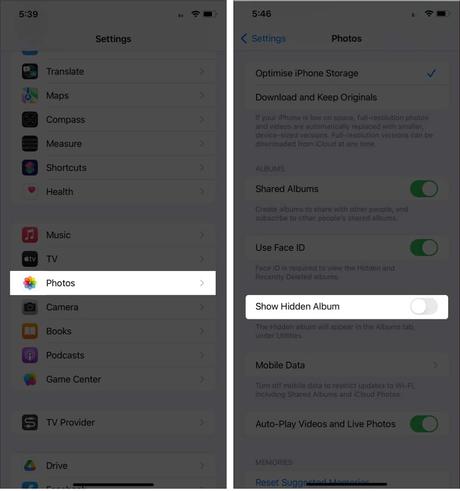
That's all! Now no one can access the hidden folder from the Photos app unless you turn the switch back on. And you can say those famous words:
Once you have hidden these photos/videos, you can come back to them later. The steps are:
- Open the Photos app.
- Click Albums.
- Scroll down and click Hidden under Utilities.
- Select View Album.
- Enter your iPhone/Face ID/Touch ID password.
In iOS 15, you can view them instantly.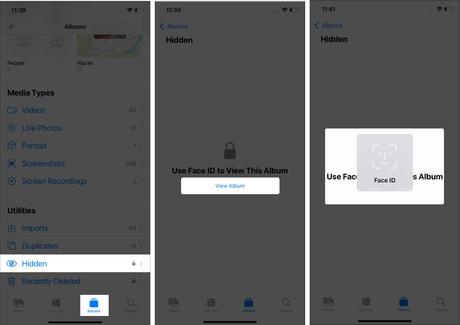
Show photos or videos on iPhone
Mistakes happen to everyone and we always want a second chance. While this is sometimes impossible in the real world, there is a solution in the world of technology. If you have hidden an image by mistake and want to restore it, follow these steps.
- Open a hidden folder in the Photos app.
- Select a photo (or multiple images) to display it.
- Tap on the three dots in the top right corner.
For multiple images, the three dots will be on Lower right. - Select Show.
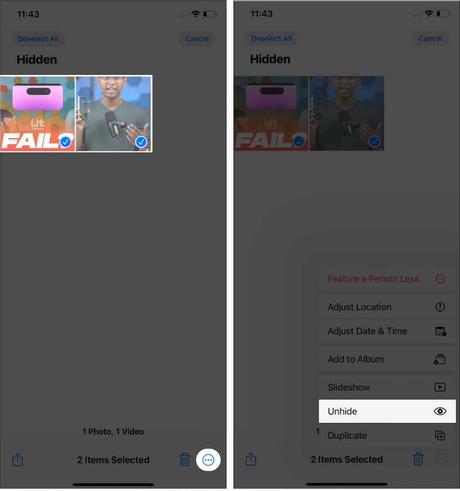
How to block photos and videos using the Notes app
The Photos app has a Hidden Album feature; but for iOS 15 users, this is a joke as anyone who has opened the Photos app can access them. Although a password is required to open a hidden folder in iOS 16, you can still use the Notes app to hide it. Who would have thought that you would use the Notes app to hide your photos and videos, right? (Well, unless they read this article😜)
All you have to do is add your media to the note and continue by locking the note.
That's all!
These are all the ways you can hide photos and videos on your iPhone. In addition, you can lock the Photos app so that no one can access it, and thus ensure that all photos and videos on your iPhone are protected.
If you care about privacy, you should check this:
- How to Hide Contacts on iPhone
- How to hide the status of the last visit in Telegram
- Hide your active status on Instagram via iPhone or Android

