If you’ve been wondering how to hide phone number when making calls, then you are in the right place. Sometimes when I make calls to some people, I like setting my caller ID to unknown so they won’t have my number to call me back…

You might have your reason of hiding your phone number, but one of the greatest reasons is not to let the person you’re calling have your mobile number.
Must Read: Turning Your Pc Into a Wifi Hotspot Without Using Software Or Application
Sincerely, if you d know how to set your caller ID to unknown using your mobile phone, then good for you. If you do not know how to set your caller ID to unknown using short-code or your phone settings, then this post is for you.
How To Hide Your Phone Number When Making A Call
I know a lot of people don’t know how to set this on their phone. Believe it or not, I did show a woman how to hide her mobile number so the receiver won’t see who’s calling.
We will see how we can hide our numbers from appearing on the receiver’s end using caller ID prefix, or using our phone’s settings (Android phone, iPhone, Windows phone, Java phone)
How To Hide Phone Number Using Caller ID prefix:
If you’re that type that finds going to the setting area stressful or too techie, using this easy method should be the best option for you.
When you want to call a friend but you don’t want your friend to know your number, simply dial #31# followed by the recipient number. All he’ll see is “Private number”, “Unknown Caller” or “Unknown ID”
Almost all countries use the #31# code to hide number but some few countries use a different code to hide number. And these countries are;
Hong Kong: 133
New Zealand: *67 for Vodafone and 0197 for Telecom
Japan: 184
UK and Ireland: 141
How To Hide Phone Number On Android Settings:
Click “Phone” App in your menu >>> click “Settings” by tapping on the three dots in the search bar.
Click “Calling Accounts” >>> click the carrier you want to hide its number >>> click “Additional Settings” >>> click “Caller ID” >>> now change the pop-up icon to “Hide number”… screenshots below
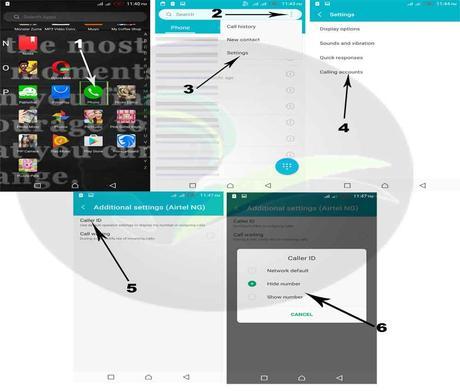
How To Hide Phone Number On Windows Phone:
Click the “Phone” app >>> click the “More” button (…) >>> click “Settings” >>> click the box under “Show my caller ID to” >>> click “no one” or “my contacts“. You have successfully set it up.
How To Hide Phone Number On iPhone:
Hiding your number on iPhone is pretty easy and has lesser steps… Go to your “Settings” >>> click “Phone” >>> click “Show My Caller ID” >>> slide the slider to “ON”. And you have successfully set it up
How To Hide Phone Number On BlackBerry:
Wondering how to turn your Blackberry outgoing calls to show unknown? Below are the simple steps to take.
Click on the Menu key >>> click “Options” >>> click “General Options”, find the “Restrict My Identity” field >>> now you can set it to “Always”.
And that’s how to hide your mobile number using any mobile device of your choice.
Let’s talk
Looks like I have said so much about so much on how to hide our phone number when making calls, now it’s time to pass the keyboard to you guys.
Must Read: I Can’t Find .dltemp File In Download Folder of UC Browser
Do you have comments, questions, and thoughts you’d love to share with us? Please do use the comment box below. Remember that your comments, questions, and thoughts are highly welcome and most appreciated.
Be social
Don’t forget to share this post with friends because I am sure they will find it interesting and helpful.
Remember that sharing this sharing this post is also one way of keeping onenaijablog.com alive.
If you have not subscribed to our news feed, you should do so using the form below. So you can get exclusives from us directly.
Don't Miss Any Post Again. Subscribe To Our Feed And Be Updated
Enter your email address below:
Powered by OnenaijaBlog
FacebookTwitterGoogle+LinkedinStumbleupon
