Even if you are using the mobile app or Facebook web, hiding Facebook reactions can be very easy. Here, we have discussed how to hide likes on Facebook.
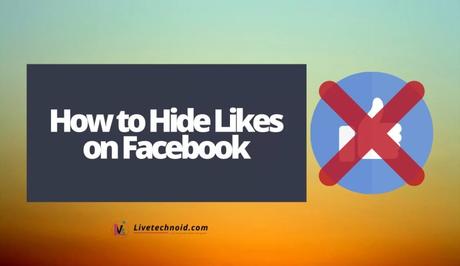
Facebook recently added some features to improve security and user experience. One of these features is the Facebook lock feature that helps you lock your account away from strangers you don't want to have any interaction with.
However, this time, we have the option to hide like counts on Facebook. You can hide page likes as well. This way, creators can focus more and better on providing quality rather than getting carried away by the fame. The feature is also available on Instagram.
Also, See:
- How to Hide A Chat in WhatsApp
- How to Hide Like Count on Instagram
- See Who Viewed Your Featured Photos on Facebook
Interestingly, you can hide likes on your Facebook posts or disable like counts for posts on your newsfeed. Facebook has made it possible to hide reactions for its users simple and easy. Kindly follow this guide to hide likes on your Facebook account.
How to Hide Like Counts on Facebook
You can hide likes on the Facebook Android and iOS mobile apps, the Facebook website or with a browser extension.
Hide Likes on Android and iOS apps
- With the Facebook app installed on your iPhone or Android device, you can hide the likes feature simple using this procedure:
- Before you proceed, ensure the Facebook app has been updated to the latest version. Check the Google Play Store or iOS App Store for new updates.
- Launch the Facebook app on your device and tap the hamburger icon on the top-right corner (visible at the bottom-right corner on the iPhone).
- Next, scroll down and tap Settings & Privacy menu >> Settings >> Preferences >> Reaction Preferences.
- Now, toggle the On your posts option under the Hide number of reactions section. All like counts on Facebook for your posts will become hidden. To disable like counts from other people’s posts, simply turn on the On posts from others toggle.
Now, you have just disabled likes on your Facebook posts. However, the reaction counts will continue to appear on Story and Facebook Marketplace.

Hide Likes on Web
- Visit Facebook on the web browser on your PC and log in to your account.
- Next, click on the arrow icon from the top-right corner and go to Settings & privacy >> News Feed preferences >> Reaction preferences and enable the On your posts and On posts from others toggles.
You have successfully hidden likes for all posts on Facebook.
Hide Likes Using an Extension
If you can find this feature on your Facebook account yet, you can choose to install a browser extension or add-on simply by following these steps:
- Launch Google Chrome, Microsoft Edge or Firefox on your PC and install the Hide Likes extension (for Chrome, Microsoft Edge, for Firefox).
- Visit the Facebook website and log in.
- Once you are in the app, you will notice that all like counts has disappeared. However, its only shortcoming is that other people will be able to see like counts on your posts.
Hide Page Likes
You can also hide likes for your Facebook page. Although, page likes on Facebook are set to public by default. As a result, everyone will be able to see the pages you like.
However, if you want to change this option and would like to hide your Facebook page likes from the public, simply follow the steps below:
- Go to your Facebook profile on the web and click on the More option from the menu bar displayed beneath your profile name.
- Choose the “Likes” option from the list that appears and click on the ellipsis (three dots) icon next to “Likes”.
- Next, select the “Edit the Privacy of Your Likes” option and click on the globe icon displayed next to the page category with the audience settings you want to change.
- Finally, select the level of privacy you want for page likes. For example, to hide what kind of music pages you like, choose the Only Me option to hide it. You can choose from Public, Friends, Friends except for acquaintances, and Custom list options. Remember to click on the Close option after making all the necessary changes.
Henceforth, other Facebook users won’t be able to see your page likes anymore.

Also, See:
- How to Appear Offline in Cold War
- Learn to Recover a Hacked Facebook Account
- How to Share Photos as Documents on WhatsApp
Found this post on how to hide likes on Facebook helpful? Please, ensure you share it with friends. And in case you have any questions, please tell us using the comment feature below this post.
Similar posts:
- How to Hide Like Count on Instagram
- How to Lock Your Facebook Profile
- How to Recover a Hacked Facebook Account
- The Way To Get Instagram Followers and Likes Freely Using GetInsta
- How to Hide Facebook Friends List from Everyone
