If you care enough about your privacy, you definitely should consider hiding Instagram like counts from your followers. Here, we have discussed how to hide like count on Instagram.
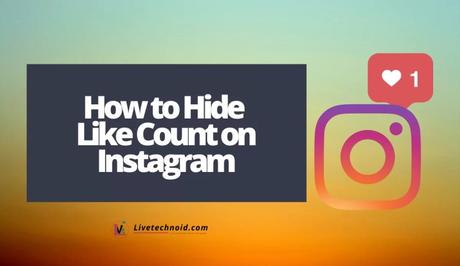
Instagram recently rolled out an update that gives the ability to hide like and view counts on users post in their feed. This is to enhance users' experience and help users focus more on getting better content instead of the content popularity.
Users can now use the option to hide the like and view counts from their posts. Once hidden, other Instagram users, including your followers, would cease to see these counts.
Also, See:
- How to Reply to a Message on Instagram
- How to View Private Instagram Profiles
- List of Instagram Accounts that Follow Back
Hiding away the like and view counts can be done before or after a post is made. Below, we have discussed in detail, with appropriate screenshots, how to hide Instagram likes on your feed and posts.
How to Hide Like Count on Instagram

Hide Likes and Views from Other Account
- Open Instagram and go to your profile.
- Select the three black horizontal lines from the upper right corner and tap Settings >> Privacy >> Posts.
Select the three black horizontal lines. Photo Credit: @ecaviar (IG)
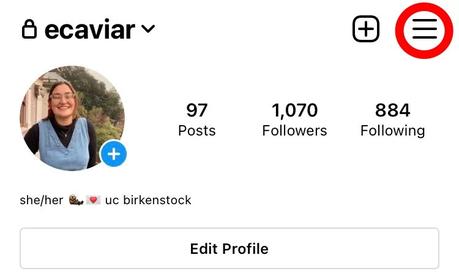 Select Settings. Photo Credit: @ecaviar (IG)
Select Settings. Photo Credit: @ecaviar (IG)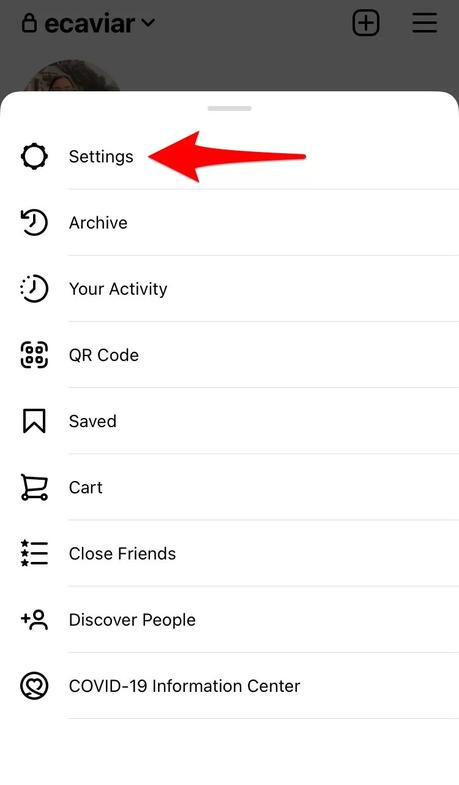
- Finally, turn on the Hide Like and View Counts option.
Turn on the Hide Like and View Counts option. Photo Credit: @ecaviar (IG)
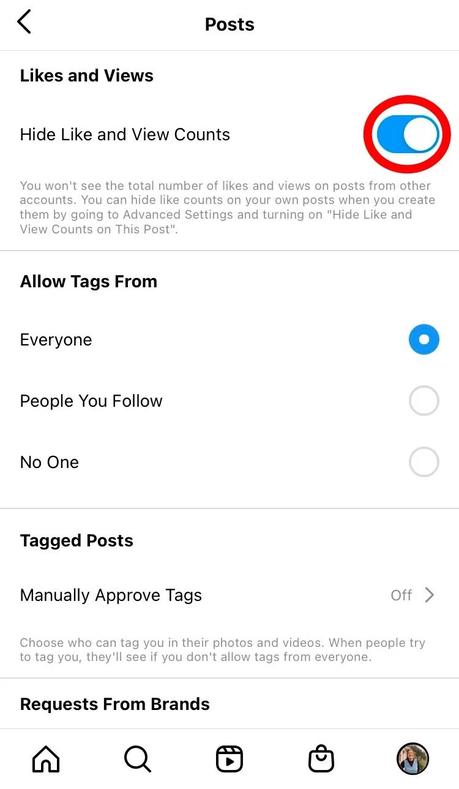
Henceforth, you won't see the total number of likes and views on posts from other accounts. To restore things to normal, kindly turn off Hide Like and View Counts option.
To hide like counts on your posts when you create them, you need to go to Advanced Settings and turn on the Hide Like and View Counts on This Post option. Here is how to get there;
Hide Likes on your Instagram Post Before You Share
- While making a post, when you get to the last stage where you write caption and tag accounts, scroll down and select Advanced Settings.
On the final page before you post your Instagram photo. Photo Credit: @ecaviar (IG)
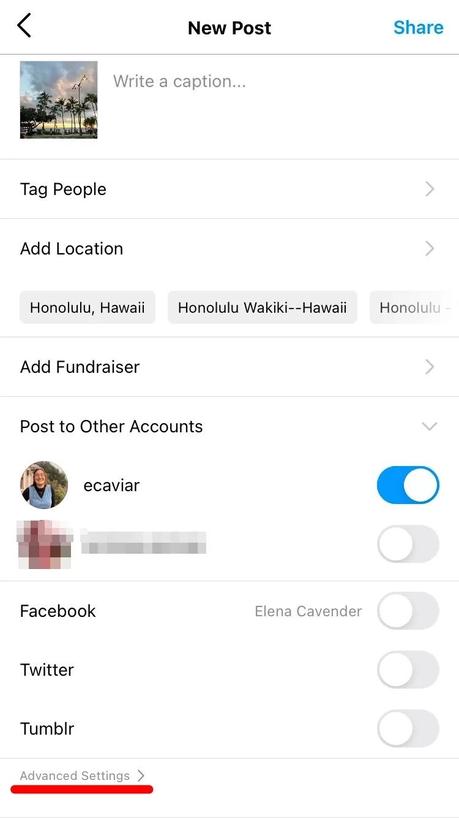
- Further, select Advanced Settings and turn on the Hide Like and View Counts on This Post option.
Turn on Hide Like and View Counts on This Post. Photo Credit: @ecaviar (IG)
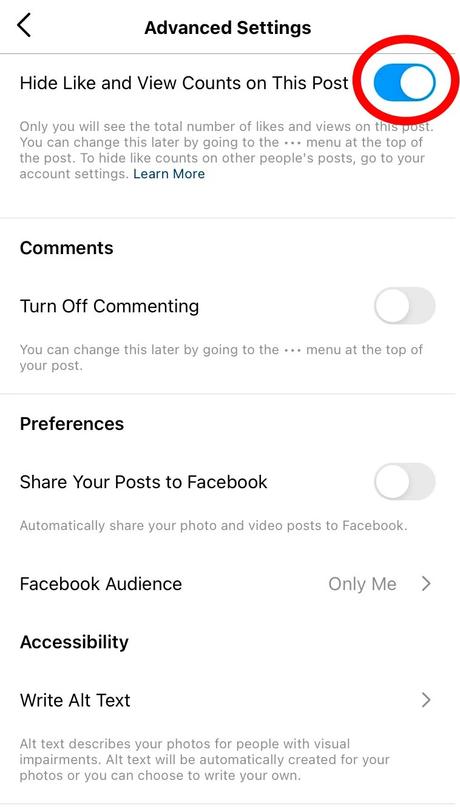
- Tap the white circle to hide like, and view counts.
Hide Likes on Your Instagram Post After Sharing
- Identify the post you want to hide likes from and tap the three gray dots from the right-hand corner of the post.
- Choose Hide Like Count from the options available.
Choose Hide Like Count. Photo Credit: @ecaviar (IG)
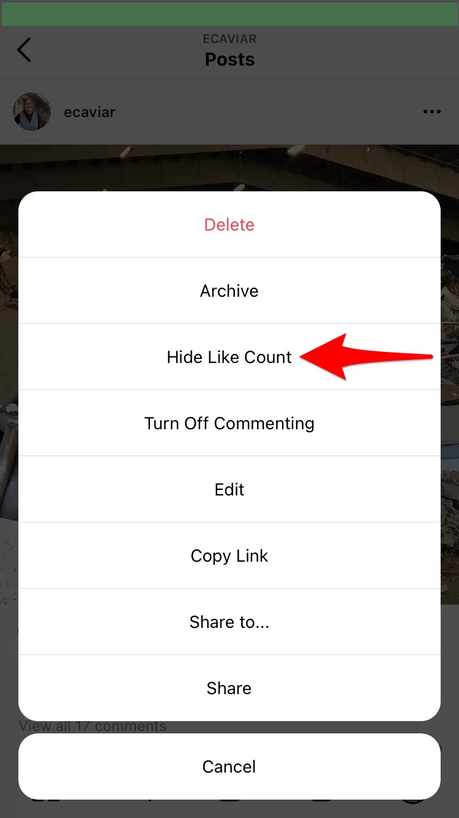
Once the like count is hidden, counts will only show “Liked by one user and others“.
Also, See:
- How to Hide A Chat in WhatsApp
- How to Add Special Effects to Instagram Messages
- Find an Instagram Account Using Mobile Number or Email
Found this post helpful? Kindly endeavour to share.
Similar posts:
- List of Instagram Accounts that Follow Back
- How to View Private Instagram Profiles
- How to Reply a Message on Instagram
- The Way To Get Instagram Followers and Likes Freely Using GetInsta
- How Can Followers Gallery Help You Get More Instagram Followers
