If you have a lot of old photos on Facebook, you might want to keep them away from people. Here, we have explained how to hide Facebook photos from friends or the public.
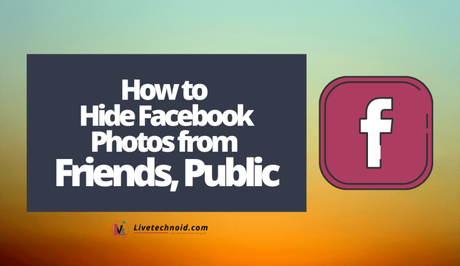
Hiding some of your old Facebook photos from the public can help most times. Those ugly looking pictures deserved to be kept away from certain people.
You can choose to hide your Facebook photos individually or in bulk. Besides, you can also hide photos you are tagged in by simply removing yourself from the photo.
Also, See:
- How to Poke on Facebook
- Learn to Add Music to Your Facebook Post
- How to Find Recently Watched Videos on Facebook
To hide photos individually, you only need to change the privacy settings of the photo in question. Changing the privacy setting from Public to Only me will simply keep your picture away from friends and the public.
Hence, when this happens, your Facebook photos can only be seen by you and not anyone else. For an account with lots of old photos, you will agree with me that it will take a while to finish the task at hand.
Below, we have explicitly explained in three easy steps, how to hide Facebook photos individually, and hide all photos and as well as the photos that you're tagged in.
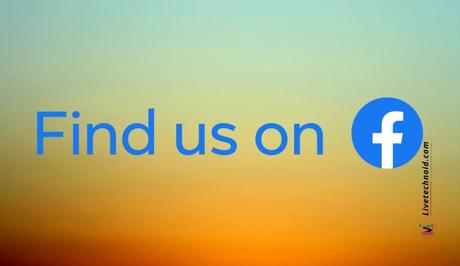
How to hide Facebook photos
- Launch the Facebook app and visit your profile by tapping on your profile icon from the “What’s on your mind?” box or by tapping on your name from the menu that appears after tapping the three horizontal bars icon.
Tap your profile icon
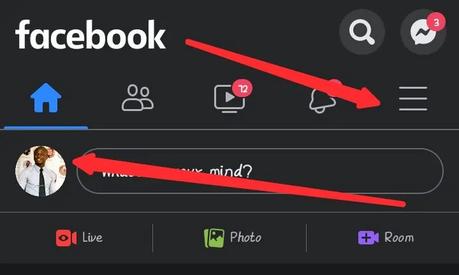
- Next, tap on photos and locate the photo you want to hide. Open the photo and tap the three dots icon from the top right of the photo.
Tap on photos
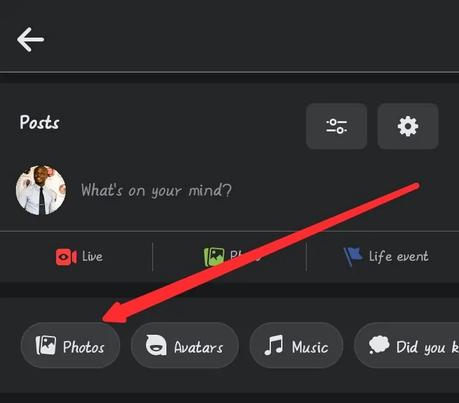 Tap the three dots icon from the top right of the photo
Tap the three dots icon from the top right of the photo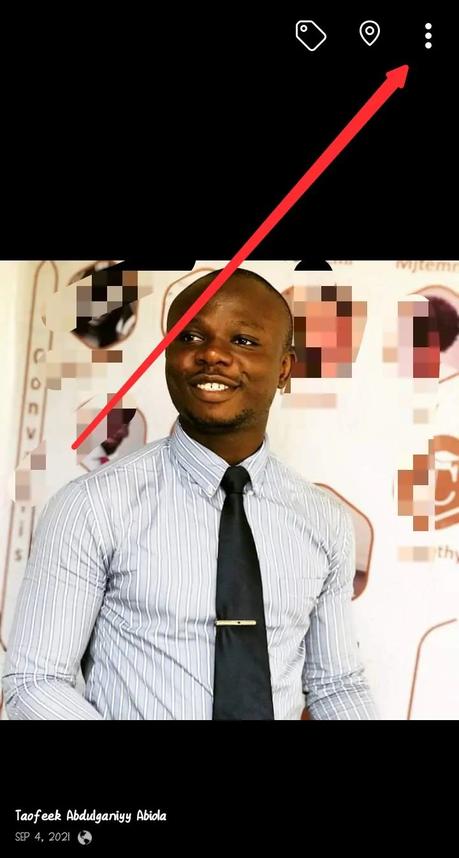
- From the menu that appears, select Edit Privacy and change the settings to Only me on the next screen. You can also change it to Friends to permit only friends to see your pictures or Friends except… to hide your photos from specific people.
Select Edit Privacy
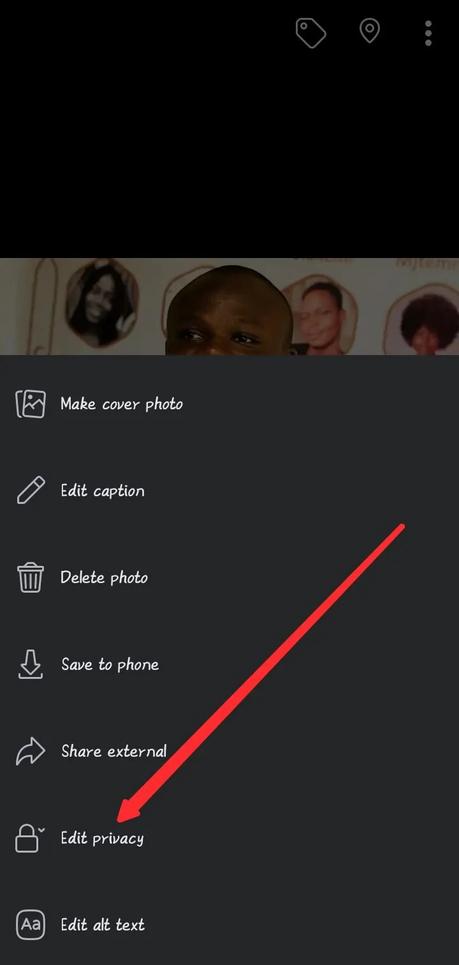 Change the settings to Only me
Change the settings to Only me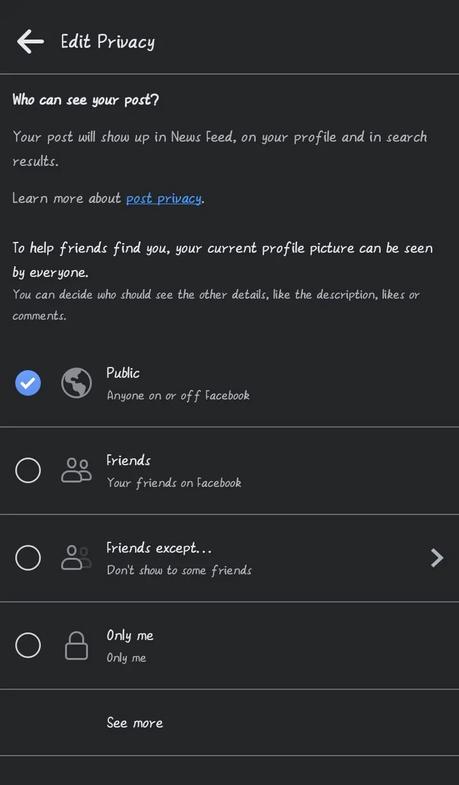
You have now successfully hidden your old photo from the public. Simply repeat this step for other photos if you have a few more photos to hide.
If you want to hide many photos, you need a more efficient method to use. Interestingly, we have discussed that below.
You can hide multiple photos on Facebook by adding the entire album at once. Here is how to do it discussed in four easy steps.

How to hide all photos on Facebook
- First, launch the Facebook app and visit your profile by tapping on your profile icon from the “What’s on your mind?” box or by tapping on your name from the menu that appears after tapping the three horizontal bars icon.
- Now, tap on photos and locate the albums tab. Move to the albums tab screen to see all your photos albums on Facebook.
Locate the albums tab
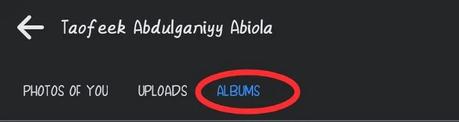
- Further, tap on the album that you want to hide. You will be able to see its content. Locate the three dots icon on the top right and tap it. This will open a new menu where you can find the Edit option.
Locate the three dots icon on the top right
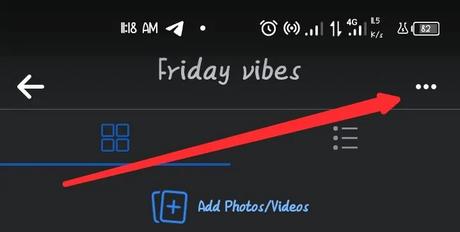 Find the Edit option
Find the Edit option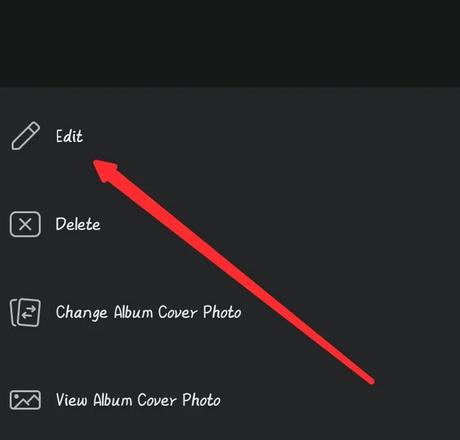
- Tap on Edit to go to the Edit album screen. By default, the privacy is set to public. Tap on Public to see every other available option. From the next screen, you can now choose Friends to permit only friends to see your pictures or Friends except… to hide your photos from specific people or only me.
Tap on Public to see every other available option
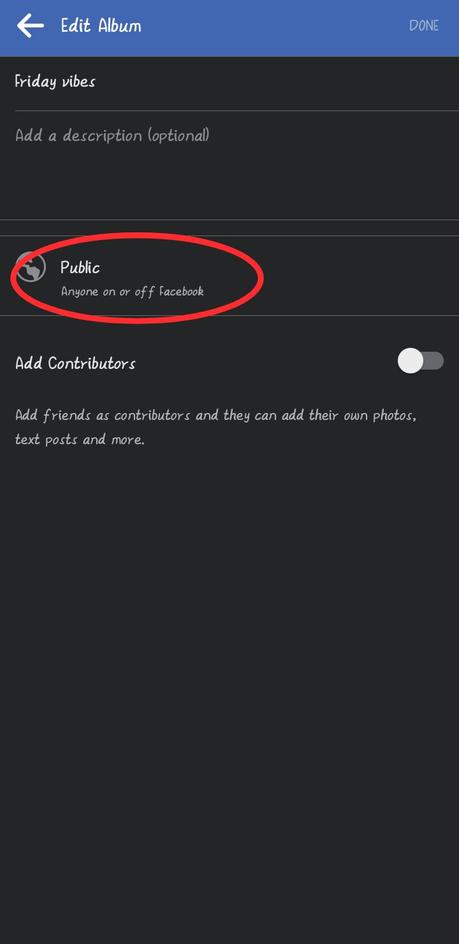
Hiding your album means that all its contents become hidden from the public. This is a great way to hide Facebook photos in bulk.
However, some pictures appear on your profile simply because you are tagged in them. If you would like such photos to be removed from your profile, you only need to remove the tag.
To remove a post you are tagged in, locate the post you must have been tagged in and tap the three dots icon displayed to its top right. Further, select the Remove tag option and the post won’t be showing on your profile page anymore.
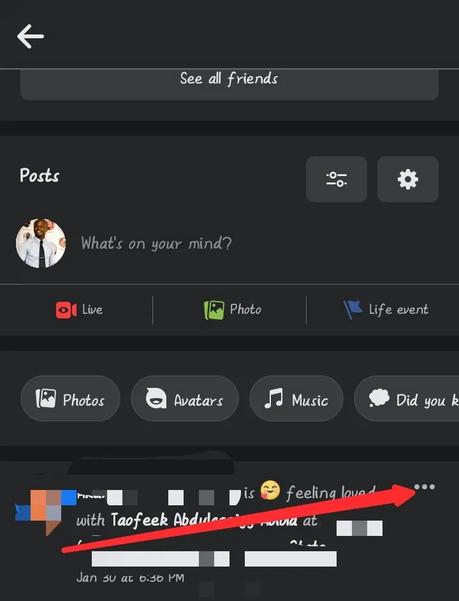
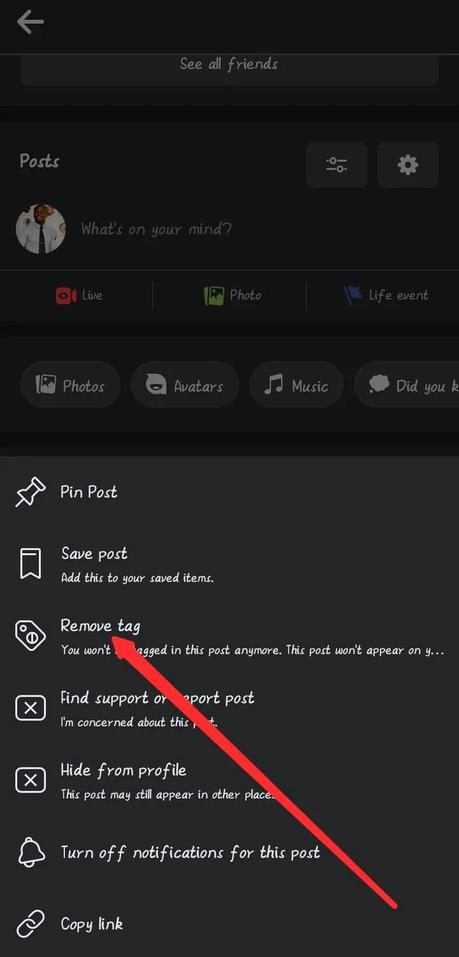
To hide your tagged photos in bulk, simply use the method discussed below.

How to hide your tagged photos on Facebook
- First, launch the Facebook app and tap the three horizontal bars menu icon. From the menu, tap Settings & Privacy and choose the Settings option that appears right beneath it.
- On the next window, go to Audience and visibility section and tap on Profile and Tagging. Under Tagging, locate the “Who can see posts that you're tagged in on your profile?” option and tap it.
Tap on Profile and Tagging
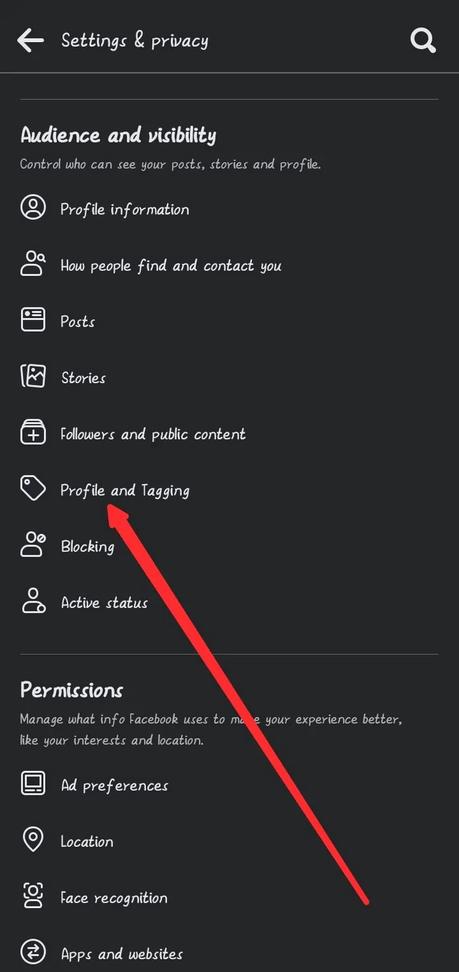
- Finally, you can see the privacy settings for tagged photos and you can change it from Everyone to either Friends of friends, Friends or Friends except, Specific friends or only me.
Change to Friends of friends, Friends or Friends except, Specific friends or only me
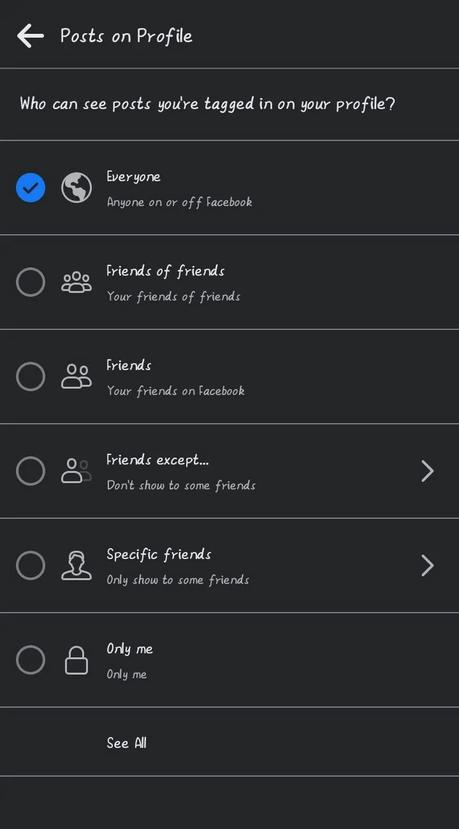
Choose only me will hide posts that you're tagged in from everyone that views your profile. Only you will continue to see such posts.
Conclusion
While hiding old Facebook photos will prevent people from shaming your old look or digging about your past, it can also help you from stalkers. However, for more effectiveness, you can also consider to lock your account or make your friends list private.
Unlike on Instagram where you can simply change the account type to private to save yourself from being monitored, Facebook gives you control over your account by simply tweaking your privacy settings appropriately.
Also, See:
- How to Recover Deleted Messages on Messenger
- Recover Deleted Photos and Videos from Google Photos
- How to Know Who Viewed Your WhatsApp Profile and Status
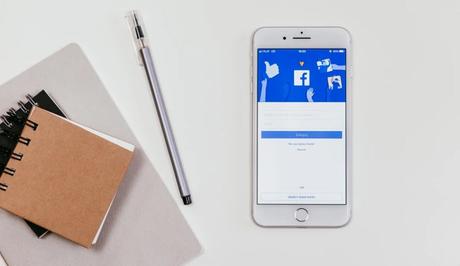
Found this post helpful? Please, endeavour to share and engage!
Similar posts:
- How to Make Your Friends List Private on Facebook
- How to Delete Friends On Facebook
- How to Change your Profile Picture on Facebook
- How to Hide Likes on Facebook
- How to See Who Viewed Your Featured Photos on Facebook
