You might not want to see a song again on your Spotify account. Here, we have discussed how to hide and unhide a song on Spotify in case you change your mind.
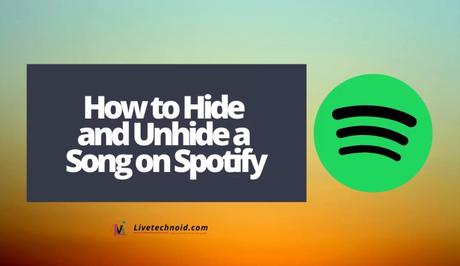
There are different reasons for hiding songs on Spotify. As we know that some music comes with mood and the state of the listener’s mind. For someone who just got over a heartbreak would surely want to let go of some songs at least, to hinder them from remembering some embarrassing moments they went through.
Also, sometimes, we feel a sudden urge to listen to a specific song again. Interestingly, Spotify will make you unhide songs you still want to hear.
Also, See:
- Learn to Hide Like Count on Instagram
- How to Cancel Spotify Premium Free Trial
- How to Download Songs from Spotify to MP3
To learn to hide and unhide songs on Spotify, kindly follow this procedure:
How to Hide a Song on Spotify
Before you proceed, kindly note that hiding songs on Spotify web or desktop are not supported. Simply consider doing this on Spotify mobile apps for Android and iOS.
- Open a song you want to hide by searching it or from a playlist.
- Select the three dots icon next to the song name to see more options.
- Tap Hide song and the option is greyed out with a red button placed next to it.
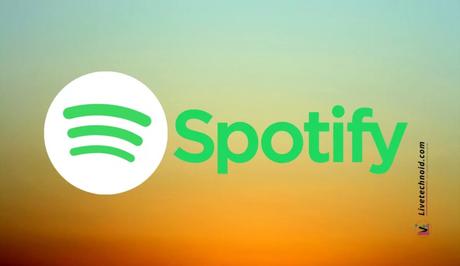
How to Unhide Songs on Spotify
How to Unhide a Song on Spotify App
To bring a song back to life on Spotify, you have to set Spotify to show unplayable songs.
- Open the Spotify app and go to Settings >> Playback.
- Next, toggle Hide Unplayable Songs to the left and go to the playlist of the song that you have hidden.
- Find the hidden song and press the Unhide button.
- The song will be recovered and will start to show again.
How to Unhide a Spotify Song on PC
- Go to the Spotify website and log in to your account.
- Next, go to Settings by clicking the gear icon.
- On the Spotify Settings page, go to the Display Option and enable the Show Unavailable Songs in the Playlists field.
- Go back to any playlist and tap the Hide/Unhide toggle button to view your songs.
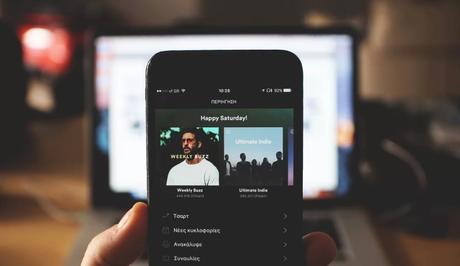
Also, See:
- How to Add Music to Instagram Story
- How to Clean and Customise Your Twitter Feed
- 5 Best Free Music Websites to Download Songs
Found this post on how to hide and unhide a song on Spotify helpful? Please, endeavour to share with friends how to hide and unhide a song on Spotify.
Similar posts:
- How to Hide Like Count on Instagram
- Musixmatch Premium v7.8.7 Unlocked Mod APK Free Download
- How to Delete Your Spotify Account
- How to Cancel Spotify Premium Free Trial
- Spotify Premium v8.6.88.1104 MOD APK Free Download
