How to Hide Amazon Purchases from an amazon account. To purchase anything from Amazon, you must have an Amazon account, which you may not have.
There is no limit to the number of individuals who may sign into the same account, so you can all enjoy the benefits of a Prime membership. This is now $14.99/£8.99 per month or $139/£95 per year, therefore it makes sense to split the expense.
You may have noticed, though, that everything you purchase from Amazon is listed in one spot. While shopping, you can establish profiles for up to five different individuals, but everyone with login information is always just a few clicks away from viewing everything you’ve bought.
This may be an issue if you’re attempting to conceal gifts you’ve purchased or just have some goods you’d rather keep hidden.
There is no way to completely prevent access, but you may simply conceal them. Here’s how, whether you’re using the internet or an Alexa device.
How to Hide Amazon Purchases:
You have the option of archiving any Amazon order. This moves it to a more difficult-to-access portion of the website and removes it from your order list. It is simple to save any finished order.
1. Navigate to your Amazon orders page:
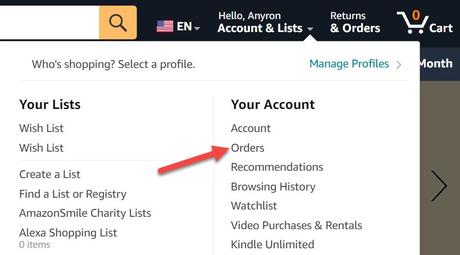
Sign in to your Amazon account by visiting the website. Hover your mouse over the ‘Account & Lists’ button at the top of the screen, then select ‘Orders’.
Read more: The top refrigerators and freezers for 2023
Choose the sequence in which you want to archive:
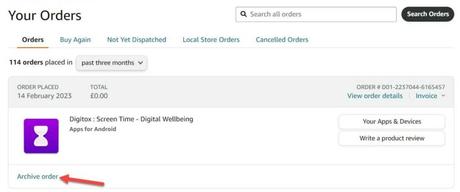
Confirm the archiving:
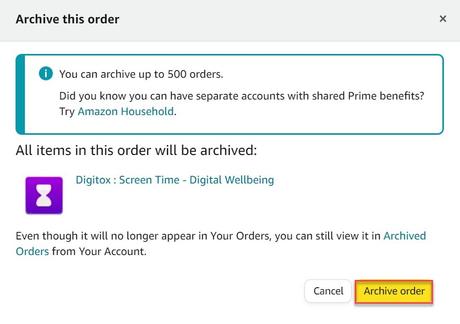
To confirm, click the yellow ‘Archive order’ button in the pop-up that opens.
After that, you should receive a confirmation notice that says ‘Your order has been archived,’ along with a link to see previous archived orders.
How to View All of Your Previous Orders:
To view the whole list of archived orders at any time:
- Click “Your Account” after hovering once more over the “Account & Lists” icon at the top of the screen.
- Scroll down to the ‘Ordering and shopping’ area and choose Archived Orders. You might be asked to enter your password again.
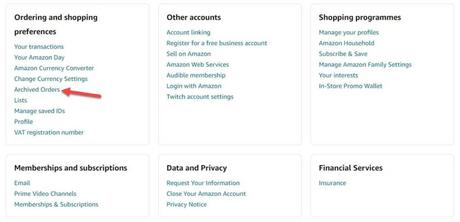
Simply click the “Unarchive Order” button next to any order you want to restore to the main list. This time, you will not be needed to confirm it.
These choices are not available through the Amazon Shopping app; instead, you must visit the website.
How to Deactivate Alexa Package Notifications:
So, if someone is on the website or app, you’re now (almost) secure, but what about Alexa? Echo Show devices display your most recent orders on the screen, make a noise, and flash yellow with notifications. Here’s how to disable them:
- If you haven’t already, download the Alexa app.
- Tap ‘More’ in the lower right corner to open it.
- Select Settings > Notifications > Amazon Shopping from the drop-down menu.
- Turn off (or make grey) the toggles next to ‘For products in delivery updates’ and ‘Including goods in your shopping cart tagged as presents or those that could gift during key holidays’ under ‘Say or show item titles.’
- Turn off the toggles next to ‘Out for delivery’ and ‘Delivered’ under ‘Delivery alerts.’
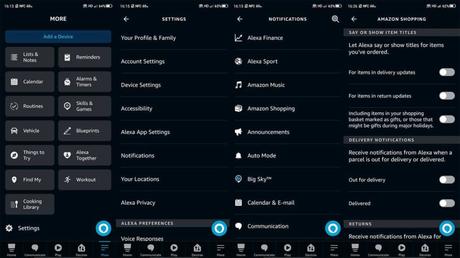
These four options will disable delivery notifications, but you may disable everything in this area if you don’t want to receive any.
However, this is only available through the Alexa app. Amazon is discontinuing the online version, which no longer contains these choices.
How to prevent others from seeing what’s in your Amazon box:
The measures outlined above will keep others from discovering you’ve bought anything, but what about when it arrives? If there are other individuals at home, they may see what you’ve purchased.
Here’s how to prevent that from happening:
- Add anything to your cart on the app or website as normal.
- When you go to the checkout, go over the products you’ve ordered and search for a statement that reads ‘Item arrives in packaging that shows what’s inside’. If you see it, click the ‘Ship in Amazon packaging’ button.
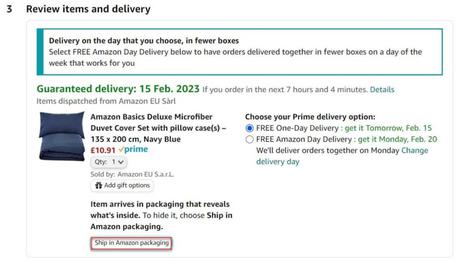
3. Click the box next to any goods in the pop-up that opens and then click ‘Save.’
Read more: How can you check your screen time on Windows11
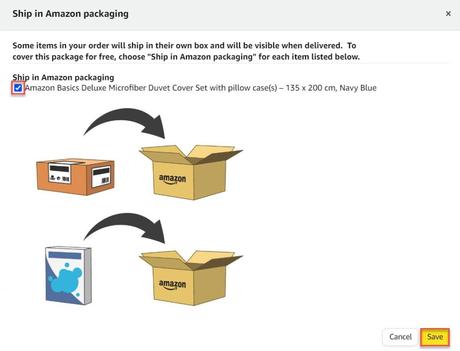
4. ‘Ship in Amazon packaging chosen’ should now appear in the message. You may now proceed with your transaction as usual.
If you don’t see the choice, don’t worry: the product will be shipped in standard Amazon packing.
If an Amazon order delivered to your house causes complications, you can have it delivered to an Amazon Hub location instead. These are often convenience shops or lockers that need you to input a unique code in order to access your item.
To use any of these, look for a ‘Free collection’ option in the delivery address portion of the checkout. If available, click the ‘Pick up here’ button and select from any local locations.
You have three days from the delivery date to collect from a locker or fourteen days from the delivery date to collect from a counter. The item will then be returned to you, and you will get a full refund.
