Each day is getting longer and warmer, which means it is time to start doing some cleaning work to erase all the junks that have been built in your iPhone all over the winter.When the performance of the iPhone gets affected due to storage problems, we all know how frustrating it is to have a slowly operating device. So, here are some effective ways for how to get more storage on iPhone.
How to Get More Storage on iPhone
First of all, go to Settings, then General, Usage, Manage Storage (in iOS 8 devices), or navigate to Settings, then General, Usage (in iOS 7 and earlier versions). And then, follow the steps given here to get more storage on iPhone.
- Kill Unnecessary Apps to Free up Space:
If you are one of those people who use multiple screens on your iPhone, then it is better to delete the apps, which no longer serve your needs. To remove an app from the home screen, tap and hold the particular app icon and wait for it to wiggle. Now tap the ‘X’, which appears in the upper right corner of that icon.
Another way on how to free up space on iPhone is to go to the Settings, go to General, go to Usage, and Manage Storage (in iOS 8). Now check the app that takes up space in your iPhone unnecessarily and tap the name of that app. Now select the Delete App button available on the next screen.
- Keep Your Photos and Videos Better to Free Up Space:
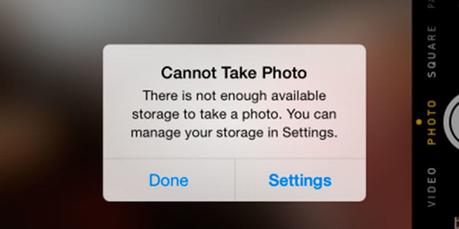
With the default iSight Camera, people like to click pictures and shoot videos with the help of their handy iPhone instead of cameras, especially the users of iPhone 6 or iPhone 6S Plus. Navigate to Camera Roll on your iPhone and look through it; you may find that there are few photos and videos that are taken unintentionally and you might want to remove them from your device. Find out more photos and videos like that and delete them. You can also see how to delete photos from iPhone to free up some of the storage.
To get more storage space on your iPhone, you could also delete all the photos and videos. But ensure that you have a backup of all the photos and videos on your computer or laptop before deleting them. There are two methods you could adopt to transfer all the photos, including Photo Library, Camera Roll, Photo Stream, etc and videos, including videos captured by iPhone, purchased videos or downloaded videos from iPhone to computer or laptop. This will help you get extra storage space.
- Remove Unwanted Songs to Free UpSpace:
If you are a music enthusiast, then it is sure to make your iPhone storage full. So, it is better to delete songs, which you don’t listen to in order to get more space on your device. Here are few ways on how to clear space on iPhone by deleting unwanted songs.
For deleting a specific song, go to Music App, tap on the Songs button, scroll to the song you wish to delete, and swipe to the right. Select Delete to get rid of the song you have chosen.
For deleting all Music (this suits for iDevice in iOS 8), go to Settings > General> Usage> Manage Storage> Music.Now tap on Edit present in the right upper and tap on the red minus icon present next to All Songs, and finally select Delete.
Note that the above methods suit those who have a copy of all the songs on their computer or laptop. And if you don’t have a copy of the songs on your computer, use AnyTrans to transfer music from iPhone to computer firstly for backup and erase them from your iPhone.
- Remove Text Messages from Your iPhone
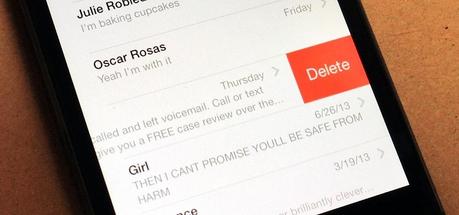
Usually, most of us don’t have the habit of deleting text messages. Deleting text messages from your device contributes a lot to free up space on iPhone. Below are some ways to delete the text messages, MMS messages, iMessage and message attachments from your iPhone. The following methods will show you how to make space on iPhone.
Reseting iPhone is also a good option if your phone is just messed up a lot. But before that, don’t forget to backup your iPhone. Here is How to Restore iPhone from Backup?
For deleting a specific message, go to the Messages App, scroll down to find the message you wish to remove, now Swipe to right, and select Delete to delete the chosen message.
For deleting multiple messages, Run Messages App, select the Edit button on the top left, and select the messages you wish to delete.
For deleting all old messages, go to Settings, Messages, and scroll down to Messages History. Select to delete all messages older than 30 days, or all the messages that are a year old. Note that this method suits those iDevices working on iOS 8.
If there are any saved messages on your iPhone, which no longer serve your needs, deleting such text messages permanently from your iPhone is always a better option as they take up several GB unnecessarily.
- Erase the Junk Files:
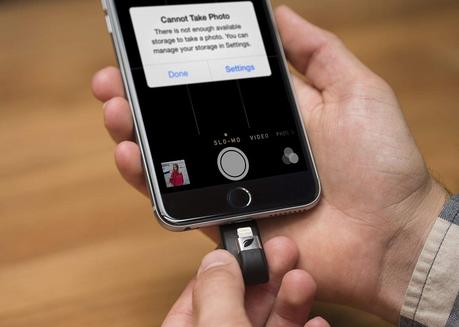
When your iPhone is connected to the computer, you might have noticed that the Other data shown in iTunes occupy a lot of space on your device. You may be wondering about what the Other data on your iPhone is. Other data on your iPhone includes the iOS operating system and all other kinds of junk files like email temporary data, Safari cookies, temporary files generated by App and iTunes sync, caches etc. There are ways to remove all the junk from your iPhone.
To help to get more space on your iPhone, there is a suggestion of using third-party app called PhoneClean. It helps in removing all kinds of junks available in your iPhone. A good thing is that it takes a back up of your data automatically before performing any kind of cleaning work so that you can easily get them back in case of mistaken deletion.
There is another great thing you can do save the storage on your iPhone. Instead of using a local playlist, use any streaming service for music. You can delete songs from iPhone and start using Apple Music, Spotify or any other free music services.
There are few other ways on how to free space on iPhone like saving only HDR photos, watching out for Newsstand Apps, deleting voicemail messages, setting messages to auto-delete mode, avoid double saving photos, purging offline data, and clearing browser cache.
Hope the above-mentioned methods give you an idea on how to get more space on iPhone. If you have any other queries on how to get more storage on iPhone, make sure that you leave a comment down below. We will be happy to answer any of your questions!

