In this guide, we will walk you through the steps to get and use the Face Camera on Roblox so that you can animate your avatar and have a more enjoyable gaming experience.

Roblox, an online gaming platform, has recently introduced an exciting new addition known as the “Face Camera” or “Face Tracking” feature. This feature enables users aged 13 and above to animate their avatars by utilizing the movements of their device's camera. The goal behind this feature is to enrich interactions and provide players with an immersive experience.
The Face Camera feature is one of the interactive options offered by Roblox, allowing individuals to express themselves within the game environment. Other interactive features include the voice beta and the launched lip sync functionality.
Also, See:
What is the Roblox Face Camera?
The Roblox Face Camera, also referred to as Face Tracking, is a feature that allows your avatar to replicate your time expressions and movements through your device's camera. Whenever you smile, your avatar mirrors that expression; likewise, when you frown, your avatar reflects it too. This feature adds a layer of personalization and creativity to your Roblox gaming journey, making it all the more exciting and engaging.
Before you can access the Face Camera feature, there are age requirements and eligibility criteria that need to be met.
How to Get Face Camera on Roblox
Step 1: Confirm Your Age
In order to use the Face Camera on Roblox, you must be 13 years old. Roblox has implemented this restriction to prioritize the safety and privacy of its users.
To confirm your age, please follow these steps;
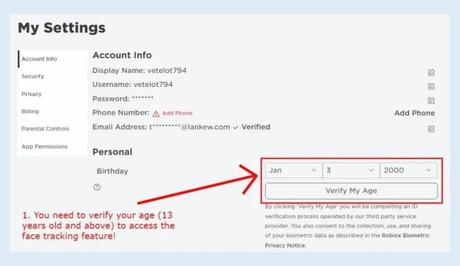
- Log in to your Roblox account.
- Click on the settings icon.
- From the menu Settings.”
- Enter your birthdate to verify that you are 13 years old or older.
- Choose “Verify My Age” and carefully follow the instructions displayed on the screen to complete the verification process.
Step 2: Enable Microphone and Camera
To activate the Face Camera feature, you'll need to enable the microphone and camera options in your Roblox settings. These settings allow your avatar to respond to your expressions and voice.
Here's how you can enable them;
- After verifying your age, go back to your settings.
- Click on “Privacy.” Scroll down until you find the options for ” microphone, for voice chat” and “Use camera to animate your avatar based on movement.”
- Make sure both of these options are turned on.
Step 3: Find a Roblox Experience
Once you've confirmed your age and activated the camera and microphone functions, you're all set to use the Face Camera on Roblox and bring your avatar to life. Just follow these steps;
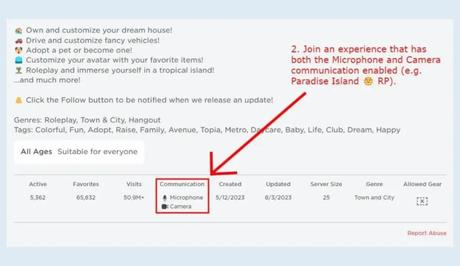
- Find a Roblox experience that supports both microphone and camera communication.
- Look for experiences that mention utilizing these features. Once you're inside the experience, press the “Esc” key to access the settings menu.
- Click on the video icon to enable tracking. This will synchronize your avatar's expressions with your own. Moreover, you can click on the emoji icon to further enhance your avatar's reactions based on your emotions.
Keep in mind that in order for the Face Camera feature to work properly, a device with a built-in camera and microphone is required. If your monitor or laptop screen doesn't have a camera, you won't be able to use this feature.
Troubleshooting: Camera and Microphone Requirements
If you're experiencing difficulties with the Face Camera feature, here are some tips to consider;
- Make sure your device has a functioning camera and microphone. Ensure they are properly connected and not obstructed by any software or settings.
- Double-check that your camera and microphone permissions are enabled for the Roblox application.
- Confirm that you meet the age requirements and have successfully completed the age verification process.
- Check for any software updates for your device, camera or microphone drivers.
If the issue persists, feel free to reach out to Roblox support for assistance.
Frequently Asked Questions (FAQs)
Q1: Is it safe to use the Face Camera feature?
A1: Yes. Roblox prioritizes safety and respect as its core values. The Face Camera feature takes user privacy seriously. Does not store any recorded information from your camera.
Q2: Can children under 13 years old use the Face Camera?
A2: No. The Face Camera feature is only accessible to users who're 13 years old or above due to safety considerations.
Q3: Are there any features on Roblox apart from the Face Camera?
A3: Absolutely! Roblox offers features like voice beta and lip sync, which allow users to express themselves in various ways.
Q4: Can I use the Face Camera on any device?
A4: To use the Face Camera feature, you will need a device equipped with a built-in camera and microphone. If your device lacks these capabilities, unfortunately, you won't be able to use this feature.
Q5: What should I do if I encounter issues with the Face Camera not functioning properly?
A5: Firstly, check your device's camera and microphone settings. Ensure that you have granted all permissions for Roblox. Additionally, consider updating your software or drivers. If none of these steps resolves the issue feel free to reach out to Roblox support for assistance.
Conclusion
The Face Camera on Roblox is a feature that lets users animate their avatars with their own facial expressions and movements. By confirming your age and enabling the camera and microphone options, you can enjoy this immersive capability.
Once set up, you'll be able to participate in experiences that support the Face Camera, express yourself in different ways and enrich your interactions within the Roblox community.
Similar posts:
- Fix: Roblox Starting Experience Error
- How to Change Your Age on Roblox?
- Fixed: The Avatar Page is Temporarily Unavailable on Roblox
- How to Fix “Launching Experience” on Roblox
- How to Get Roblox Voice Chat
